After years of work on the modernization of the Windows ecosystem, Windows 11 is now a reality. Microsoft's brand-new OS is visually renewed and integrates new technologies that promise a better user experience, inheriting many innovations initially designed for the canceled Windows 10X project.
What is Windows 11?
Windows 11 is the Windows operating system version that came out for general availability in October 2021. It features a more modern interface with better window management, a renewed Microsoft Store, native support for Android apps, and much more.
What are the key features of Windows 11?
- Android apps: Windows 11 can run Android apps, made possible through the integration of Amazon's Appstore into the Windows Store. Android apps can be pinned to the taskbar and used simultaneously with traditional Windows applications.
- Startup sound: A startup sound returns to Windows 11 after its absence (at least by default) in Windows 8 and 10.
- New wallpapers: Now, you can choose from different backgrounds for the light and dark modes. The available wallpapers are divided into the collections 'Captured Motion', 'Glow', 'Flow', and 'Sunrise'. Each category has different visual characteristics and effects.
- Better tactile experience: Windows 11 includes new touch gestures (inherited from Windows 10X) to return to Start, open and close apps, multitask, and more. Also, the touch keyboard is renewed with shortcuts for emojis, GIFs, and stickers visible at the top.
- Centered Start menu: For the first time in Windows history, the Start menu is located in the middle of the taskbar. Users still have the freedom to move the menu to the left or right.
- Window management: By placing the cursor on the Maximize button, it is possible to rearrange your windows and distribute them on your screen to see 2, 3, or 4 apps simultaneously.
- Renewed Microsoft Store: The Windows application store has been reimagined to be more modern and faster, besides offering better conditions to app developers.
- Battery health: Windows 11 provides more details and recommendations regarding the status and usage of your PC's battery.
- Voice and pen features: The operating system includes new possibilities for voice and stylus inputs.
- Visual design: Windows 11 looks considerably distinct from its predecessors. Most icons have been redesigned, task and application windows now have rounded corners and there are animations when opening and closing apps.
- Widget panel: Things like MSN news, traffic, and weather information can be accessed with a single click on the toolbar, or by swiping towards the left of the screen.
- Gaming: Windows 11 will offer the best experience ever for gaming. Several Xbox Series X/S features, such as Automatic High Dynamic Range (HDR) and DirectStorage, are available in Windows 11. Moreover, thanks to the new Xbox Game Pass for PC service, gamers will have access to over 100 high-quality games.
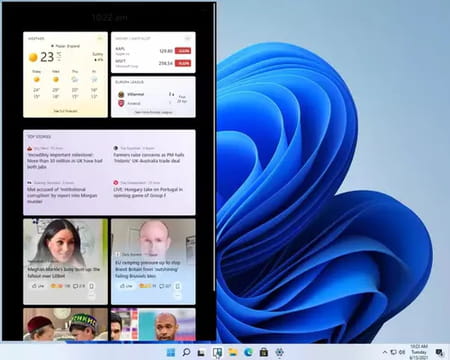
How to install Windows 11 from the ISO file?
The installation process is divided into several steps. Before installing Windows 11, you have to make sure that TPM 2.0 is supported and enabled. We will cover two ways to check if TPM 2.0 is supported and also how to enable it (if you are not currently running under Windows, you can check your manufacturer's help center, like Asus, Dell, HP, Lenovo, etc.).
How to check TPM 2.0 support using the Windows Security app
- Go to Settings > Update & Security > Windows Security > Device Security.
- If you do not see a Security processor section, your TPM may be disabled (see below to know how to enable TPM).
- If you can see an option for Security processor details under Security processor, select that and verify that your Specification version is 2.0. If it is less than 2.0, your device does not meet the hardware requirement.
How to check TPM 2.0 support using the console
- Press Windows Key + R (or go to Start > Run).
- Type "tpm.msc" and press Enter.
- If you see a message saying "Compatible TPM cannot be found", then your TPM may be disabled (see below to know how to enable TPM).
- If you see a message saying that TPM is ready to use, then your TPM is enabled. Check Specification Version under TPM Manufacturer Information to make sure its version is 2.0. If it is less than 2.0, your device does not meet the hardware requirement.
How to enable TPM
You will need to restart your PC, so make sure to keep this page open on another device.
- Go to Settings > Update & Security > Recovery > Restart now. Your PC will restart, and a new window will open.
- Choose Troubleshoot > Advanced options > UEFI Firmware Settings > Restart.
- You will have to find where the TPM settings are located. Sometimes, they are in a sub-menu named Advanced, Security, or Trusted Computing, and the option to enable TPM can be named Security Device, Security Device Support, TPM State, AMD fTPM switch, AMD PSP fTPM, Intel PTT, or Intel Platform Trust Technology.
- Enable it and save your changes.
- In case you don't find the proper way to enable TPM on your hardware, you can consult your PC manufacturer's help center, like Asus, Dell, HP, Lenovo, or Microsoft Surface.
How to install the ISO file
- Using a USB stick or CD, create a bootable USB stick or burn the ISO to the CD using a proper tool, depending on your operating system.
- Make sure your BIOS is configured to boot from the USB stick or CD before rebooting.
- Plug the USB stick or insert your CD, and reboot your computer to start the installation.
Can I download Windows 11 for free?
The operating system is offered as a free upgrade for current Windows 10 users. It may also be free to install Windows 11 for users of older Windows versions, as long as they upgrade their machine to Windows 10 first.
Is it safe?
Windows 11 is safe to use, but keep in mind that like any other operating system, it may contain security flaws. Also, Microsoft may keep track of what content you are downloading and how you use the operating system once it is installed.
What are the system requirements for Windows 11?
- Processor: 1 GHz or faster, with two or more cores, 64-bit compatible.
- Memory: 4 GB or more.
- Graphics: Graphics card compatible with DirectX 12 or later, with a WDDM 2.0 driver.
- Storage: 64 GB free storage or more.
- System firmware: UEFI and Secure Boot capable.
- TPM: Support for TPM 2.0.
- Internet: You will need an internet connection to perform updates (even after the installation).
To assure yourself that your computer meets the requirements to run Windows 11, you can do a compatibility check using the Microsoft PC Health Check app.
- Windows 11 download free 64-bit
- Windows 11 iso
- Windows 11 iso download
- Windows 10 download 64-bit > Download - Windows
- Kmspico free download > Download - Other
- Tiny 11 iso download 64-bit > Download - Windows
- Internet explorer 11 for windows 10 64-bit > Download - Browsers
- Outlook free download for windows 10 64 bit > Download - Email

