Streamline your media experience with iTubeGo! Download and convert videos from 10,000+ sites. Enjoy 8K quality, high-fidelity audio, and device-friendly formats. Fast, secure, and user-friendly, it's your all-in-one media solution.
What is iTubeGo?
iTubeGo Video Downloader is your go-to solution for all things video and audio. It's like having a magic wand that effortlessly downloads videos from over 10,000 sites, including playlists, and even lets you convert them into various formats. Whether you want to watch in stunning 8K, listen to crystal-clear 320kbps MP3s, or need media in a format that's just right for your device, iTubeGo has your back. Plus, its built-in browser and multi-task downloading make your experience super efficient. And don't worry about upgrades or security; they're all covered, ensuring a seamless and safe media journey.
What are the key features of iTubeGo?
-
Download video: With this feature, you have the convenience of saving any video you like for those times when you're offline or on the go.
-
Download playlist: This is your ticket to easily capturing entire playlists, bringing you a seamless way to enjoy a series of videos without interruption.
-
Convert video: The software gives you the power to switch video formats to your liking, whether it's MP4, MOV, or something else, making every video compatible with your needs.
-
Cut video: Tailor your video content to what matters to you by cutting out the rest, a perfect tool for creating your highlights.
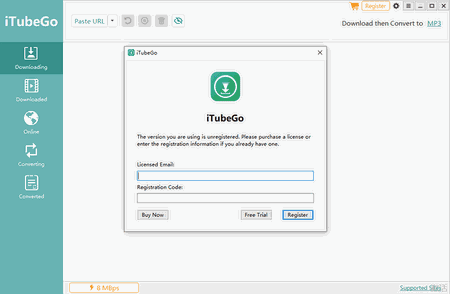
-
Supports 10000+ sites: Dive into an ocean of content from over 10,000 supported sites, bringing an endless variety of media to your screen.
-
Up to 8K video download: Elevate your viewing experience to new heights with the ability to download videos in stunning 8K resolution.
-
High-quality 320kbps MP3: Revel in superior audio quality with 320kbps MP3 downloads, ensuring each note sounds just right.
-
Download YouTube subtitles: Enhance your understanding and enjoyment of videos with the option to download YouTube subtitles, making sure you catch every word.
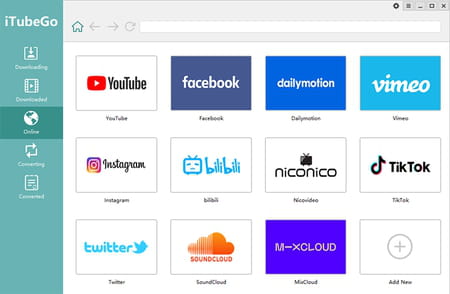
-
10x faster download speed: With this tool, you'll see a remarkable reduction in your waiting time for downloads, streamlining your media acquisition.
-
Convert video format: This gives you the flexibility to change YouTube video formats to your preferred choice, ensuring smooth playback on all your devices.
-
Convert video to audio: Ideal for when you just want the audio, this feature lets you convert videos into various audio formats effortlessly.
-
Convert media for devices: This ensures your media is always in the right format for your iPhone, iPad, Android, and other devices for hassle-free enjoyment.
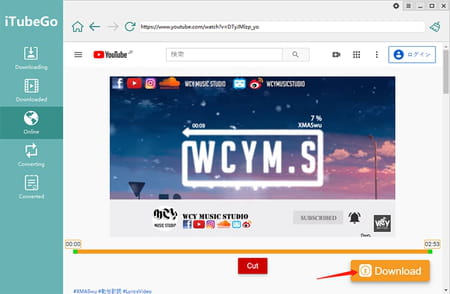
-
Built-in website browser: Navigate and download directly from video/music sites using the integrated browser, making your experience more unified and convenient.
-
Multi-tasking download: Save precious time by downloading several videos in one go, a great feature for bulk downloads.
-
Protect your video privacy: Keep your downloaded content private and secure in a password-protected folder, just for your peace of mind.
-
Free upgrade & 100% secure: Enjoy continuous improvements with free software upgrades, all within a secure and trustworthy environment.
-
Remove audio from video: This handy feature lets you strip away the audio from videos, perfect for when you need just the visuals.
How to use iTubeGo?
Download videos
- Start by grabbing the video URL: To download a video from YouTube, Bilibili, or any other website, begin by copying its URL. Simply open your web browser, find the video you wish to download, and copy the URL from the browser's address bar.
- Open iTubeGo: Next, open the iTubeGo YouTube Downloader on your computer. Once you launch it, you'll enter the main window of the software.
- Choose your download preferences: Now, you can set your download preferences and quality. Click on the gear icon at the top right of the main screen to open the Preferences window. Here, you can choose between downloading video or audio, select your desired quality, and even change where your files will be saved. Don't forget to hit 'Apply' to save your settings.
- Automatically capture the video URL: In iTubeGo YouTube Downloader, there's no need to manually paste the video URL. Simply click the 'Paste URL' button, and the software will begin analyzing the video for you.
- Download and access your video: Once the video is converted to your chosen format, it will automatically be saved to your computer. You can find all your downloaded files in the 'Downloaded' section of the program.
Download multiple videos
To download several videos at once, simply click on the drop-down next to the 'Paste URL' button. Here, you can add the links to all the videos you wish to download in the provided blank box.
Download playlists from YouTube
- When you download a YouTube playlist using the software, it automatically fetches every video in that playlist.
- A list window will appear, allowing you to pick the specific videos you want to download.
- Here, you can also select your desired output format and the quality of the video or audio.
- To organize your downloads, you have the option to add numerical order to the filenames. Plus, there's a handy 'Skip Downloaded' feature which helps prevent downloading the same content twice.
Online function
- Start in the online section: Kick things off by opening iTubeGo YouTube Downloader. You'll spot an 'Online' option on the left side of the main screen. Clicking this takes you to the online area of the software. Here, you'll find tabs for various popular websites. To download from YouTube, for instance, just select the YouTube tab. You can also add new tabs for your favorite sites by choosing 'Add New' at the end of the tab list. Alternatively, use the built-in browser's address bar to navigate to any site by entering its URL.
- Choose your format and quality: Before downloading, tweak a few settings. Head to the 'Downloading' section and pick your video format under 'Download then Convert to,' found at the interface's top-right. Then, move to 'Preferences' to refine your download settings, where you can select 'Video' or 'Audio' as your download type, and choose your desired video quality. Confirm these choices by clicking 'Apply.'
- Find your video: Return to the online section and locate your desired YouTube video. You can initiate the download right from the main page by clicking the red 'Download' button beneath the video. Or, if you prefer, play the video first and then hit the 'Download' button on its page.
- Complete the download: Clicking 'Download' starts the conversion and downloading process. You can monitor the progress in the 'Downloading' section. Once complete, find your video in the 'Downloaded' section, ready for you to enjoy.
Is iTubeGo free?
We provide you with the free demo version of iTubeGo, which offers limited features. Still, once downloaded, you can buy one of the paid versions and get full access to it.
Is iTubeGo safe?
Yes, iTubeGo is considered a secure solution you can trust.
- Is itubego safe
- Itubego 32 bit
- Itubego apk
- Is CCM.net a good place for safe downloading?? [solved] > Downloads Forum
- Is AppValley App Safe ? [solved] > iPhone Forum
- Is the GCam safe to use? > Android Forum
- Is CCM a scam? [solved] > Bugs and Suggestions Forum
- Safe website > Downloads Forum

