TransMac is your solution if you need a reliable utility app to read data stored in Mac filesystems (APFS/HFS/HFS+), copy files to HFS+ Mac format, handle dmg files, create macOS bootable USB media, and more.
What is TransMac?
TransMac is a storage management application that lets you read, manage, and create Mac files from your Windows OS. Hence, TransMac is perfect if you don't want to go back and forth between different filesystems, transfer data from other OS, or even create macOS bootable media.
What are the key features of TransMac?
- Intuitive interface: The interface is well-designed and intuitive to use. Even though it doesn't look modern, it focuses on simplicity and efficiency.
- Open Mac file from media: TransMac can open Mac APFS/HFS/HFS+ format from many external media, including disk drives, CD/DVD, and Blu-Ray.
- Open Mac file from images: It can also open Mac APFS/HFS/HFS+ format from disk image files, like dmg, dmgpart, sparsebundle, and sparseimage.
- Performance: TransMac runs smoothly so that you won't experience lags or crashes. Moreover, it's lightweight, ensuring you won't run out of resources because of it.
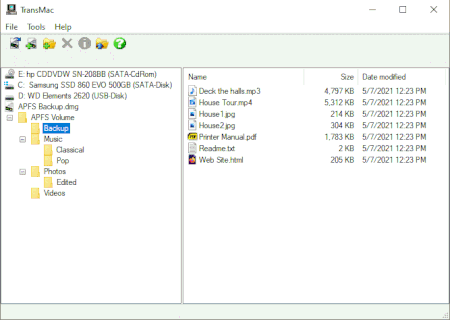
- Privacy-friendly (full version only): As there is no room for compromise regarding your data security, you can use it to open encrypted disk images.
- Manage Mac data: TransMac goes beyond the capability of reading Mac data and lets you copy files to Mac HFS+ disks and dmg images, but also to format your own media as HFS+ for Mac. The cherry on top is that you can view partitions' layouts and save/restore images of disks and flash drives.
- Handle dmg files: You can effortlessly create, expand, compress, and split dmg files.
- Burn and read: Thanks to the built-in burner feature, it's easy to burn ISO and dmg files straight to CD/DVD/Blu-Ray. Also, it can read Mac multisession and hybrid CDs.
- Versatile: As you can easily create data usable by a Mac operating system, it's a totally viable solution to make your macOS bootable USB installation media.
How to use TransMac?
Interface
- On the left panel, you can access the file hierarchy.
- On the right panel, you can view the data stored in the folder or file you selected from the left panel.
- On the top, you can pick the different features.
- You can also access additional features (like the one described below) by right-clicking on a file or folder from the left panel.
Create a macOS bootable USB installation media
- Ensure you have backed up any piece of data stored on your USB device, as it will be totally wiped. Also, you will need a valid copy of a macOS dmg file.
- Connect your USB flash drive to your computer.
- From the tree-view on the left panel, locate your media, right-click on it, and click on Format Disk for Mac.
- Pick a name for your drive, like "my macOS bootable USB media".
- Follow the process and click OK as it asks for permission to overwrite any left data on the disk.
- You have now formatted your USB flash drive to the correct file system. Next, you can start making it bootable with a disk image.
- From the tree-view on the left panel, locate your media, right-click on it, and click on Restore with Disk Image.
- Once you reach the file selection step, use the browse button on the right, locate your dmg file, and select it.
- Follow the process and click OK as it asks for permission to overwrite any left data on the disk.
- That's it. You now have a perfectly working USB bootable media for macOS.
Is TransMac free?
We provide you with a free 15-day demo. If you want to keep using it after the trial expires, you can purchase a license for a lifetime from the official website.
Is TransMac safe?
Yes, TransMac is considered safe to use.


