Hurry up and play games on YouTube with this limited time offer!

If you're a gaming enthusiast, here's some great news for you! As part of its roster of 'new experimental features' exclusively accessible to YouTube Premium subscribers, users can now indulge in gaming directly through the YouTube app or desktop site. Here's a guide on how to access and play these games.
YouTube is venturing into experimental offerings by introducing games into its services. Much like other experimental features on YouTube, such as the AI chatbot, these are essentially features in development. Premium members have the exclusive opportunity to test these offerings for a limited time, placing them in a sort of beta testing phase. However, as with any experimental feature, this phase is temporary and fleeting, lasting only until they are thoroughly tested and fully released. The gaming experience on YouTube, a part of this exciting experimentation, follows the same pattern. Unfortunately, the window to enjoy these games is limited, set to conclude in March 2024. So, seize the opportunity and dive into the gaming world on YouTube while it lasts!
So, if you're a YouTube Premium subscriber, it's time to play some games, and this article will guide you through the process of how to find them: on the YouTube mobile app and via the YouTube website on a computer.
How to play YouTube games
Games is part of YouTube's experimental new features and will be available until 28 March 2024. To access this feature, you will need a YouTube Premium subscription.
- How to play games on the YouTube app
1. Tap your profile icon at the bottom right, and tap the Settings icon at the top right. Then, select Try new experimental features.
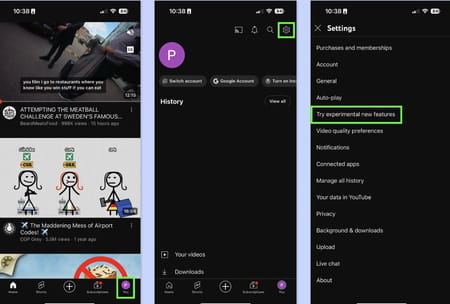
2. Tap Try it out under "Play games on YouTube". You'll see a notification that the games have been activated. To disable this feature (for any reason, for example, if you or a family member is playing too many games and want to stop), return to this screen and tap Turn Off.
3. Next, open the Explorer menu (compass icon) from the home page. scroll down and press Playables.
4. Finally, select and play a game you like!
- How to play YouTube games in a browser
Accessing YouTube games via the browser on a computer is a slightly different. Here's how.
1. Click on your profile icon at the top right, then select Settings. Next, click Advanced Settings.
2. Next, scroll down to Try new experimental features ("For a limited time, Premium members can try out new features that we are working on"), and click on the hyperlink.
3. On the New Experimental Features page, find Play Games on Youtube and click Try it out.
4. Finally, click on the three horizontal lines in the top left corner to open the main menu, and select Playables at the bottom. Then all that's left to do is find and play a game!

