Use this feature to hide confidential or intimate conversations on WhatsApp!

Do you have confidential discussions on WhatsApp that you want to keep private and avoid unpleasant situations? Use the Chat Lock feature to protect them from prying eyes!
Like any other modern messenger, WhatsApp can host confidential content, and it's always very unpleasant to have someone rummage through your smartphone without your knowledge. Whether professional or personal, some discussions must remain strictly private. The problem is that all your conversations are displayed by default, from the most recent to the oldest, as soon as you open the application. So it's easy for someone nearby to see who you're chatting with at a glance. And that's without taking into account unwanted notifications, which display the last message sent and can prove annoying in certain situations. Fortunately, there's a function that lets you lock access to specific conversations, and even hide them!
Chat Lock: the solution for hiding your secret conversations on WhatsApp
WhatsApp offers a number of ways to protect your privacy from prying eyes. As well as encrypting messages end-to-end, the instant messenger lets you set the conditions of access to the application from your smartphone's settings, and thus completely lock the opening of the app. But this can provoke distrust, especially if you only have one or two chats to hide. That's where Chat Lock comes in!
Thanks to this tool, not only are your confidential or intimate messages hidden, but so are the multimedia files (photos, videos, audio files...) in the chat, which are not automatically saved in the device's gallery. You can only access them via a PIN code or biometric recognition — thanks to a fingerprint sensor or Face ID.
For better confidentiality, instead of displaying the message content in notifications, which tends to provoke unfortunate situations, WhatsApp makes do with a generic indicator such as "WhatsApp: 1 new message". And if someone tries to access your smartphone and fails authentication too many times (making multiple attempts to guess your PIN, for example), they'll be prompted to delete the discussion to open it. All history will be lost, but nothing will be disclosed.
To lock access to a conversation, simply go to the conversation and tap on the correspondent's name to display their contact information. If you're using Android, scroll down the options and click on Chat Lock, then choose to hide it with your fingerprint. If you're using an iPhone, scroll down to Chat Lock and activate the "Lock This Chat with Face ID" option.
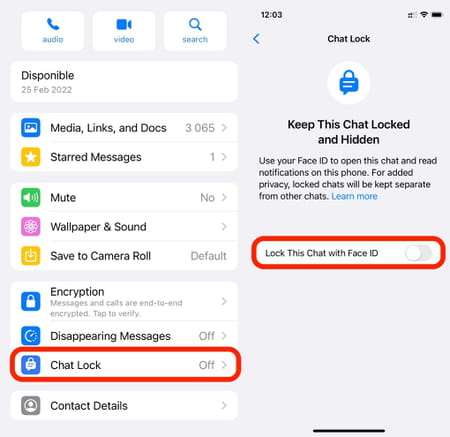
The conversation is then immediately moved to a separate section containing all confidential exchanges of this kind. To open it, pull down on the inbox and enter your PIN or use facial recognition. Please note, however, that this option is only activated on the device in question, so discussions remain accessible elsewhere — on a computer, for example — unless you repeat the operation there.
