Tired of endless newsletters? The Gmail app finally allows you to unsubscribe in just one click!
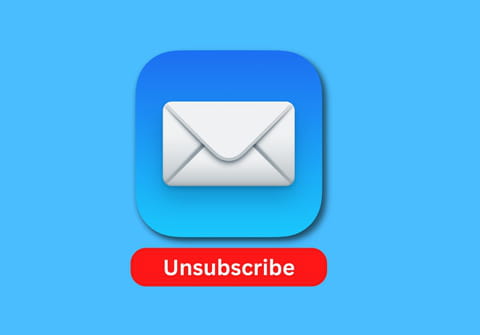
The Gmail app on iOS, iPadOS, and Android has implemented a new feature: a quick unsubscribe button for email newsletters. Here's how to use the new feature to get rid of annoying newsletters in one click.
How to unsubscribe from email newsletters in Gmail in one click
Before, if you wanted to stop receiving a specific email newsletter or a promotion from a brand, you had to scroll down to the bottom of the email and look for the "Unsubscribe" button or go to the website and then choose to unsubscribe there. Often, it seems that it will take too much time and you postpone it. Luckily, now the "Unsubscribe" button is located on the top of the email, to the right of the sender's name.
If you click on this button, the Gmail app will ask you to confirm if you really want to unsubscribe - this is a protection against accidental touches. In some cases, you will have to go to the sender's website to unsubscribe (if they do not support unsubscribe in their email client, for example).
The feature is being rolled out gradually and may not be available to all users yet. If you don't have the new "Unsubscribe" button yet, but the unsubscribe function is available in the context menu, you'll have to wait a little longer.
Also, check if you have the quick unsubscribe feature disabled in your mail client. To do so:
- Go to Gmail's Menu > Settings, open the section Inbox customisations > Inbox tips.
- Make sure the Unsubscribe tips ("Show occasional tips for unsubscribing from bulk senders that you rarely read") tab is on.
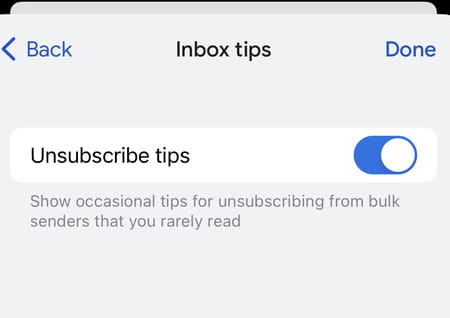
If it is switched on, all you have to do is wait for this function to appear on your device in the upcoming weeks.
Here's how to use the feature on the Gmail app for iPhone, iPad, and Android.
- On your Android or iPhone, open the Gmail app.
- Go to the email from the sender you want to unsubscribe from.
- Next to the sender's name (or a unique identifier for a mailing list or a list ID), tap Unsubscribe.
- In the new pop-up window, tap Unsubscribe. (Note that some senders may require you to tap Go to the website to unsubscribe from their emails.)
The same method works for your Gmail desktop inbox. Simply open your Gmail inbox, select the email from a mass sender, and click on the Unsubscribe button next to the sender name and email address.

To go further, once you've unsubscribed, in the banner, click Move to spam.
After you unsubscribe, it may take a few days for the mailing list to stop sending you messages.
If you think, that the sender is sending you spam, you can block the sender once and for all.
- To do so, open Gmail on your computer, go to the message, and in the top right select More (three dots).
- Next, click Block (sender's name). You can unblock the sender using the same steps.
