This Windows Feature You Never Use Could Make Your Daily Life Easier
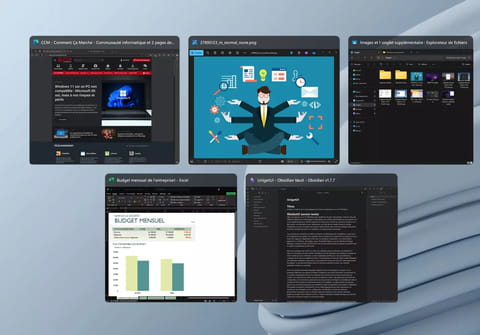
Are you overwhelmed by all the windows and apps open on your PC? Use this little-known Windows feature to view thumbnails of everything that's running in one click, helping you find what you need quickly.
If you spend a lot of time on your PC, whether for work or play, you've probably encountered this problem. When using multiple applications at once, your screen gets cluttered with windows, making it hard to locate the one you need.
To display the application you're looking for, you might click through all the icons on the taskbar, often adding more chaos. If you're familiar with Windows, you probably know the Alt+Tab keyboard shortcut, which allows you to quickly switch between windows.
Effective for switching between two or three windows, this shortcut falls short when you have many open. Luckily, Windows has a more practical feature called Task View, which makes navigating between open apps and windows much easier. If you've never noticed it before, it could change your life.
Task View shows all open applications on your computer, including those with minimized windows. Clicking an app's thumbnail brings its window to the foreground, without closing others. You can also close apps directly from Task View by clicking the X in the top-right corner of their thumbnails, just as you would normally.
Additionally, Task View lets you create and switch between virtual desktops—separate spaces to organize your activities. For example, you could have your web browser and streaming apps on one desktop, and work software like Word and Excel on another. Within Task View, you can also move applications between desktops by dragging their windows.
- To use this helpful function, Task View is available on Windows 10 and 11 and is located in the third position on the taskbar, just to the right of the search button.
- Hovering over the Task View button will show your virtual desktops, and clicking it opens the app tiles.
- If you're more comfortable with the keyboard, you can use the Windows Key + Tab shortcut to instantly open Task View.
If you can't find the Task View button, it may have been disabled. To restore it, right-click an empty space on the taskbar, click Taskbar Settings, and toggle the switch next to Task View to "On." The button will then reappear on your taskbar in its original spot, and since it can't be moved, you won't miss it!

