ShareMe is an application for sharing files, videos, photos, and even apps between mobile devices and computers. It is very easy to use and does not require an internet connection or any cable. Also known as Mi Drop, this app has been created by Xiaomi, although it is compatible with other device brands.
What is ShareMe app?
ShareMe (Mi Drop) is an app for quickly, easily, and efficiently sharing files between devices. Although it was created by the mobile giant Xiaomi, this app is also compatible with other mobile devices and computers. It is free, doesn't come with complexity, and does the job in no time.
What are the key features of ShareMe?
- Intuitive interface: Ease of access is one of the most important things to provide a smooth experience. Luckily, ShareMe ensures it is intuitive to use and totally functional through a well-designed and modern interface.
- No internet needed: Absolutely, you can transfer files between devices as long as they are connected, which doesn't necessarily imply using an internet connection.
- QR code and speed: Besides featuring a way to generate QR codes to make transfers way more manageable, it also delivers excellent speed transfer (in fact, hundreds of times faster than using a Bluetooth connection).
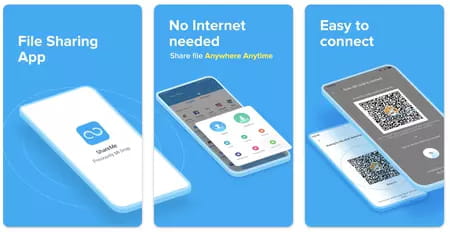
- Compatibility: It is compatible with all types of Android devices, and the devices don't need to be on the same operating system version. In addition, we provide you with both the PC and mobile versions of ShareMe so you can quickly transfer files between your phone and computer. Check below for more details about how it works.
- File types: Feel free to share any file, whether multimedia (photo and video), text files, PDFs, apps, or anything else.
- Transfer limit: There are no file size boundaries, and you can simultaneously transfer as many files as you want. Still, the transfer's speed is related to the file size (but that's always the case).
- Backup: One helpful use case is to back up your data and transfer it to an external device. It also works if you are switching to another mobile device and must retrieve all your data collected from your former smartphone.
How to install ShareMe on your PC?
We provide you with both the ShareMe APK file and the BlueStacks emulator that will allow you to run the application on your PC:
- Download and unzip the file containing both the ShareMe APK and the BlueStacks emulator files.
- Follow the installation instructions you will find with the application file.
How to use ShareMe?
- If that's your first time using ShareMe, you may need to grant it the required permissions and accesses.
- Then, tap the Send button and select the files you want to transfer. Note that ShareMe only shows you the installed apps and packages by default, but you can also browse the different sections and select songs, images, or anything else you want.
- Once all files are selected, you can tap on the Send button. Meanwhile, the receiving device should tap on the Receive section to get ready to receive data. Alternatively, you can tap on the Scan QR code button.
- Then, your phone will start scanning the available devices around. Once your receiver is detected, select it, and the transfer will begin.
Is ShareMe free?
Yes, ShareMe is free to use.
Is ShareMe safe?
ShareMe is considered a safe and secure file-transfer solution. Still, ensure you receive files coming from people you trust.
- Shareme pc
- Shareme for pc
- Share me for pc
- Microsoft Store > Download - App downloads
- BandLab > Download - Musical production
- NFS: Most Wanted (2005): download for PC > Download - Racing
- EA SPORTS FC 24 > Download - Sports
- FIFA 22 > Download - Sports


