Phoenix OS is an excellent choice if you want to feel what it's like to play Android games and apps right on your computer. It is super-easy to install alongside your existing Windows OS, so you can start getting a taste of what it is to play on a way bigger screen with boosted performance.
What is Phoenix OS?
Phoenix OS is a dedicated operating system designed by Chaozhuo Technology to run Android games and apps on your computer. It provides a well-designed environment wherein you can enjoy your bigger computer screen, finely-adjusted keymapping settings, and uncomparable performance for Android games.
What are the key features of Pheonix OS?
- Play Android games: The primary purpose of Phoenix OS is to let you play Android games on your computer in a way more pleasant environment. Optimized for running Android apps, you will also benefit from your computer's CPU and extended RAM, which means better performance and graphics quality.
- Get the bigger picture: No mobile device can compete with a real computer regarding the incomparable pleasure of playing on a real big monitor. Besides, you can take advantage of a higher framerate for an enhanced experience.
- Keymapping: As it is powered by the Octopus keymapping engine in Game Assistant, it offers a smooth experience and supports peripherals like gamepads, mouse, and keyboards. All mainstream games come with preset keymapping, and some received special enhancements.
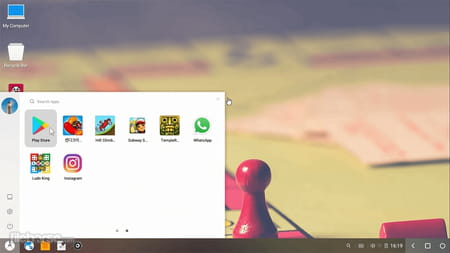
- Apps: Phoenix OS comes with some apps for free, like Microsoft Office Suite for free, WPS, and Evernote, as well as many others. It is absolutely possible to write documents, send emails, take notes, and more.
- Real OS features: As a real operating system, it can handle multiple processes simultaneously and multiple window management, it features a file manager, a taskbar, and a real desktop.
- Lightweight: Even though Phoenix OS can boost your Android experience, it only needs a few resources not to slow down your computer or drain out your battery.
How to install Phoenix OS?
Installing Phoenix OS implies creating another space for this specific OS. Once installed, each time you will boot your computer, you will be able to choose between Windows and Phoenix OS.
- Once downloaded, launch the installer, and select Install.
- Select the partition you would like to install Phoenix OS on.
- Select the space you want to allocate to install Phoenix OS. The bigger the space's size, the more apps you can install.
- Wait for the installation to finish.
- Save all your work.
- Here is what is going to happen. You will launch the freshly installed Phoenix OS, and it will reboot your computer. But this time, you will end up on a boot menu where you will be able to choose between Phoenix OS and Windows. Of course, choose Phoenix OS to launch it.
How to use Phoenix OS?
Once installed, you can install new games and apps:
- Click on the start menu, just like in Windows, and launch the Google Play Store.
- Browse the catalog like on your Android device, and install the apps and games you want.
- Once installed, launch them and enjoy.
Is Phoenix OS free?
Phoenix OS is totally free to use.
Is Phoenix OS safe?
Yes, Phoenix OS is considered safe to use.
- Phoenix os download
- Phoenix os download for pc
- Phoenix os game
- Bliss os download > Download - Other
- FL Studio 21 > Download - Musical production
- Kali os download > Download - Linux
- Windows 10 os download > Download - Windows
- Ubuntu os download > Download - Linux


