MKVToolNix is your magic wand for mastering MKV files! This versatile software empowers you to manipulate and enhance MKV videos, audio, and subtitles effortlessly, whether you're merging, splitting, or tweaking the tracks. With its user-friendly interface and powerful features, it's the go-to tool for every video enthusiast and editor.
What is MKVToolNix?
Alright, everyone, here we are going to be a little techy, but nothing you cannot grasp easily. Simply put, MKVToolNix is a set of tools designed to create, alter, and inspect Matroska files. What are Matroska files, you may ask? I never used those files. Well, in fact, it's a pretty common file format that encompasses .mkv files (Matroska video), .mka files (Matroska audio), .mks files (subtitles), and .mk3d files (stereoscopic/3D video). It is also the basis for .webm (WebM) files.
Matroska itself is a very popular multimedia container format, meaning it is not a video or audio compression format (not a codec). The term container refers to the fact it is an envelope for which there can be many video, audio, and subtitle streams, empowering the end user to store a whole movie or many CDs in a single file. Initially created in 2002, this container format is now widely used for its flexibility, efficiency, and simplicity.
What are the key features of MKVToolNix?
- Merge streams: This feature is handled by the tool named MKVMerge, which is in charge of merging several different multimedia streams into a single container file. Simply put, it means you can seamlessly merge several separate media files, like a video file, and add to it as many subtitles and audio tracks as you want. MKVMerge can also combine several mkv files, like all the different ones of a series, and get a single one that is easily shareable.
- Subtitles: You were looking for this feature, didn't you? Of course, it also handles subtitles, making sure you can incorporate all your subtitle tracks into your video or audio streams, and you can choose your font too.
- Chapter system: The idea behind MKVToolNix is to empower you to be able to create complete media files like you would find on a DVD or Blu-ray. That's why it is also able to add, remove, and manage chapters to your creation, so you can quickly go back and forth between the different parts of your streams.
- Edit streams: This feature is handled by the tool named MKVPropedit, which allows you to dynamically edit any Matroska file without remaking it from scratch (replacing subtitles, chapters, tags, adding a font file, etc.).
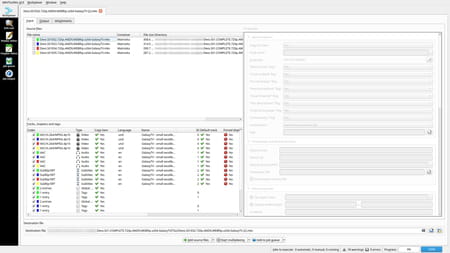
- Extract streams: This feature is handled by the tool named MKVExtract, which is in charge of extracting specific parts from a Matroska file to other formats. That's pretty useful if you want to extract only tracks, tags, chapters, timestamps, or other specific parts. That way, even after you grab a Matroska file or merge your own ones, you can still retrieve all the individual parts and reuse them.
- Retrieve info: This feature is handled by the tool named MKVInfo, which is in charge of retrieving all the elements bundled in a Matroska file. Several display options are available. It can be handy to have a quick look at the content of a file.
- Supported video formats: Feel free to handle all your video streams together because MKVTool easily supports MP4, AVI, MPEG, VC1, OGG, and Dirac formats.
- Supported audio formats: You can use almost any audio format you want as it supports all the most used formats, including MP3, MP2, AAC, DTS, AC3, and Vorbis.
- Supported subtitle formats: Full reliability here as SRT, SUP, HDMV TextST, VobSub, IDX, and WebVTT are supported.
How to use MKVToolNix?
Merge
- Go to the Multiplexer tool from the left panel and select the Input tab at the top.
- At the bottom of the interface, click on Add Source Files. Select all the files you want to combine together. In the following image, you can see that 4 episodes (as mkv files) are selected, and you can even see the different parts of each one.
- Select the Output tab if you want to tweak some settings of your output file before merging.
- On the Destination File field at the bottom, choose the location where you want to save.
- Click on Start Multiplexing at the bottom, and wait for the process to finish.
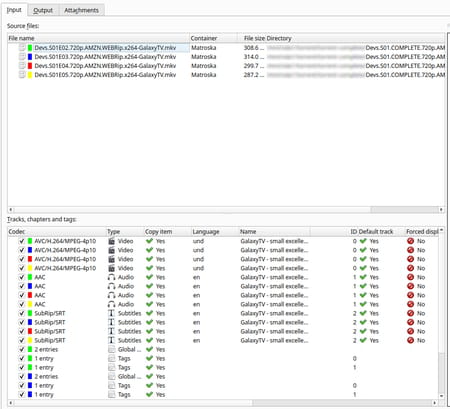
Info
- Go to the Info Tool from the left panel.
Edit
- Either go to the Header Editor or the Chapter Editor tool from the left panel.
- Select the file you want to edit.
- Browse through the different elements and edit the ones you want.
Is MKVToolNix free?
Yes, MKVToolNix is a totally free-to-use and open-source solution.
Is MKVToolNix safe?
Yes, MKVToolNix is considered a safe, open-source software.
- Download mkvtoolnix
- Dts to ac3 mkvtoolnix > Guide

