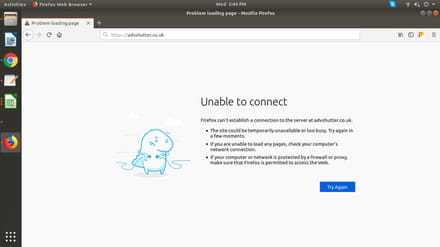Website Error
Closed
johnpeter12jp
Posts
8
Registration date
Saturday March 23, 2019
Status
Member
Last seen
April 3, 2019
-
Updated on Apr 3, 2019 at 11:58 AM
jessematt Posts 1 Registration date Wednesday May 29, 2019 Status Member Last seen May 29, 2019 - May 29, 2019 at 03:14 AM
jessematt Posts 1 Registration date Wednesday May 29, 2019 Status Member Last seen May 29, 2019 - May 29, 2019 at 03:14 AM
Related:
- How to make sure firefox is permitted to access the web
- Error network error occurred - Guide
- Cmos checksum error - Guide
- Bios rom checksum error - Guide
- Ps3 error codes - Guide
- Error 491 play store - Guide
2 responses
This is a browser problem. Not all browsers adhere to the STANDARDS that are in place. therefore, some play well, others don't. There is nothing you can do about it, except tell your visitors which browser WORKS BEST!
jessematt
Posts
1
Registration date
Wednesday May 29, 2019
Status
Member
Last seen
May 29, 2019
Updated on May 29, 2019 at 07:25 AM
Updated on May 29, 2019 at 07:25 AM
Maybe by enabling javascript this error can be resolved.
How to enable javascript in Mozilla Firefox
If you want to know as to how to enable JavaScript in Mozilla Firefox, then you can follow the below mentioned steps:-
1. Click on “Tools” and choose “Internet Options”.
2. Select “Security” tab under “Internet Options”.
3. Click on “Custom Level….” Button.
4. Search for “Scripting” section from the “Security Settings-Internet Zone” window.
5. Click on “Enable” under “Active Scripting”.
6. When you are prompted to change the settings for the zone then select “Yes”.
7. Click on OK.
8. Now click on refresh button.
If you don’t understand these steps and want help in enabling JavaScript in your Mozilla Firefox then get online help.
How to enable javascript in Mozilla Firefox
If you want to know as to how to enable JavaScript in Mozilla Firefox, then you can follow the below mentioned steps:-
1. Click on “Tools” and choose “Internet Options”.
2. Select “Security” tab under “Internet Options”.
3. Click on “Custom Level….” Button.
4. Search for “Scripting” section from the “Security Settings-Internet Zone” window.
5. Click on “Enable” under “Active Scripting”.
6. When you are prompted to change the settings for the zone then select “Yes”.
7. Click on OK.
8. Now click on refresh button.
If you don’t understand these steps and want help in enabling JavaScript in your Mozilla Firefox then get online help.