Scan Text: Google integrates Lens into the mobile keyboard!
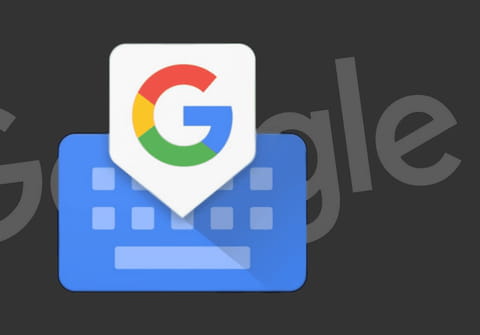
Google is about to integrate its Lens image recognition tool into its Gboard mobile keyboard. Thanks to the Scan Text function, you'll be able to scan a document and retrieve the text it contains. Magical and practical! Here's how it works.
Integrated by default on Android devices, Gboard has established itself as one of the most popular virtual keyboards among users. This is hardly surprising, since it offers smartphone owners a whole host of practical functions, including a floating keyboard, GIF search, integrated Google search, as well as a range of personalization options and support for over a hundred languages. But the Mountain View company is not resting on its laurels, and continues to improve its application, which, in fact, received an interface overhaul in February 2023. While it is working to facilitate voice dictation from the keyboard, it is also preparing to integrate its Google Lens image recognition tool, which enables users to search the Internet for similar shots. There is a new function in the latest beta version of Gboard, called Scan Text, which has been added to the grid of tools already present in the application.
Gboard Scan Text: character recognition in the keyboard
Google Lens is a tool that was launched in 2017 and has gradually made its way onto various interfaces. First integrated into Google Assistant and Google Photos on Pixel smartphones, it spread to Android and iOS, then to the Chrome browser, and finally landed on all web browsers, including PCs. Google Lens lets you search for similar images on the Internet. The tool goes much further, since Google's algorithms analyze the content of the image and extract a lot of information from it. In short, it has become an indispensable tool. It can even scan text on a sheet of paper or another screen. All you have to do is move the photo sensor in front of it, and the application immediately recognizes what is written and transcribes it onto the smartphone.
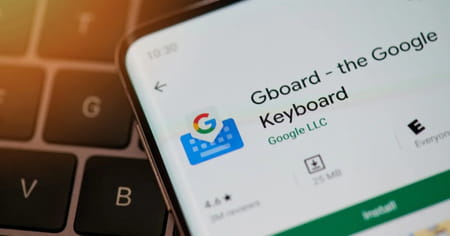
Sometimes, however, you may want to send this text to someone close to you. In this case, the process isn't the quickest. You have to open the Google Lens application, scan the text in question, copy it, open the messaging application to paste it and finally send it. In short, it's long, tedious and not at all intuitive. So Google has decided to integrate Lens directly into Gboard, so that you can scan text using the keyboard, without having to go to the image recognition application.
As a result, Scan Text appears in the Gboard functions grid and can be moved to the toolbar for quick access.
How to use Scan Text on Gboard
- To use it, you need to grant Gboard access to the camera.
- Once this is done, a viewfinder appears on more than half the screen.
- Tap the "Take a photo of the words to be scanned" button, and the camera will highlight the text recognized in the image.
- The desired words or phrases can then be selected and easily transposed into Gboard's text input field. The tool remains open after text insertion if you wish to select something else.
- Then touch the back arrow in the top left-hand corner to take another photo, while the close button takes you back to the keyboard. Simple, fast and effective!

