Virtual CloneDrive is your secret weapon for transforming your computer into a virtual media powerhouse! With the ability to mount images in various formats like ISO, BIN, and more, it's like having a stack of CDs, DVDs, and Blu-rays at your fingertips.
What is Virtual CloneDrive?
Virtual CloneDrive is a software designed by Elaborate Bytes AG that works just like a real CD, DVD, or Blu-ray drive, even though it's only virtual. You can bind image files to the virtual drive with a quick double-click, whether they're on your computer or a network drive, and use them as if they were actual CDs, DVDs, or Blu-rays.
What are the key features of Virtual CloneDrive?
- Mount images as virtual drives: It allows you to mount disk image files as virtual drives, making it easier to access contents.
- Supported image file formats: The application supports a wide range of image formats, including ISO, BIN, IMG, UDF, DVD, and CCD, ensuring compatibility with a variety of disk image types.
- Emulation of CD, DVD, and Blu-ray media: Virtual CloneDrive provides emulation capabilities for CD, DVD, and Blu-ray media. This kind of backward compatibility is highly appreciated.
- Simultaneous drives: You can create and manage up to 15 virtual drives simultaneously, providing flexibility for working with multiple disk images.
- Recent image history: You can easily consult the history of recently mounted images, making it easy to access and re-mount frequently used disk images.
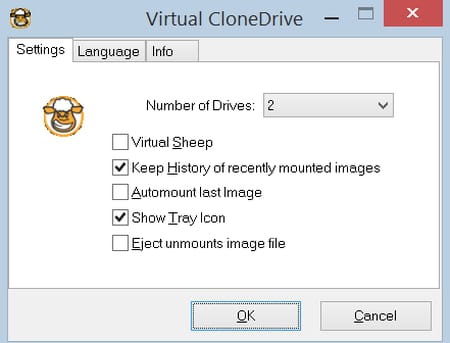
- Automount last image: Virtual CloneDrive offers the option to automatically mount the last used image, streamlining the process for users who frequently work with the same disk image.
- Instant unmount: You can unmount a virtual drive through a single eject button.
- Seamless integration in Windows Explorer context menu: The application integrates seamlessly with the Windows Explorer context menu. It highly speeds up the way you can mount and manage virtual drives.
- Easy to use: Virtual CloneDrive offers a user-friendly experience, as users can simply double-click on an image file to mount it as a drive, reducing the learning curve.
How to use Virtual CloneDrive?
- Install and launch Virtual CloneDrive. You can access it from the taskbar.
- Right-click on the Virtual CloneDrive icon and select "Settings".
- Select the number of drives you want to enable. It is set as "Disabled" by default. Optionally, tweak the other settings as well. Click OK.
- Again, right-click on the Virtual CloneDrive icon and select one of the virtual drives. Then, click on "Mount" and select an image to mount.
Is Virtual CloneDrive free?
Yes, Virtual CloneDrive is free to use.
Is Virtual CloneDrive safe?
Yes, it is widely considered a safe solution, so no worries.
Around the same subject
- Virtual clonedrive download
- Download virtual clone drive
- Download virtual clonedrive
- Virtual succubus > Download - Adult games
- Virtual dj 2023 > Download - Musical production
- Ubuntu virtual keyboard > Guide
- How to clean virtual memory > Guide
- Windows 10 virtual memory > Guide


