Fix Amazon Fire TV remote: not pairing, replace batteries

Has your Amazon Fire TV Stick Remote stopped working? This troubleshooting guide will help you identify what is wrong with your remote and help you fix any problems so you can get back to streaming your favourite content!
How to replace the batteries?
One of the first and simplest solutions is to check the batteries. The Fire Stick Remote has the tendency to drain batteries fairly quickly, more so than you would expect from a normal TV remote. If you are using the remote’s Alexa feature often, then this can also negatively affect battery life. Also there is no ‘low battery’ warning to give you a heads up when your batteries need changing.
When you are replacing the batteries, a simple swap from another remote may not work, the Amazon remote prefers fresh batteries. We recommend that you use high quality alkaline batteries to get the most out of your remote, the lower budget ones run out fairly quickly and will result in you replacing batteries regularly.
Make sure that the batteries have been put in the right way (+ -) upon installation.
If your remote is still not working even after new batteries, keep reading.
Are the remote and the Fire Stick paired?
Typically the remote that comes with your Fire Stick is pre-paired with the device. On the off chance that this is not the case, or you have bought a new remote, you will have to pair it manually.
Pairing is simple:
- Plug the Fire Stick into the HDMI portof your TV.
- Power on both the Fire Stick and the TV.
- When the Fire Stick is booting up, hold down the home button on the remote for 10-20 seconds
- This should pair it. If not, repeat the process a couple of times to ensure a successful pairing.
How to convert a mobile device into a remote?
This official Amazon app allows you to turn your Mobile Device into a Fire Stick TV Remote . Simply download the app and pair it with your registered Fire TV devices. This is the perfect solution if you have lost your original remote and are looking for an immediate alternative.
- Connect your mobile device to the same WiFi network as your Fire TV Device.
- Open the Fire TV app on your mobile device.
- Select an available device on the screen.
- Follow the on-screen prompts.
- Use the on-screen navigation, keyboard and other menu’ to control your Fire TV Device.
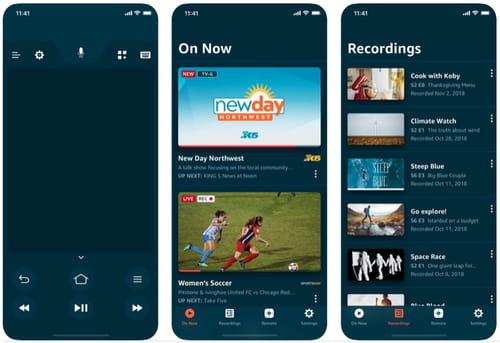
What to do if Fire Stick buttons are not working?
Typically the buttons will not work if the remote hasn’t fully paired with your Fire Stick device. If even after following the above steps it still does not work, you can reset your remote, so you can attempt to re-pair it.
- Disconnect your Fire Stick from its power source.
- Hold the following buttons simultaneously for 20seconds.
- Back button - Menu button - Left part of the navigation ring
- Remove the batteries from the remote.
- Power on your Fire Stick and wait until you see the home screen on your TV
- Re-insert the batteries into the remote.
- Wait several minutes.
- Your Fire Stick remote should now be paired. If not, hold the home button for 10-20 seconds.
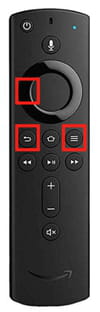
Is it a compatible Fire Stick remote?
Whilst the Amazon Fire Stick does support third-party controllers, make sure that yours is compatible. Also be aware that there are a number of sellers attempting to sell cheap replicas of the remote with the same design and layout, but ultimately do not function. Before you buy a new, official, Amazon Fire Stick remote, make sure it is authentic. Or else you may experience problems with your remote in the future.
Is the remote damaged?
If your remote has been damaged and it shows no signs of working, you may just have to purchase a new remote. You can do so through Amazon for 29,99$ here for 1st gen or here for 2nd gen.
Hopefully you have been able to resolve any problems with your Amazon Fire Stick Remote!

