How to use Amazon Prime Video: tips and tricks
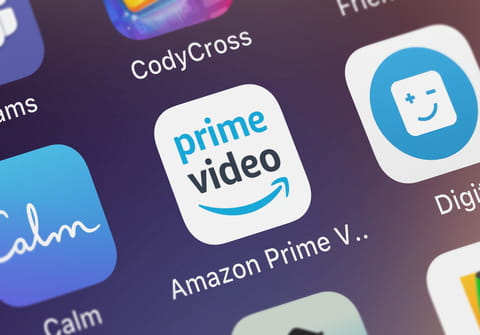
After Netflix, Amazon Prime Video is the second most popular streaming service on the market today. If you are an Amazon Prime Video fan you're probably interested in learning some tricks and tips to get even more out of the streaming platform and maximize your experience. In this guide, we explain some of them.
How to clear your history?
Your account on any streaming service will reflect all series and films you have ever seen, whether you have finished them or even if you stopped halfway through watching. With Amazon Prime Video, you can erase every trace of your viewing history. If you want to clear all your history or if you prefer to select what appears in your play history follow these steps: Go to Account & Settings > View History menu, you can either clear it all or select what you want to delete.
How to enable parental controls?
If you have children at home, you may want to activate parental controls to prevent them from accessing inappropriate content. Amazon Prime Video’s parental control works by using a 4 digit PIN code that has to be typed in order to access certain content. In this way, the little ones will not be able to watch anything without parental consent first. To activate the control: go to Account & Settings > Parental Controls, select Activate and enter a personal PIN code of your choice, then click on Save.
How to share streaming and use other Prime services?
Most of the streaming service platforms allow you to share your account access with other people. However, Amazon Prime Video has an extra: Household is a service to share all the benefits of Prime service without having to share your account password with anyone.
Among the benefits and service you can share are playback of series and movies, access to Amazon's music service, and Amazon's fast shipping service.
To share Prime services, go to the Amazon Household page where you will see three options: add an adult, a teenager, or a child, as permissions change by age. You enter the person's email address and you're done!
How to manage devices?
If you have shared your password with others or if you have left a session open on another device without signing out afterwards, or if you suspect that someone may be using your Amazon Prime Video subscription, you can easily check and manage your connections. Go to Account & Settings > My Devices and a list will appear with details of all devices that have an active connection to your Amazon Prime Video account. Select and delete any strange devices you find.
What is a tracking list?
If you want to create a list of content that interests you but that you'd like to watch but at a later time, you can create an Amazon Prime Video "Watch List”. To do this, when the search results or suggestions appear on your home screen, hover your mouse over the image of the content you are interested in. A menu will pop up with the option "Watch List" if you click, the movie or series will be added to your list.
How to cancel the automatic playback of the next chapter?
The AutoPlay option, or automatic playback of the next chapter, can be both annoying and tempting. We know how difficult it is to stop watching a series especially when you’re enjoying it, so we’ll explain how to turn this feature off. Open the top menu and select Account & Settings > Play > Auto Play and turn this option off.
How to customize subtitles?
With Amazon Prime Video you can modify the size, font, and color of the subtitles to suit your personal taste. This can totally change your viewing experience so is worth looking into. To access the configuration menu go to Account & Settings > Subtitles, several default options will appear and you can either choose one of them or press the Edit button and customize the features.


