How to delete or hide a video on YouTube
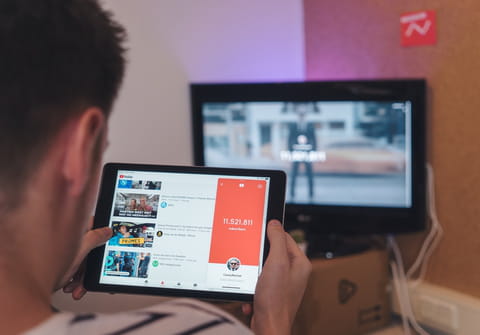
If you don't want a video on your YouTube channel to be seen anymore, we will show you how to hide it or delete it.
How do you hide a video?
YouTube allows you to adjust the visibility of your videos by changing their privacy settings. To change the visibility of a video published on your YouTube channel, sign-in to YouTube, click on your account icon on the top-right corner, and choose YouTube Studio.
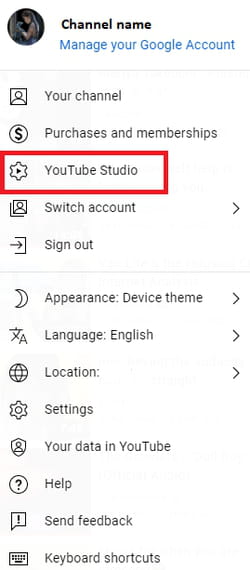
After that, choose Content from the left sidebar.
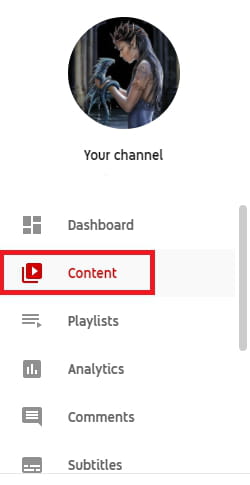
After that, click on the Visibility settings under Visibility next to the video of your choice.

Several options will unroll. You can make your video Private, so no one except you would have access to it; Public so it can be viewed by everyone or Unlisted, which means that it will be hidden from your public profile, only users with whom you have shared the link can view the video. Don’t forget to click on Save before leaving the menu.
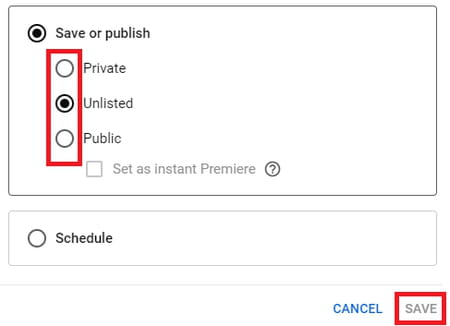
How do you delete a video?
If you decide to delete a video from your YouTube channel, follow these instructions:
Sign in to your YouTube account, go to YouTube Studio, and then choose Content as described above. The list of published videos will be displayed on the page. Select the video you want to remove by clicking on the three little dots (Options) on the right from the video.
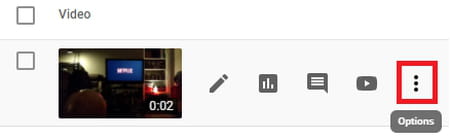
Different options will appear - choose Delete forever.
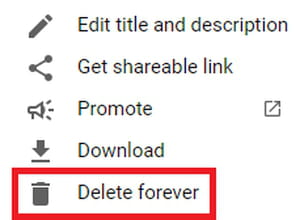
Make sure you want to delete this video because you can not undo it later. If so, checkmark the tab «I understand that deleting is permanent and can't be undone».
If you want to save the video to your computer before deleting it, download it by clicking on the Download video tab.
Note: You can also hide or delete a video from your phone. This requires downloading YouTube Studio for Android / for iPhone. After that, you can follow the same steps.
