Partitions hidden
Closed
jones0167
Posts
106
Registration date
Saturday December 4, 2010
Status
Member
Last seen
September 22, 2021
-
Sep 8, 2021 at 04:59 PM
andrew-james Posts 3 Registration date Tuesday December 7, 2021 Status Member Last seen December 30, 2021 - Dec 28, 2021 at 04:38 AM
andrew-james Posts 3 Registration date Tuesday December 7, 2021 Status Member Last seen December 30, 2021 - Dec 28, 2021 at 04:38 AM
Related:
- Partitions hidden
- How to see hidden stories on instagram - Guide
- Show hidden files android - Guide
- How to see hidden likes on twitter - Guide
- How to see last seen on viber even if hidden - Guide
- How to see hidden password in mobile - Guide
6 responses
andrew-james
Posts
3
Registration date
Tuesday December 7, 2021
Status
Member
Last seen
December 30, 2021
4
Dec 28, 2021 at 04:38 AM
Dec 28, 2021 at 04:38 AM
It is common to meet the problem that hard disk partition not showing in Windows 7/8/10. Since the problem that hard disk partition not being visible in Windows File Explorer can occur due to various situations, you should take different measures accordingly.
Assign a drive letter to the invisible partition.
If the hard disk partition is without a drive letter, you’ll be unable to view the partition in Windows File Explorer. Then, you can press “Windows”+ “R” combination to open Run box, input “diskmgmt.msc” and press “Enter” key to access Disk Management. In Disk Management, locate the partition lack of drive letter and choose “Change drive letter and path…”. Then, click “Add” to assign a drive letter to the partition. After that, the missing partition will appear in File Explorer.
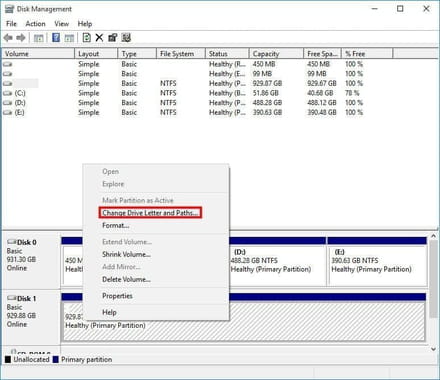
Initialize the hard disk in Disk Management
When the external hard disk is new and unallocated, it won’t show up in File Explorer. At this time, you need to make the disappearing hard drive online and create a partition as steps below:
1. Access Disk Management, the new external hard disk is marked as unknown, not initialized, unallocated. Right-click the hard disk and select “Initialize Disk”.
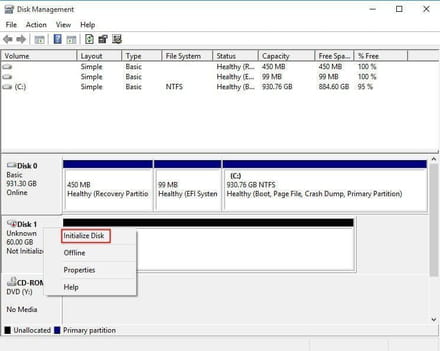
Notes:
Initializing a hard disk will lead to data loss if there are data on the hard disk.
There are chances that you are unable to initialize the hard drive and receive errors like the device is not ready.
2. The first time you initialize the disk, you’ll be prompted to choose MBR or GPT partition style for your disk. Then, click “OK”.
3. You will return to the main interface of Disk Management. Here you can see the hard drive is marked as Basic Online, Unallocated. Then, right-click the unallocated space, choose “New Simple Volume”.
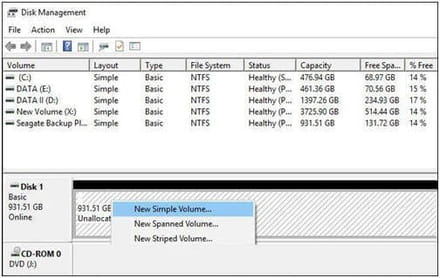
Step 5. Follow the New Simple Volume Wizard to create a partition on the hard disk. After that, you can see the hard disk partition in File Explorer.
I hope your doubts are cleared. All the best!!
Assign a drive letter to the invisible partition.
If the hard disk partition is without a drive letter, you’ll be unable to view the partition in Windows File Explorer. Then, you can press “Windows”+ “R” combination to open Run box, input “diskmgmt.msc” and press “Enter” key to access Disk Management. In Disk Management, locate the partition lack of drive letter and choose “Change drive letter and path…”. Then, click “Add” to assign a drive letter to the partition. After that, the missing partition will appear in File Explorer.
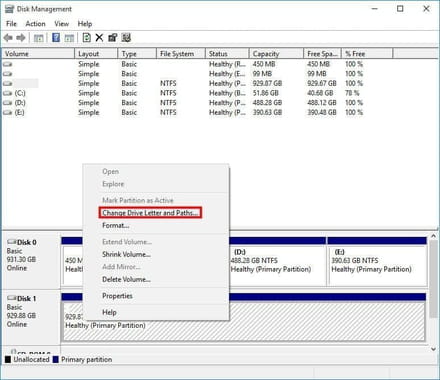
Initialize the hard disk in Disk Management
When the external hard disk is new and unallocated, it won’t show up in File Explorer. At this time, you need to make the disappearing hard drive online and create a partition as steps below:
1. Access Disk Management, the new external hard disk is marked as unknown, not initialized, unallocated. Right-click the hard disk and select “Initialize Disk”.
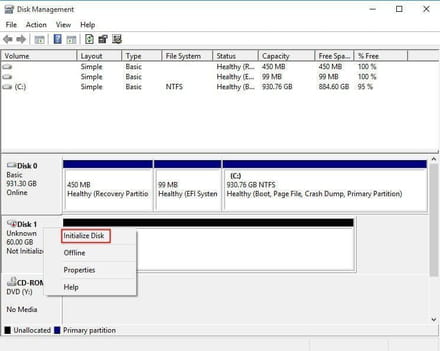
Notes:
Initializing a hard disk will lead to data loss if there are data on the hard disk.
There are chances that you are unable to initialize the hard drive and receive errors like the device is not ready.
2. The first time you initialize the disk, you’ll be prompted to choose MBR or GPT partition style for your disk. Then, click “OK”.
3. You will return to the main interface of Disk Management. Here you can see the hard drive is marked as Basic Online, Unallocated. Then, right-click the unallocated space, choose “New Simple Volume”.
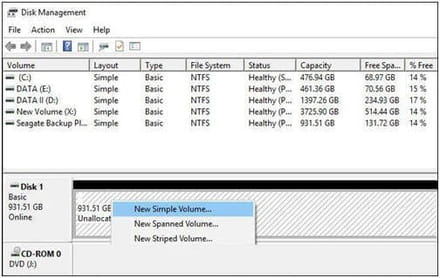
Step 5. Follow the New Simple Volume Wizard to create a partition on the hard disk. After that, you can see the hard disk partition in File Explorer.
I hope your doubts are cleared. All the best!!

Kil28
Posts
14
Registration date
Wednesday September 8, 2021
Status
Member
Last seen
January 1, 2022
Sep 9, 2021 at 02:22 PM
Sep 9, 2021 at 02:22 PM
It's damaged, it doesn't make a click?
jones0167
Posts
106
Registration date
Saturday December 4, 2010
Status
Member
Last seen
September 22, 2021
Sep 10, 2021 at 10:27 AM
Sep 10, 2021 at 10:27 AM
no , and i don't want to lose my files

nathanwirth
Posts
324
Registration date
Thursday May 22, 2014
Status
Member
Last seen
September 27, 2022
28
Sep 13, 2021 at 12:56 AM
Sep 13, 2021 at 12:56 AM
Hi,
If your hard disk not showing its partitions then the first thing you should do is, go to the disk management and see if the disk partitions are listed there. If yes, then what is the status of those partitions?
If your hard disk not showing its partitions then the first thing you should do is, go to the disk management and see if the disk partitions are listed there. If yes, then what is the status of those partitions?
Didn't find the answer you are looking for?
Ask a question
jones0167
Posts
106
Registration date
Saturday December 4, 2010
Status
Member
Last seen
September 22, 2021
Sep 15, 2021 at 07:04 AM
Sep 15, 2021 at 07:04 AM

nathanwirth
Posts
324
Registration date
Thursday May 22, 2014
Status
Member
Last seen
September 27, 2022
28
Oct 20, 2021 at 01:13 AM
Oct 20, 2021 at 01:13 AM
Hi,
As per the screenshot, it seems that the partition is lost or deleted. In this situation, I would suggest you to download the Stellar data recovery professional tool. It provides an option to scan the hard disk to recover deleted or lost partitions. Just download it on your system and scan the hard disk, after completing the scanning process it will show you all the recoverable deleted partitions. If you get satisfied with the previewed partition, you can save that partition data at your desired location.
I believe this tool will help you out!
As per the screenshot, it seems that the partition is lost or deleted. In this situation, I would suggest you to download the Stellar data recovery professional tool. It provides an option to scan the hard disk to recover deleted or lost partitions. Just download it on your system and scan the hard disk, after completing the scanning process it will show you all the recoverable deleted partitions. If you get satisfied with the previewed partition, you can save that partition data at your desired location.
I believe this tool will help you out!


