"Media is no longer available" is annoying. What to do if the link does not open in Messenger
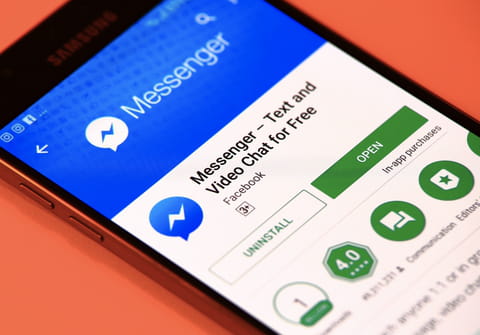
There have been frequent complaints from users that they cannot view pictures or videos sent to them via Messenger on their mobile device. When they try to download them, they get the message "Media is no longer available." But there is a way to fix it.
It often happens that when you click on an attached link that your conversation partner has sent you, it doesn't work. In this case you get the following message: "Attachment Unavailable. This attachment may have been removed or the person who shared it may not have permission to share it with you". This can happen with various kinds of links, from website addresses to the results of some search query on Google.
If the text "Media is no longer available" appears in a message you receive, it does not always mean that this content is not available to you. Especially in cases where you receive a link from another user in their message. But if you simply copy the link URL and paste it into the address bar of your internet browser, in most cases the linked page will open easily. It's simple!
And what should you do if you cannot open a photo or video sent to you? Of course, we must first rule out the absence or insufficient quality of the Internet connection as a possible cause. But surely you have done this and that's not the point, and that's where our tips come to help you. If your connection is fine, proceed to the next steps to get the media content sent to you on your Messenger.
- Clear your Facebook Messenger app cache. Cached files can sometimes affect the loading of media in messages, and it is a good idea to clear it periodically. On your Android phone, go to Settings, tap on Apps and select Messenger. Then tap on Storage and tap on Clear Cache (or Clear data). If you are using iPhone, open Settings, tap on General and open iPhone Storage folder. Now select Messenger from the list of the apps > Offload App.
- Close all the apps that you have opened in the background. Sometimes a conflict with other running applications can cause Messenger functions to malfunction. By closing them, you will make the work of your device and application easier.
- Turn off your device and turn it back on. Simply turning off and on your mobile gadget can sometimes fix the glitch.
- Reinstall the Messenger app. You can update your Android or iOS application in the official Google Play and Apps Store or via this link.
- Update your iOS or Android version to the latest. The latest iOS 17.2 offers a series of advancements to make apps run more smoothly, as well as other features such as the AlwaysOn display mode and a more practical Lock Screen. The new version of Android, Android 14, also brings numerous new features, customization and security.
Facebook back button not working problem
Difficulty accessing media attachments in messages is just one of several problems that sometimes prevent us from enjoying communication both in Facebook Messenger and in the main Facebook mobile app. Starting from November, 2023, users of the Facebook app on Android and iOS started to complain that the back button no longer works on some smartphones, making it impossible to navigate the social network. For example, you clicked on a page or profile that interests you, and then you cannot go back.
The main reason why this important button malfunctions is said to be compatibility issues between the Facebook application and the Android or iOS operating system on your mobile device. Some users experiencing this inconvenience were able to resolve it using the same methods we discussed above, such as power cycle the device, updating the Facebook app, and closing other apps.
