PowerToys Color Picker is an efficient system-wide color-picking toolset that empowers you to pick any color from any running application. Supporting all the color formats and featuring a powerful zoom feature to capture colors precisely, it will quickly become your best color picker friend.
What is PowerToys Color Picker?
PowerToys Color Picker is a tool part of the Microsoft PowerToys suite designed to assist you whether you just need to pick a color once in a while or for day-to-day use. At the end of the day, it provides almost everything you need, and it's simple to use, so you can start using it with total confidence.
What are the key features of PowerToys Color Picker?
- Editor: The Editor interface allows you to visualize the color you picked or to create a new one based on HSV, RGB, HEX, or other color format parameters. Also, you can easily browse the history of picked colors (up to 20) and copy and paste the different colors for later use.
- Color Picker: Once the Color Picker is activated, you can hover your mouse over any pixel you want on your screen and instantly see what color it is. But the cool thing with PowerToys Color Picker is that you can zoom in and out a specific region of your screen to capture the pixel you need precisely.
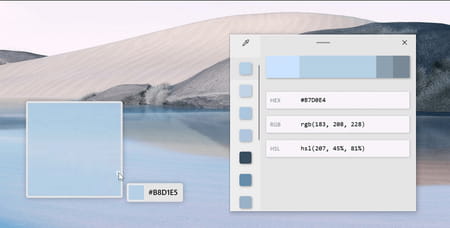
- Color formats: No matter what color you pick, you can get the color name as well as its format in RGB, HEX, HSL, HSV, CMYK, HSB, and lots more.
- Configurable: The settings let you configure the default activation shortcut, the default color format, the order of format in the interface, and even create your color format.
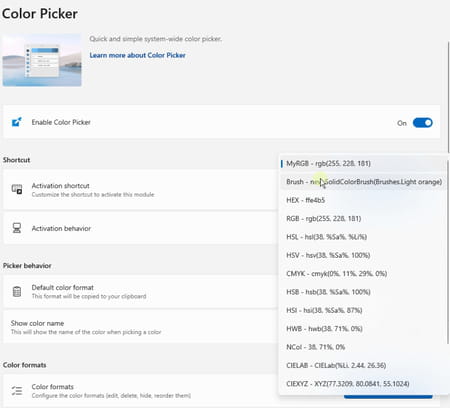
How to use PowerToys Color Picker?
- Once you have installed the PowerToys EXE file we provide, you can open the PowerToys Settings window by double-clicking its System Tray icon. Then, select the entry for Color Picker on the side panel and make sure it is enabled.
- You can modify the activation shortcut (by default, it is Windows key+Shift+C), toggle the color name, change the color format order, add new color formats, and tweak any other settings you want.
- Activate the Color Picker by pressing the shortcut you set, then the Color Picker will appear.
- Move your cursor over the pixel you want to capture, and you can zoom in and out by using your scroll wheel or using two-finger swiping on your trackpad.
- Once the right color is selected, click on our mouse to capture the color. The Editor will show up, and the default color format will be copied to your clipboard.
- Feel free to tweak the color you captured using the Editor, make variations, and use them to create whatever design, composition, or whatever you want.
Is it free?
Yes, PowerToys Color Picker is free to use.
Is it safe?
PowerToys Color Picker is powered by Microsoft and is safe to use.
Around the same subject
- Powertoys color picker download
- Windows color picker
- Color picker windows
- KMSPico > Download - Other
- Grand Theft Auto V > Download - Action and adventure
- Milfy City > Download - Adult games
- Microsoft Store > Download - App downloads
- FIFA 23 > Download - Sports

