If you need to configure and manage your MikroTik Router OS, WinBox is the perfect ally that will truly ease your life. Indeed, it stands as an alternative to the web browser command line and clarifies your day-to-day tasks.
What is WinBox?
WinBox is a small solution developed by MikroTik to configure your MikroTik router via a handy interface that eases the whole experience, similar to the web-based console.
And even if it has been developed for Microsoft Windows, you can run it on Linux or macOS using WineHQ.
What are the key features of WinBox?
- Interface: This is the main purpose of WinBox, as it is designed to ease the administration of RouterOS through an efficient and intuitive GUI. It features all the more useful functionalities of the usual command line interface (still, sensitive operations must be performed through the CLI).
- Tools: It offers several options to configure the interfaces for wired and wireless connections, but also real-time traffic monitoring tools. And it even allows you to save session configurations and layouts.
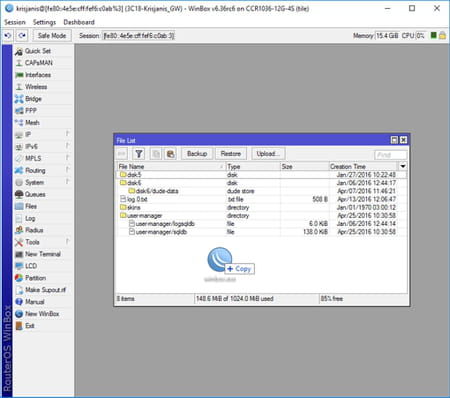
- Connectivity: As it supports IPv4 and IPv6 connectivity, it is able to detect and connect to IPv4 and IPv6 routers.
- Secure: It uses ECSRP for key exchange and authentication, and both sides check the other side is secure to prevent man-in-the-middle attacks.
- Learning curve: You will need some time to understand all the available features offered by WinBox. Thankfully, it also comes with a comprehensive, detailed guide.
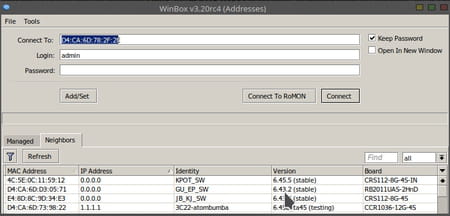
How to use WinBox?
Remember that WinBox only provides a way for you to control and manage RouterOS. Hence, the OS itself must be purchased and installed beforehand.
- Download and install it on your device.
- You will be presented with three fields you need to configure. Type the IP or MAC address of the router, then the username, and finally, the password.
- You can optionally enter the port number after the IP address, separating them with a colon (192.168.88.1:9999). The port can be changed in the RouterOS Services menu.
- Click on the Connect button.
- You can also browse the Neighbors tab, which lists available routers. Click on Refresh, then click on the IP or MAC address column to connect to that router.
For more information about WinBox, check the official documentation guide.
Is WinBox free?
Yes, WinBox is free to use. However, the RouterOS license itself must be purchased separately.
Is WinBox safe?
WinBox is considered quite safe to use by itself. However, the MikroTik routers may have security issues.
- Winbox download
- Download winbox
- Winbox free download
- FL Studio 21 > Download - Musical production
- Microsoft Store > Download - App downloads
- NFS: Most Wanted (2005): download for PC > Download - Racing
- BandLab > Download - Musical production
- Milfy City > Download - Adult games


