Discover TCP Optimizer, the free tool that turbocharges your internet connection with a click! It tweaks your Windows settings to boost speed and reliability, effortlessly adapting to your connection type.
What is TCP Optimizer?
TCP Optimizer is a free software designed to improve your internet connection. It fine-tunes various settings within your Windows operating system to enhance the performance of your internet connection. This includes adjusting TCP/IP parameters like the Maximum Transmission Unit, TCP Receive Window, and several others.
The software is helpful for both beginners and experienced users. It simplifies the process of optimizing your system according to the kind of internet connection you have. You only need to select your connection speed, and the software suggests optimizations, which can be applied with a single click. It's great for boosting the speed and reliability of your internet connection.
What are the key features of TCP Optimizer?
- User flexibility: The program is ideal for anyone, from those just starting to fiddle with internet settings to seasoned tech gurus.
- Wide compatibility: This handy tool performs brilliantly across a diverse range of internet connections, from the vintage charm of dial-up to the ultra-fast lanes of Gigabit connections.
- Connection speed slider: Features a nifty slider for you to conveniently dial in your internet's maximum speed.
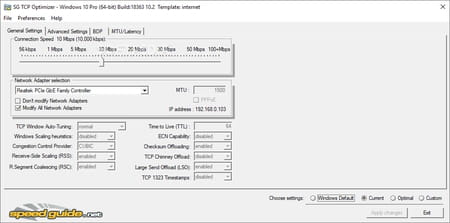
- Smart algorithms: Employs sophisticated calculations to determine the most effective settings for your specific internet connection.
- Easy TCP/IP tuning: Makes the process of fine-tuning technical aspects like MTU (Maximum Transmission Unit) and RWIN (TCP Window Size) a breeze.
- Customize network adapters: Allows for precise adjustment of MTU values to suit your unique network hardware.
- Advanced network options: Offers the opportunity to delve into more complex settings such as Quality of Service (QoS) and ToS/Diffserv.
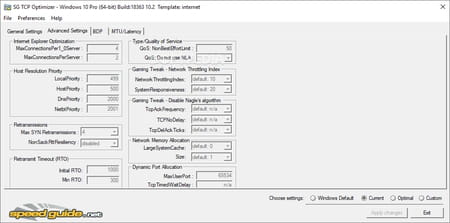
- Works with many Windows versions: It is compatible with a wide range of Windows operating systems, from the dependable Windows XP to the cutting-edge Windows 11.
- Latency tests and MTU finding: Conduct tests to evaluate the responsiveness of your connection and identify the optimal packet size for maximum efficiency.
- Optimize data transfer: Ensure that your data travels through your network in the most efficient way possible.
- Improve network performance: TCP Optimizer acts like a performance enhancer for your internet, providing a significant boost in speed and reliability.
- No installation needed: A straightforward, hassle-free tool – simply download and run it without any complicated installation process.
- Free and popular: This widely-used tool is completely free and boasts over 10 million downloads, making it a popular choice among users looking to enhance their internet experience.
How to use TCP Optimizer?
Quick guide
- Adjust the "Connection Speed" slider to reflect your maximum internet bandwidth (measured in kilobits per second).
- Select the specific Network Adapter you're using, or opt to modify all network adapters, particularly if you're using a different type of connection.
- Pick the "Optimal settings" option located near the program's bottom.
- Hit "Apply changes" and restart your computer as the program suggests.
Detailed documentation
It's complex software, so the ideal approach is to familiarize yourself with all the features by going through the provided documentation and related articles on tweaking. Engaging in the forums to ask questions and gain insights can also be very helpful. Once you have a good understanding, you can use TCP Optimizer in its custom mode to adjust the settings to your preference.
Is TCP Optimizer free?
Yes, TCP Optimizer is entirely free to use.
Is TCP Optimizer safe?
TCP Optimizer is a trustworthy solution you can use with peace of mind.
- Tcp optimizer 4
- PluralEyes > Download - Video editing
- ASUS Fan Xpert 4 > Download - Cleaning and optimization
- Four Elements Trainer: download for PC / Mac / Android (APK) > Download - Adult games
- Diablo IV > Download - Role playing
- Grand Theft Auto IV > Download - Action and adventure


