Unlock the full potential of your PC with Wise Memory Optimizer! Say goodbye to sluggish performance and hello to a faster, smoother experience. This nifty tool intelligently frees up and optimizes your system memory, ensuring your computer runs at its peak.
What is Wise Memory Optimizer?
Wise Memory Optimizer is a tool designed to enhance PC performance by addressing memory issues commonly faced by users. It tackles the challenge of known and unknown background applications consuming physical memory, leading to performance degradation. The software achieves this by:
- Freeing up memory occupied by unnecessary applications.
- Defragmenting memory for improved efficiency.
- Clearing standby memory (cached memory) to increase available free memory.
In essence, Wise Memory Optimizer optimizes physical memory, ensuring a smoother and more responsive computing experience.
What are the key features of Wise Memory Optimizer?
- User-friendly interface for effortless operation: The interface of Wise Memory Optimizer is both tidy and user-friendly, ensuring a seamless experience for users of all levels. Upon launching, the program smartly calculates and presents your computer's In Use, Available, and Total Memory, accompanied by a visually informative pie chart. With a simple click on the "Optimize" button, you can swiftly free up memory, making it an intuitive tool for beginners and seasoned users.
- Intelligent and automatic RAM tune-up: You can activate the automatic optimization mode by setting a threshold for available PC memory. Even during idle CPU periods, the program efficiently tunes and optimizes your RAM, allowing you to customize the amount of memory to be freed. This intelligent background optimization ensures your PC's performance stays top-notch.
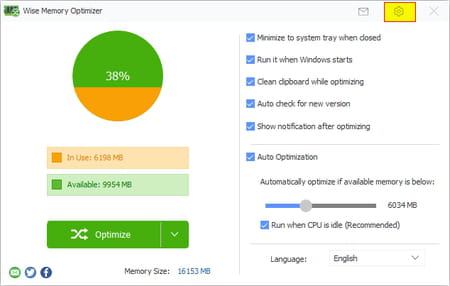
- Efficient and lightweight: Wise Memory Optimizer is designed to work seamlessly without burdening your system. It boasts low CPU usage, a quick response time, and the ability to complete tasks swiftly. Additionally, the software offers a portable version, allowing you to carry it on a flash drive or place it anywhere on your hard drive. There is no need for complex installations; it's ready to run on any computer.
- Highly compatible: Download it effortlessly and receive automatic updates and technical support via email. The software has been thoroughly developed and tested to ensure compatibility with various Windows versions, including Windows 11, Windows 10, and other iterations (64 and 32-bit) from Windows XP onward. Whether you're on a desktop or a laptop, Wise Memory Optimizer has you covered.
How to use Wise Memory Optimizer?
The main interface
Upon launching Wise Memory Optimizer, you're greeted with a user-friendly interface that provides a clear overview of your computer's memory status: it distinctly presents the In Use and Available memory (the sum of Free and Cached memory), simplifying the understanding of your system's memory dynamics.
Manual memory optimization
The prominent green button at the bottom is the gateway to streamlined memory management:
- Featuring a user-friendly design, the button offers a drop-down menu on the right, allowing you to choose operations for the buttons on the left: Free up RAM, Empty Standby RAM, and Defrag RAM.
- Click the desired button on the left to initiate immediate memory optimization. Note that defragmenting memory might take longer than freeing memory, with a temporary increase in In-use (compressed) memory during the process.
Automatic memory optimization setup
For hands-free memory optimization, Wise Memory Optimizer offers a convenient setup:
- Click on "Settings" and choose "Auto optimization."
- The developer highly recommends enabling the "Run when CPU is idle" option for an optimized experience.
On-demand memory optimization
Wise Memory Optimizer conveniently minimizes to the notification area on the right side of the Taskbar:
- Ensure the "Minimize to system tray when closed" option is checked in the settings.
- To manually optimize memory at any time, right-click on the tray icon and select "Optimize."
- Then, it will work silently in the background, and once complete, it reports the amount of freed-up memory, keeping you informed about the positive impact on your system.
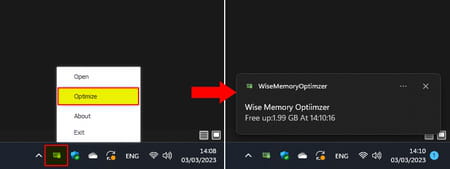
Is Wise Memory Optimizer free?
You can enjoy the benefits of Wise Memory Optimizer without spending a dime, as it's completely free!
Is Wise Memory Optimizer safe?
Yes, Wise Memory Optimizer is considered safe to use.
- Wise memory optimizer serial key
- Vgcore out of memory [solved] > Software Forum
- Photoshop not enough memory available > Guide
- Clear virtual memory > Guide
- Wise folder hider forgot password [solved] > System software Forum
- School time table class wise and teacher wise software free > Download - Organisation and teamwork

