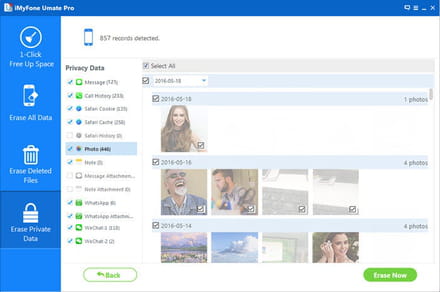Deleting photos
Closed
RJ
-
Mar 17, 2015 at 07:12 AM
AaronTaylor Posts 9 Registration date Friday March 10, 2017 Status Member Last seen March 15, 2017 - Mar 10, 2017 at 03:30 AM
AaronTaylor Posts 9 Registration date Friday March 10, 2017 Status Member Last seen March 15, 2017 - Mar 10, 2017 at 03:30 AM
Related:
- Deleting photos
- Orkut login photos - Guide
- Messenger auto save photos - Guide
- Recover deleted photos android internal storage - Guide
- Fbcdn.net photos - Guide
- Google folder for photos - Guide
1 response
AaronTaylor
Posts
9
Registration date
Friday March 10, 2017
Status
Member
Last seen
March 15, 2017
1
Mar 10, 2017 at 03:30 AM
Mar 10, 2017 at 03:30 AM
1. Go to "Photos" app and go to "Photos" tab.
2. Then launch the "Years > Collections > Moments". Photos will be displayed according to the added time.
3. Tap "Delete" at the top right corner.
4. Choose the photos and then tap "Trash" icon at the bottom right corner.
But if it still fails, you can also consider a software to permanently delete them. You can use iMyFone iPhone Eraser to make it. Not only the current photos on iPhone, but also the photos you deleted before will be found out. You have the choice to permanently delete them. Have a shot.
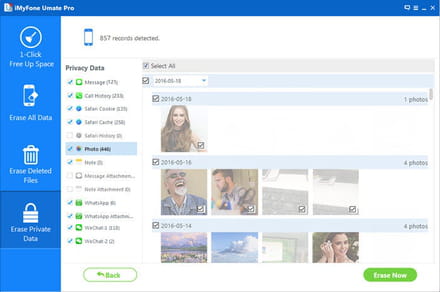
2. Then launch the "Years > Collections > Moments". Photos will be displayed according to the added time.
3. Tap "Delete" at the top right corner.
4. Choose the photos and then tap "Trash" icon at the bottom right corner.
But if it still fails, you can also consider a software to permanently delete them. You can use iMyFone iPhone Eraser to make it. Not only the current photos on iPhone, but also the photos you deleted before will be found out. You have the choice to permanently delete them. Have a shot.