My facebook is not opening
Closed
nizz
-
Nov 17, 2015 at 01:46 AM
Computertech Posts 3569 Registration date Friday February 6, 2015 Status Moderator Last seen July 18, 2016 - Nov 18, 2015 at 02:37 AM
Computertech Posts 3569 Registration date Friday February 6, 2015 Status Moderator Last seen July 18, 2016 - Nov 18, 2015 at 02:37 AM
Related:
- My facebook is not opening
- How long does it take facebook to verify id - Guide
- Facebook audio clip downloader - Guide
- Why does my facebook app keep refreshing - Guide
- Facebooƙ - Download - Social media
- Can i change my free fire facebook account to google account - Guide
2 responses

Computertech
Posts
3569
Registration date
Friday February 6, 2015
Status
Moderator
Last seen
July 18, 2016
893
Nov 17, 2015 at 02:02 AM
Nov 17, 2015 at 02:02 AM
what errors you got when you try to access your account?

Computertech
Posts
3569
Registration date
Friday February 6, 2015
Status
Moderator
Last seen
July 18, 2016
893
Nov 18, 2015 at 02:37 AM
Nov 18, 2015 at 02:37 AM
Try the following procedure:
1) Go to start--> Run or windows key+R --> copy paste "notepad c:\windows\system32\drivers\etc\hosts" without quotes and press ok.
You will get a window like this:
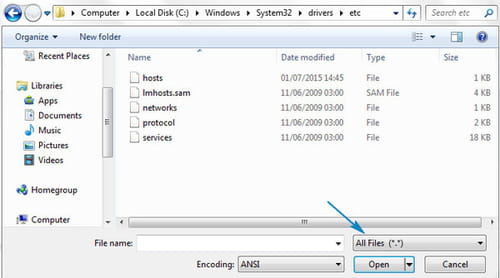
Now select `hosts' file and click Open. Once opened, scroll down and delete any website address or IP address after the last # sign.
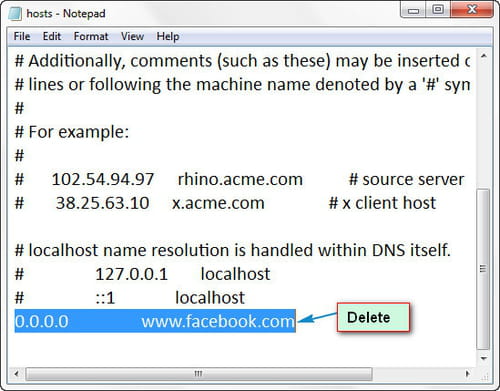
Then click on File > Save and close notepad. Now try to browse the websites that were giving the error previously.
2) Flush /Renew DNS and IP
The issue can be also associated with DNS or IP. That's why we will flush the DNS cache and release/renew the IP address which may resolve the issue. Go to Start menu and type in cmd in the search box and hit enter. Command prompt window will pop up.
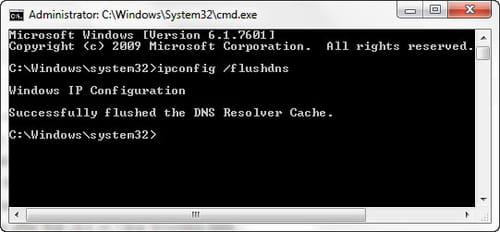
In that window copy each of the following lines one by one and paste in the command prompt window and hit enter after each line.
ipconfig /flushdns
ipconfig /registerdns
ipconfig /release
ipconfig /renew
Once done restart your computer to take effects and check if the error is gone.
3) Firewall and Website Filtering
Check your firewall and internet security settings to make sure your browser is not blocked from accessing the internet. If you have any website filtering software installed in your system, then uninstall them.
4) Talk to Your ISP
1) Go to start--> Run or windows key+R --> copy paste "notepad c:\windows\system32\drivers\etc\hosts" without quotes and press ok.
You will get a window like this:
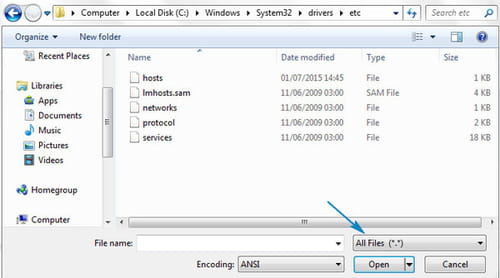
Now select `hosts' file and click Open. Once opened, scroll down and delete any website address or IP address after the last # sign.
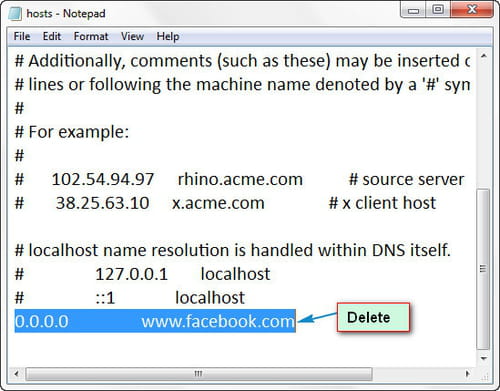
Then click on File > Save and close notepad. Now try to browse the websites that were giving the error previously.
2) Flush /Renew DNS and IP
The issue can be also associated with DNS or IP. That's why we will flush the DNS cache and release/renew the IP address which may resolve the issue. Go to Start menu and type in cmd in the search box and hit enter. Command prompt window will pop up.
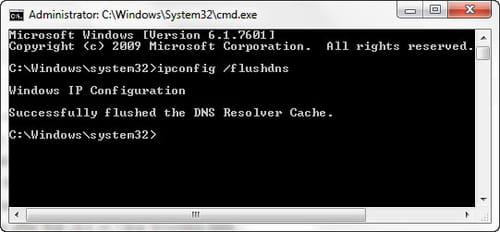
In that window copy each of the following lines one by one and paste in the command prompt window and hit enter after each line.
ipconfig /flushdns
ipconfig /registerdns
ipconfig /release
ipconfig /renew
Once done restart your computer to take effects and check if the error is gone.
3) Firewall and Website Filtering
Check your firewall and internet security settings to make sure your browser is not blocked from accessing the internet. If you have any website filtering software installed in your system, then uninstall them.
4) Talk to Your ISP


Nov 18, 2015 at 12:04 AM
ERR_CONNECTION_TIMED_OUT
Nov 18, 2015 at 12:06 AM