Cisco Webex is a useful video conferencing tool that lets you organize and join meetings on the go, chat with your collaborators, and share different types of files.
What are the key features of Webex?
- HD video conference: Set up and organize video meetings with your colleagues who work remotely and enjoy HD video and HQ audio like you are sitting face-to-face!
- Screen sharing: Among other features of Cisco Webex, there is a possibility to share your screen during the meeting and present your project in front of your teammates. You can also use a whiteboard and have a brainstorming session remotely.
- Workstreams and Breakout rooms: Create different channels and workstreams, open breakout rooms in Webex to divide tasks, and discuss specific matters in smaller groups within the same meeting.
- Calendar integration: Sync your work and personal calendars with your Webex app and plan your week efficiently.
- Background: Didn't manage to clean the house before the video meeting? No worries, simply add a custom background or make it blurry!
- In-meetings reactions: Send emojis, stickers, animated GIFs, and other reactions to make your video call a little bit more fun.
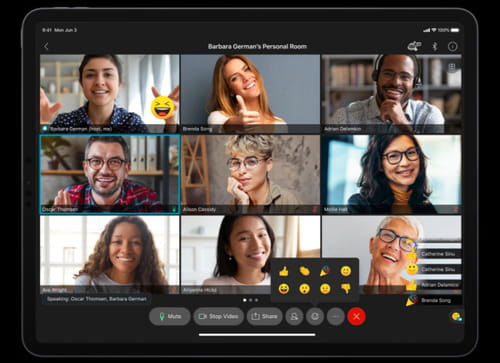
How to use Webex?
Cisco Webex meetings is an easy-to-use software with an intuitive design so it’s unlikely that you’ll experience problems working with it. You can read our instructions on how to set up a meeting on Webex and how to join a Webex meeting below, and consult the developer’s official Help center for more precise information and guides.
Set up a Webex meeting
Once you have downloaded the program, you can sign in and schedule a meeting. To do so, click on the downwards arrow next to Schedule a meeting tab and select Schedule a meeting. Next, provide the following information: meeting type, meeting topic, meeting password, date and time, the recurrence if needed, and invite the attendees to it. Then, click on Schedule if you want to set up a Cisco Webex meeting for later or select Start to start it right away.
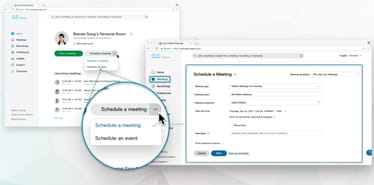
Join a Webex meeting
You can join a Webex meeting via the invitation you received on your email by simply clicking on Join meeting green button. If you will be prompted to enter the meeting password, copy and paste it from the email and you will be able to join.

Is Webex free?
This is a free Webex version with the possibility of a video conference with up to 100 participants and up to 50 minutes per call. There are other plans that Webex offers, such as Starter for $13.50/ per month, Business for $26.95/per month, and Enterprise. You can check the Webex pricing deals and included features on its official website.
Is Webex safe?
Webex is a safe app with no history of previous data loss. However, to protect your data and your business, read carefully its advice on how to make the meeting secure.
- Cisco webex download
- Webex free download
- App cisco webex "per" pc download
- KMSPico > Download - Other
- Grand Theft Auto V > Download - Action and adventure
- Cisco Packet Tracer > Download - Other
- Milfy City > Download - Adult games
- Microsoft Store > Download - App downloads

