MEGA is a secure and powerful cloud storage service that provides a reliable file storage solution that empowers you to sync your data between your devices and your cloud automatically, easily send and transfer data to other people, and even securely communicate with your contacts.
What are the key features of MEGA?
- Transfer: MEGA provides an excellent cloud storage service as it offers lots of storage space and even supports your most significant files. In case you need more space, it can dynamically adjust your plan to fit your needs.
- Download: Sharing files is no longer a burden, as you can share your files with your friends, colleagues, or customers using simple links that do not require them to register with MEGA.
- Secure communication: Using MEGA's end-to-end encryption chat solution, you can securely exchange messages, share your files, and even have audio and video calls with total peace of mind. Moreover, you can verify the cryptographic fingerprint of your contacts through a separate channel to ensure they are authentic, control your chat history, add contacts using QR codes, and more.

- Easy synchronization: MEGA features an automated synchronization solution so that you can sync all your data between your devices and your MEGA Cloud. Of course, you have total control over your transfers through the Transfer Manager as you can prioritize, pause, resume, generate links, and more. But it also allows you to stream files directly from your MEGA Cloud to your favorite player.
- Easy collaboration: You can create a unique protected environment where you and your team members can securely create and share files anytime, anywhere. Of course, you can set up users' privileges so that everyone only consults the authorized files.
- Easy recovery: MEGA automatically moves all your deleted files to a dedicated folder on your local computer and in your MEGA Cloud to make sure they can be restored if you need to. That's a pretty rare and handy feature.
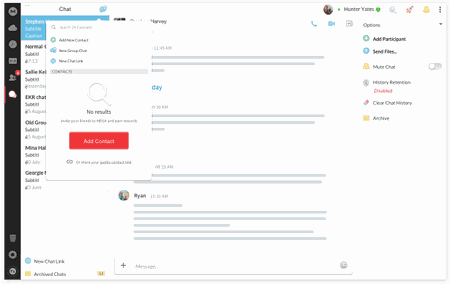
How to install and use MEGA?
Installation
Once downloaded and launched, you can start creating your account or signing in if you already have one. During the configuration process, select Full Sync if you want MEGA to upload and sync all your folders, or choose Selective Sync if you want to manually select the files to upload and sync.
Upload files from your computer
- You can upload files from your PC to the cloud by adding them directly to the MEGAsync Uploads folder. When the transfer is complete, a green check icon will appear.
- You can also right-click on the MEGA icon in the toolbar next to the clock, select Upload, select the folder or file to upload and click OK.
Access your data from any computer
- Go to the MEGA portal and log in.
- On the left panel, click on My files, and you can consult all the files you synchronized.
Access your data from a smartphone or tablet
- Install the dedicated app, log in to your account, and grant the required access.
- Then, tap on the folder icon at the bottom left and tap on MEGAsync Uploads to find the files synced in the cloud.
Is it free?
Yes, MEGA is free to use, as you will start with the free plan. If you want to get more storage and higher transfer bandwidth, you can choose the paid plan that suits you best, depending on whether you need to use it as an individual or as a team.
Is it safe?
Yes, MEGA is safe to use as it uses end-to-end encryption so that no one can decrypt your files, not even MEGA itself. However, as always, we recommend you consult their privacy policy.
- Download mega for pc
- Mega download
- Mega apk download
- Microsoft store download for pc > Download - App downloads
- Nfs most wanted (2005 mod download for pc) > Download - Racing
- Bandlab download for pc windows 10 > Download - Musical production
- Fifa 22 free download for pc > Download - Sports
- Fc 24 download pc > Download - Sports


