WBFS Manager is a handy tool that helps you manage and organize your Wii games. It lets you back up your Wii game discs to your computer, sort and organize your game collection, and transfer games between storage devices. With WBFS Manager, you can easily import and export games from WBFS or ISO files.
What is WBFS Manager?
WBFS Manager is a software application used for managing your Wii games and files. In a nutshell, WBFS Manager simplifies the process of managing Wii game backups and facilitates the organization and usage of games on the Wii console.
What are the key features of WBFS Manager?
-
Interface: The interface doesn't look modern but is still functional and easy to use.
-
Backup: You can back up your Wii game discs to any internal or external storage device, like your computer's hard drive or a USB stick.
-
WBFS formatting: You can format external storage devices to the WBFS file system format. This format will reduce disc sizes to less than 100 MB, which is required for storing Wii game backups. You can also delete, rename, clone data, create channels, and more. Everything is provided to ease the process of preparing a storage device for use with the Wii console.
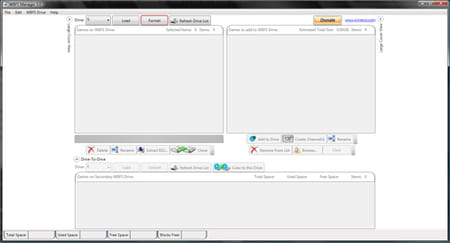
-
ISO file management: It allows you to extract, manage and organize Wii game ISO files. That way, you can easily transfer ISO games to your WBFS formatted drives.
- Batch operations: It supports performing batch operations, such as adding or removing multiple games simultaneously, saving time and effort when managing large game collections.
- Multilingual support: WBFS Manager offers support for multiple languages, allowing users from different regions to use the software in their preferred language.
How to use WBFS Manager?
Format devices
- As you format the storage device, all your data will be wiped out, so ensure you don't let anything you need on it. On the upper left, select your storage device from the Drive list.
- Click on Format.
Add games
- On the upper left, select your storage device from the Drive list.
- Depending on whether you already did it or not, you may need to format your device beforehand.
- On the upper left, click on Load. It will allow you to perform operations from the "Games to add to WBFS Drive" section.
- From the "Games to add to WBFS Drive" section, click Browse and select the games you want to add to your storage device.
- Click on Add To Drive, and wait for the process to finish.
Delete games
- On the upper left, select your storage device from the Drive list.
- On the upper left, click on Load. You should see all the games already loaded on your storage device.
- From the "Games on WBFS Drive" section, select the game you want to delete, and click on Delete.
Extract games
- On the upper left, select the storage device from which you want to extract the game from the Drive list.
- On the upper left, click on Load.
- From the "Games on WBFS Drive" section, select the game you want to extract, and click on Extract ISO.
Is WBFS Manager free?
Yes, WBFS Manager is free to use.
Is WBFS Manager safe?
Yes, WBFS Manager is considered safe to use.
- Wbfs manager download
- Wbfs manager 64 bit
- Wbfs manager 64 bits
- Football manager 2022 free download > Download - Simulation
- Picture manager download > Download - Image viewing and management
- Blackberry desktop manager > Download - File management
- Outline manager > Download - VPN
- Wii backup manager > Download - Backup and recovery


