Microsoft PC Manager is an innovative solution designed by Microsoft to boost your PC performance and clean all the tiny pieces of data that are no longer used. In addition, it groups many other features and works together with other Windows modules like Windows Defender and Windows Update.
What is Microsoft PC Manager?
Microsoft PC Manager is an application developed by Microsoft to help manage your system performance and continuously improve your experience as a Windows 11 and Windows 10 user. It groups many different features to clean up your system, detect and stop threats, and boost performance by freeing up RAM and ending useless processes.
What are the key features of Microsoft PC Manager?
- Boost performances: You can really boost your PC performance by removing temporary files and ending heavy processes to free up RAM. In addition, Microsoft PC Manager can detect and help you remove unused apps to free up disk space.
- Deep cleanup: You can easily clean up your full system as it will automatically detect and delete obsolete Windows Update files, temporary files, remote desktop cache files, and web browser temporary files.
- Manage your storage: Microsoft PC Manager is able to track and find the largest files in your drive so that you can manage them properly.
- Stay up-to-date: You can quickly know if there are available updates and launch them from Microsoft PC Manager.
- Monitor computer health: As it also works with Windows Defender, you can launch a scan and eliminate threats in one click. That way, you safeguard your PC anytime.
- Miscellaneous: You can also manage the apps that run automatically at startup and change your default browser.
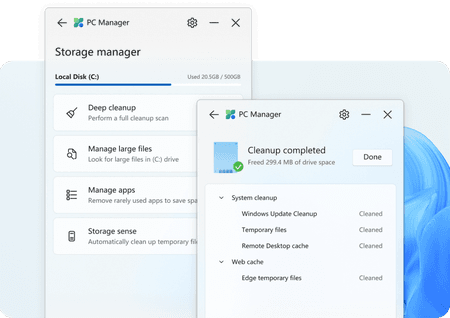
How to install and use Microsoft PC Manager?
Before installing it, open Windows Settings > System > About, and check you run with Windows 10 (1809 and above) or Windows 11. Download and install Microsoft PC Manager by clicking on the button at the top of the page and following the installation process.
Cleanup
- Once Microsoft PC Manager is installed and launched, you can click on Boost to remove temporary files and free up memory instantly.
- Click on Health check and select all the items to clean up, the apps to disable at startup, and fix potential issues.
- Under Storage management, you can look for large files in your drive and manage them. You can also remove rarely used apps to save more space (Manage apps), and automatically clean up temporary files (Storage sense).
- Under Process management, you will see all the apps that frequently eat up RAM while running several processes in the background. You can terminate any of them by clicking on End.
Security
You will find this section by clicking on the Security icon on the bottom right of Microsoft PC Manager.
- You can check the Windows Update section.
- You can configure your web Browser Protection.
- You can set up Pop-up Management in apps.
Is it free?
Yes, it is 100% free to use.
Is it safe?
Yes, it is safe to use as it strengthens your Microsoft ecosystem.
- Microsoft pc manager download
- Pc manager download
- Microsoft ps manager
- Gta 5 download apk pc > Download - Action and adventure
- Microsoft Store > Download - App downloads
- Football manager 2024 free download pc > Download - Simulation
- KMSPico > Download - Other
- Minecraft bedrock free download pc > Download - Sandbox

