FileASSASSIN is your digital guardian in the relentless battle for file management supremacy. This software isn't just about deleting files – it's a precision tool, a techno-savvy superhero equipped with advanced weaponry for handling the toughest file foes.
What is FileASSASSIN?
FileASSASSIN is a formidable software solution engineered to empower you with unparalleled control over your file management. It goes beyond conventional deletion methods, offering a suite of advanced features designed to tackle stubborn files and enhance overall file manipulation. Moreover, it can also help you keep your computer safe by terminating malicious or unwanted processes associated with locked files.
What are the key features of FileASSASSIN?
-
Versatility: FileASSASSIN offers three distinct deletion functions, including the FileASSASSIN's method with advanced features, the 'Delete on Windows reboot' method, and the classic delete function.
-
FileASSASSIN's method: This powerful feature lets you deal with the file how you want. You can unlock the file handles (making the file available for other processes, for example), unload the file's modules, terminate the associated processes (which can be useful if the file is part of malware), and you can also delete the file. All those options are cumulative, so you can completely remove a file and get free from it in every way.
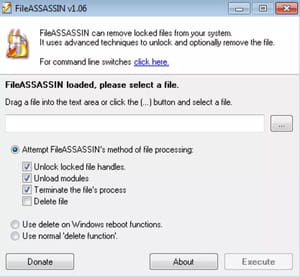
-
Delete on reboot: 'Delete on Windows reboot' stands as a streamlined yet potent solution designed to effortlessly remove non-erasable files, directories, and subfolders during the subsequent Windows restart.
-
Classic method: This option will try to remove the file the normal way, as you would do from your file explore or your terminal.
How to use FileASSASSIN?
- Once launched, drag a file into the text area or click the (...) button to select a file you want to remove.
- Select the deletion method among FileASSASSIN's method, 'Delete on Windows reboot' and normal delete.
- If you use FileASSASSIN's method, select the deletion options, including 'Unlock locked file handles', 'Unload modules', 'Terminate the file's process', and 'Delete file'.
- Click on Execute and wait for the process to finish.
Is FileASSASSIN free?
Yes, FileASSASSIN is totally free to use.
Is FileASSASSIN safe?
Yes, FileASSASSIN is considered safe to use.


