Spacedesk VIEWER is an excellent solution to turn your Windows PC, Chromebook, Android phone/tablet, and iOS devices into an advanced extra display for your Windows PC. This client version for additional screens is easy to use and offers excellent performance.
What is spacedesk VIEWER?
Spacedesk VIEWER is the client version of the spacedesk VIEWER and spacedesk DRIVER pair. Indeed, at least two devices need to be used because the first one (the server) will produce and transmit data over the network, while the others (the clients) will reproduce the video stream. Simply put, it is the version of spacedesk you must install on the devices you want to add as screen extensions.
What are the key features of spacedesk VIEWER?
- Interface: The client interface version is very to use. You can see all the available Windows servers you can connect to and instantly add your device as an extended screen.
- Extra displays: Thanks to spacedesk, you can turn any Windows or iOS device into an additional display monitor. That's pretty handy as you can combine screens the way you want, like single display, mirror display, extension screen, or multi-monitor in a video wall. And, of course, you can set up the position of extended displays relative to the main computer.
- Performance: Spacedesk VIEWER is very fast and can achieve blazing performance with zero lag with a proper network connection.
- Countless usage: Everything is possible, like grouping two or more devices as a unified screen and using the other as extra displays. For example, you can use your mobile screen to show gadgets like Facebook or Twitter, turn it into a rendering screen for Photoshop, read documents in portrait mode, and many more usage possibilities.
- Touchscreen: Touchpad and Touchscreen are supported, and with mouse pointer control, the touchscreen can be used to click on screen surfaces.
- Settings: The spacedesk VIEWER app allows you to set up various settings, like rotation, FPS, image quality, or resolution.
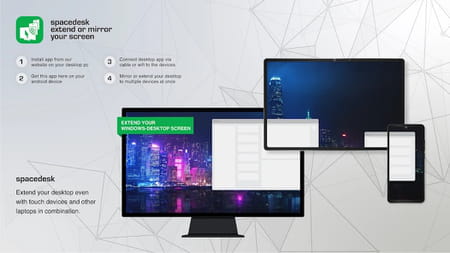
How to use spacedesk VIEWER?
- First, you must install and launch the spacedesk DRIVER server app on your Windows PC.
- Download and install the spacedesk VIEWER client app we provide you at the top of this page on the devices you want to use as screen extensions.
- Open the spacedesk VIEWER app on your additional devices and connect to your server. Your devices must be connected to the same network, so you don't especially need an internet connection. If you use a network connection, your client and server must be on the same LAN and/or WAN. Alternatively, you can use Mobile Hotspot or USB Tethering for both devices so that they both use the same network.
- Carefully follow the instruction manual depending on the devices you use to finish linking your Windows PC main device with the other ones.
- If you need any help, you can consult the support forum.
Is it free?
Spacedesk VIEWER is free to use.
Is it safe?
Spacedesk is safe, but we recommend you read the service privacy policy.
- Spacedesk mac download
- Spacedesk mac
- Spacedesk download mac
- Spacedesk driver console > Download - Other
- Crystal reports viewer > Download - Data management
- Team viewer download > Download - Remote access
- Powerpoint viewer > Download - Office suites
- Nero photosnap viewer > Download - Image viewing and management


