Intel Unison is a great and powerful solution you can now install on your PC and smartphone (Android or iPhone) to consult your phone's photos and videos, make calls, send messages, or transfer files right from your PC. Unleash cross-device capabilities, save lots of time, and increase your productivity.
What is Intel Unison?
As Intel announced their next 13th-generation mobile processors, they also introduced their new groundbreaking app, Intel Unison. As a direct concurrent of Dell Mobile or Microsoft's Phone Link, it allows you to seamlessly connect your iPhone or Android phones to your PC and extend their capabilities.
Even though it comes pre-installed on laptops with 13th-generation Intel Evo CPUs, you can follow this guide to learn how to install it on other models and explore all the features, installation process, and system requirements.
What are the key features of Intel Unison?
- Messaging: You can directly send and receive messages from your PC so you no longer need to switch between devices, saving lots of energy and time, and taking advantage of your computer screen and keyboard.
- Calling: Speaking of avoiding device switching, you can also access your contact list to make and receive voice calls directly from your PC. That way, you can stay in your flow and experience easy and frictionless calls.
- File transfer: Yes, you can seamlessly transfer all files between your PC, iOS, and Android devices in a single click. Ditch the regular time-consuming and tedious sharing processes; for example, you can now take videos or photos and directly edit them on another device.
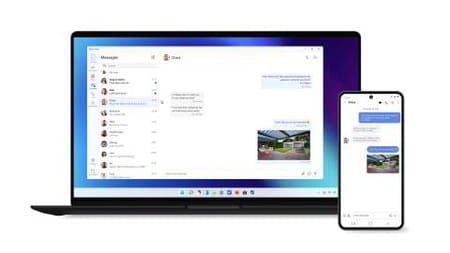
- Updates: One of the most distracting things is to check your phone's notifications and risk missing important appointments or notifications if you don't. Luckily, Intel Unison makes your devices connected so you receive real-time information and ensure you never miss or forget anything.
- Interfaces: It is clear the app has been designed with ease of use in mind. Indeed, all the different interfaces to transfer files, make voice calls, or send messages are modern and really simple to use.
- Multi-devices: It is truly an all-in-one solution, as you can connect multiple smartphones on a single PC.

How to install and use Intel Unison?
- Before anything, ensure your PC and smartphone have Bluetooth enabled and are connected to the internet (if they are on the same Wi-Fi network, it will provide even better performance).
- Download and install the PC version we provide you on your computer. If you get a warning that the file cannot be downloaded securely, ignore it as it is a false positive, click the three dots next to the download, choose Keep, and Keep anyway.
- Download and install the phone version we provide you on your Android or iOS device. Then, accept the permissions (contacts, photos, calls, SMS, and more). This is required so that your devices can exchange data.
- Once installed, from your phone's Intel Unison app, tap on Scan QR code. Grant permission to the Camera if needed, and scan the QR code you can see on your PC Intel Unison app.
- Ensure the pairing code displayed on your different devices matches.
- On your PC, click on Confirm.
- Allow your PC to connect automatically via Bluetooth. If needed, approve all the Bluetooth pairing requests on both your mobile device and PC. Throughout these requests, make sure the optional PIN numbers match.
- If you use an iPhone, you need to grant additional Bluetooth permissions. Once paired via Bluetooth with your PC, open Settings on your iPhone, tap Bluetooth, tap the (i) next to your PC name and switch on the Show Notifications toggle.
- Allow access to notifications.
- Once the pairing process is done, you will see a confirmation message. You are now free to enjoy the Intel Unison app on your PC.
Is it free?
Yes, Intel Unison is free to use.
Is it safe?
Yes, Intel Unison is considered safe to use.
What are the system requirements for Intel Unison?
Desktop
- Operating system: Windows 11.
- Processor: 13th-generation or 12th-generation Intel Evo CPU recommended, but works fine with 11th-generation or 10th-generation CPUs.
Mobile
- Operating system: iPhone running iOS 15 or higher or an Android phone running Android 9 or higher.
- Intel unison download
- Intel unison windows 10
- Intel unison download for windows 10 64 bit
- Intel undi pxe-2.1 (build 083) > Windows Forum
- Intel celeron n4020 audio driver [solved] > CPU & Desktop Forum
- Intel performance telemetry hotkey > Guide
- Intel nh82801gb motherboard ram support > Motherboard Forum
- Intel sound driver for windows 7 32-bit [solved] > Audio Forum

