Odin3 is a flashing solution used and developed by Samsung. Designed to let you flash any custom and official firmware image onto a Samsung device running on Android, it provides excellent features, safety, and a perfectly functional interface.
What is Odin3?
Odin3 is a software application designed to flash custom ROMs, kernels, and other files on Samsung devices. It is widely used by developers and users who want to modify and customize their Samsung devices. With Odin3, you can update firmware, root your device, and perform other advanced modifications. It is also useful for fixing common problems such as crashes and bootloader locks.
As Odin3 is a utility to install pieces of firmware, you may be interested in also getting a solution that can download firmware, like SamFirm.
What are the key features of Odin3?
- Updating firmware: Odin is designed to let you update your Samsung devices with new firmware versions or revert to older ones.
- Interface: It features a clean and functional interface, making it easy to use and learn. You will find plenty of learning resources below.
- Installing custom ROMs: You are now empowered to install custom Android operating system variations on your Samsung devices. This is particularly useful to take advantage of unique features, customizations, and enhancements that are not provided by default.
- Installing custom recovery: Odin is a valuable tool for installing your own recovery system, facilitating updates, hard resets, and device backups.
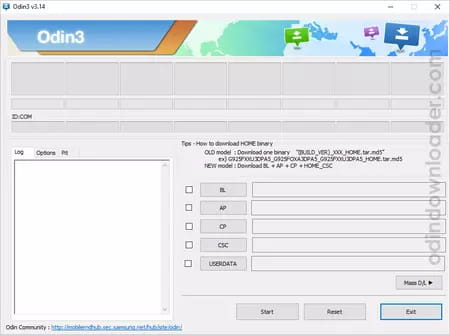
- Customizing kernels: In addition, it supports the custom kernels installation, enabling users to enhance device performance or install even more custom features.
- Root your device: As you have full power, you can also root your Samsung device and acquire superuser privileges.
- Compatibility: Odin3 is compatible with most of the Samsung Galaxy, Note, and Tab series.
- Frequent updates: Odin3 is regularly updated to add new features and keep it stable. Hence, consider it a reliable and cutting-edge tool for Samsung enthusiasts.
How to use Odin3?
Using Odin3 requires some technical knowledge and precautions. Before starting, it is recommended to make a full backup of your device and follow the instructions carefully.
- Download and install the latest version of Samsung USB Driver on your computer (in case Samsung drivers are already installed, then skip this step).
- Download and extract the stock firmware (ROM) of your Samsung device (if you have already downloaded the firmware, then skip this step). You can use SamFirm to download secure and valid firmware.
- Now, power off your Samsung device.
- Now, you have to boot your Samsung device into download mode. To boot into the download mode: press and hold Volume Down + Home + Power Button for 6-8 seconds.
- Once you have entered into the download mode, you will see a warning message on the screen. In this situation, press the Volume Up key to continue.
- Download and extract the latest version of Odin Downloader on your computer. Once Odin is extracted, open the Odin3.exe file to launch the tool.
- Connect your device to the computer using the USB cable.
- Once you have successfully connected the device to the computer, you will be able to see the "Added!" notification in the Odin tool.
- Click on the AP button and locate the stock firmware (.md5 or .tar) on your computer.
- Click on the Start button to begin the flashing or installation process.
- The flashing or installation process may take up to 5-10 minutes to complete, and once the flashing process is completed, you will be able to see the green "Pass" message. During this process, your device will restart automatically.
For more information about how to use Odin3, check these finely-crafted official guides:
- How to use Odin Downloader.
- How to install Samsung 5File Firmware.
- How to install Samsung 4File Firmware.
Is Odin3 free?
Yes, Odin3 is a free solution. Still, some features may require a subscription or payment.
Is Odin3 safe?
Yes, Odin3 is safe to use. Still, remember that firmware modifications should be performed rigorously to ensure everything is done properly. Hence, be sure to follow the instructions we provide.

