WinSetupFromUSB is your one-stop tool to transform ordinary USB drives into powerful multi-boot machines! Seamlessly install Windows, Linux, or diagnostic utilities on the go. Simple, fast, and efficient. Dive into a world of flexibility with WinSetupFromUSB!
What is WinSetupFromUSB?
WinSetupFromUSB is a software tool that enables you to create multi-boot USB flash drives. The tool is primarily designed to facilitate the installation of Microsoft Windows operating systems (from Windows 2000 to the newer versions) from a USB drive, but it also supports the addition of Linux distributions, antivirus utilities, and other diagnostic tools.
What are the key features of WinSetupFromUSB?
-
Easy-to-use interface: The program provides a GUI (Graphical User Interface) that makes the process of preparing a USB drive relatively straightforward, even for users who might not be technically inclined.
- Multiple OSs on one drive: One of the distinguishing features of WinSetupFromUSB is its ability to prepare a USB drive with multiple operating systems. This means you can have, for example, Windows 7, Windows 10, Linux distributions, and more on the same drive.
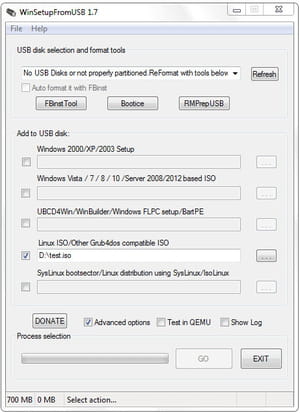
- Supported OSs: WinSetupFromUSB supports various OS, like Windows XP, 2000, 2003, Vista, Windows 7, Server 2008, Windows 8, and Server 2012; both 32 and 64-bit versions are supported. It also supports various Linux distributions (Debian, Ubuntu, Fedora, CentOS, and more) as well as many other ISO images as long as they are compatible with grub4dos CD emulation (Ultimate Boot CD, most DOS-based utilities, Acronis and Paragon boot disks, etc.).
- UEFI and BIOS compatibility: The tool can create bootable drives that are compatible with both traditional BIOS and the newer UEFI firmware.
- Additional tools: It is able to install many useful additional tools, like Windows Defender Offline, recent Norton Ghost versions and PE (preinstallation environment) based PC manufacturers' recovery disks.
How to use WinSetupFromUSB?
- Connect the USB stick you wish to set up to your PC.
- Open the program, and from the drop-down list, pick the desired USB drive.
- Opt for the operating system or tool you'd like to integrate onto the USB by pressing the relevant button.
- To add multiple OSs or tools, simply repeat this action. After selecting all the desired systems and tools, press the "GO" button to initiate the process.
- Patiently wait as the software crafts the bootable USB – the duration will vary based on the data size and the number of selections.
- Upon completion, safely remove the USB stick.
- When you boot your computer using this USB, a boot menu will allow you to pick the operating system or tool you wish to run.
To learn how to use WinSetupFromUSB, you can also consult all the different tutorials on the official website.
Is WinSetupFromUSB free?
Yes, WinSetupFromUSB is totally free to use.
Is WinSetupFromUSB safe?
Yes, WinSetupFromUSB is legit and safe to use. That said, the developer makes the following clarification: "A few antivirus programs keep detecting a couple of the included files as viruses. This is a false positive. These vendors were informed numerous times and serious companies such as DrWeb and Kaspersky, updated their signatures to remove the false detection within a few hours after being informed. Others, such as McAfee, despite all the efforts and contacts, don't do anything to update their signatures. For a few unknown ones, which use third-party signatures, there is no way to contact them or they simply don't respond. This program will never knowingly distribute any kind of malware".

