EaseUS Partition Master: your digital disk organizer and a functional manager for hard disk partitions. Easily create, delete, format, or rename partitions, all while keeping your data safe from accidents during formatting. Perfect for anyone looking to streamline and protect their digital space with minimal effort.
What is EaseUS Partition Master?
EaseUS Partition Master is a handy software tool designed to help you manage the storage space on your hard drive or SSD more effectively. Imagine you have a big closet but it's divided into a bunch of small compartments, some too big and others too small. EaseUS Partition Master is like a magical closet organizer; it lets you adjust the size of these compartments (or partitions) on your drive without losing your stuff (your data).
So, whether you're running out of space on one partition while another has plenty to spare, or you want to divide your drive into neatly organized sections, this tool makes it all a breeze. It's especially useful if you're setting up a new drive, upgrading to a larger one, or trying to keep your computer's storage neat and tidy. Plus, it's user-friendly, so you don't need to be a tech wizard to use it. It's like having a helpful assistant for your computer's hard drive!
What are the key features of EaseUS Partition Master?
- Flexible partition management: You can easily create, extend, shrink, resize/move, delete, merge, hide/unhide your partitions for better organization and use of disk space.
- Partition formatting and secure wiping: Prepare your partitions for use by formatting or securely wiping them, along with entire disks, to ensure your data is completely erased.
- Customization of drive letters and labels: It's simple to change the letters and labels of your drives for easier identification and a more personalized disk management experience.
- Health and performance checks: It allows you to conduct thorough checks on your file system's health and perform disk surface tests. Hence, you are equipped to maintain optimal drive performance.
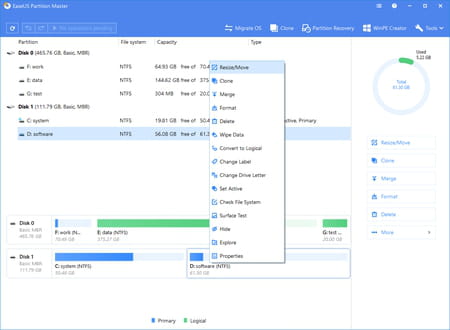
- Disk and partition conversion: Convert basic disks to dynamic ones, toggle between logical and primary partitions, initialize disks to MBR or GPT, and rebuild MBR as needed.
- Data format conversion: Seamlessly convert your data disk between MBR and GPT formats and change file systems between NTFS and FAT32 without losing data.
- Easy partition cloning: Duplicate partitions quickly and easily, ideal for data backup and security.
- Smart space adjustment with AI (paid versions): Adjust your disk space efficiently with an AI-powered feature, making the process straightforward and user-friendly.
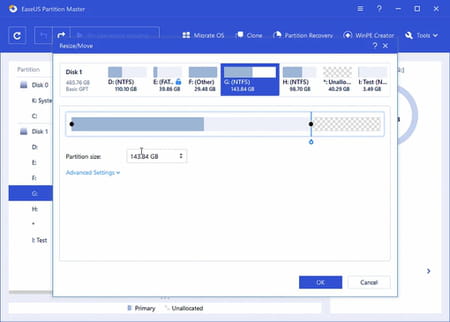
- System cloning (paid versions): Create an exact copy of your system for backup or migration purposes, ensuring a smooth transition to new hardware.
- Operating system migration and disk cloning (paid versions): Move your OS to a new HDD or SSD and clone your disk to safeguard your data or prepare for a system upgrade.
- Recovering lost partitions and emergency solutions (paid versions): Retrieve lost partitions and utilize the WinPE creator for emergency booting and recovery solutions.
- Effortless data transfer (paid versions): Easily transfer files, applications, and settings to a new drive or PC, simplifying the process of upgrading or changing devices.
- Guarantee of future updates (paid versions): Enjoy continuous access to free software updates, ensuring that your partition management tool stays current and feature-rich.
How to use EaseUS Partition Master?
Resizing or moving a partition
- Start by right-clicking on the partition you want to change and choose the 'Resize/Move partition' option.
- You'll see a disk map showing the current size of the partition.
- To change the size, just click and drag the partition's edges on the disk map, or you can type in the exact amount of space you want.
- Once you're happy with the new size, hit 'OK' to lock in the changes.
Migrating your Operating System
- When you want to move your Windows system to a different hard disk (like swapping from HDD to SSD), start by clicking on 'Migrate OS'.
- This opens up a wizard. Here, pick the new hard disk where you want to move your operating system.
- Next, you'll have the chance to tweak the settings of the destination partition.
- After you're done adjusting, click 'OK' to start the migration process.
Cloning a partition
- If you need to back up data or prepare for a disk upgrade, cloning a partition is a handy option. Begin by right-clicking the partition you wish to clone and selecting 'Clone'.
- Choose where you want this clone to go – it should be an unallocated space.
- Just like before, you can edit the settings of the destination partition.
- Click 'Proceed' to confirm and start the cloning process.
You can also consult the dedicated free user guide on the official website.
Is EaseUS Partition Master free?
We provide you with the free version of EaseUS Partition Master, offering the most essential features you need. But if you want to go one step further, you may need to opt for one of the pro versions starting at $19.95.
Is EaseUS Partition Master safe?
Yes, it is very safe to use and reliable. In addition, it protects users' data and drives security by prompting a confirming window before executing operations.
- Easeus partition master download
- Master royale > Download - Strategy
- Partition find and mount > Download - Backup and recovery
- Easeus partition master found some error on the operating partition > Windows Forum
- Typing master pro > Download - Education
- Pokemon fire red cheats rare candy and master ball > Guide

