Unlock the power of Windows on the go with WinToUSB, your free Windows To Go (WTG) and Windows PE Creator! Imagine having a fully operational Windows system at your fingertips on an external drive, whether it's a hard drive, USB flash drive, or even a Thunderbolt drive.
What is WinToUSB?
WinToUSB, also known as Windows To USB, stands out as a premier, no-cost Windows To Go (WTG) creator. It empowers you to install a fully functional Windows operating system on an external hard drive, USB flash drive, or Thunderbolt drive. The process is remarkably straightforward and efficient, requiring only three steps and a few minutes of your time. With this tool, you can create a portable version of Windows 11, 10, 8, 7, or Windows Server directly from sources like ISO files, WIM, ESD, SWM, VHD, VHDX, DBI (the backup image file extension generated by Hasleo Backup Suite), or CD/DVD drives.
What are the key features of WinToUSB?
- Create portable Windows: WinToUSB is able to create a Windows To Go version from ISO, WIM, ESD, SWM, VHD(X), CD/DVD drive, or from a system backup image produced by Hasleo Backup Suite. One of the most amazing features is its ability to bypass Windows 11 system requirements (TPM 2.0, Secure Boot, minimum hardware) and Microsoft account requirements.
- Interface: Look at the images, and you will see how clear every step of the different processes is. You don't need to be a tech wizard, and it provides fast performance and consistent results.
- Windows versions support: Mixing modernity and backward compatibility, WinToUSB provides support for Windows 11/10/8/7. Moreover, and depending on the product version you choose, you can even get support for Windows Server editions, as well as Windows Professional, Education & Enterprise editions.
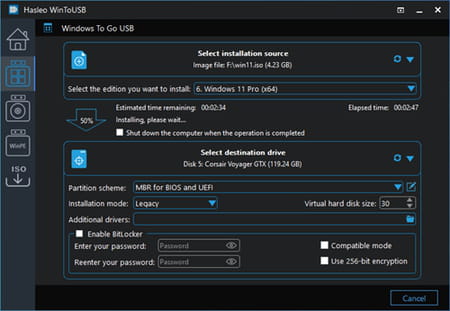
- Make a Windows PE: Yes, WinToUSB can create a bootable version of Windows PE too. Windows PE (also called WinPE) is a small operating system designed to install, deploy, and repair Windows desktop editions, Windows Server, and other Windows OS. It can be a very good solution if you need to install or repair Windows on several machines.
- Clone your current OS: You can directly clone your currently running Windows to your USB. This is very practical as you don't have to download an ISO file.
- Stay secure: Your Windows To Go portable version can be natively created and encrypted with BitLocker, ensuring all your data are safe.
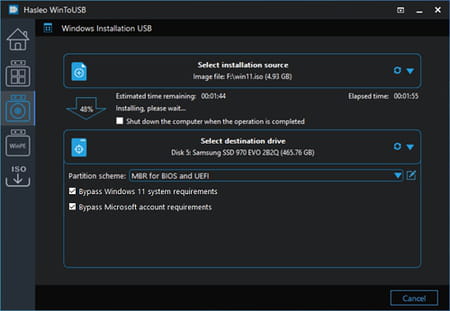
How to use WinToUSB?
For an exhaustive list of the different ways to use WinToUSB, check the amazing, dedicated sections on the official website. In addition, you can take a look at How to create a BitLocker-encrypted Windows To Go, or How to install and run portable Windows (Windows To Go) on a Mac computer.
Still, find below the process to create a Windows 11/10/8/7 To Go from ISO, WIM, ESD, VHD(X), or DBI file:
- Run WinToUSB, browse and select the Windows installation image file (ISO, WIM, ESD, VHD(X), DBI, etc.), then select the edition of Windows you want to install.
- Select the destination drive, partition scheme, and installation mode fitting your needs, and enable BitLocker encryption to encrypt the drive if you want.
- Finally, click "Proceed", and WinToUSB will start installing Windows, which will take some time. Please wait for the installation to complete.
Is WinToUSB free?
WinToUSB is free to use, but you can purchase one of the pro versions if you want to take advantage of all its features and use it for business.
Is WinToUSB safe?
Yes, WinToUSB is safe to use.


