Discover the thrill of Android gaming on your PC with Mumu Player— an emulator where precision, speed, and stability meet. Experience everything from simple apps to complex 3D games with seamless control. It's the ultimate bridge between mobile and PC gaming, transforming your desktop into a gaming haven.
What is MuMu Player?
Dive into the world of Android gaming on your computer like never before with the Mumu Android emulator, a powerhouse of precision, speed, and unwavering stability. This emulator isn't just any software—it's your gateway to exploring the vast universe of Android applications, from the simplest of apps to the most graphically intense 3D games requiring skills and offering thrilling online multiplayer battles.
What are the key features of MuMu Player?
-
High FPS & quality graphics: Elevate your gaming thanks to the brand-new engine technology, pushing the limits to up to 240 FPS and delivering 4K-quality visuals for an unparalleled experience.
-
Multi-instance gaming: Use as many instances as you like without stressing your resources. It also supports syncing across instances with just a click, making gaming more efficient.
-
Controller support: They have updated their keyboard and mouse setup to give you a PC gaming feel, and it supports mainstream joysticks too. This makes controlling your games more intuitive.
-
App compatibility: There's wide app compatibility here, including access to the Google Play Store to use various apps and games.
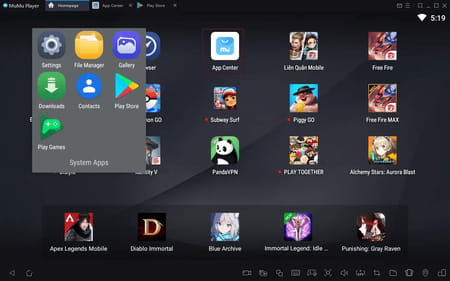
-
For content creators: MuMu includes tools for screen recording and taking screenshots, making it easier for content creators to capture and share their moments.
-
Data management: You can transfer data like pictures, videos, and e-books to and from the emulator. It's also easy to back up your game and app data files and export files downloaded in the emulator to your computer.
-
Developer options: MuMu Player offers a developer mode with various functionalities for those interested in more technical aspects.
-
Valuable shortcuts: Several shortcuts are available for actions like taking screenshots, mapping keys, accessing the toolbox, adjusting volume, and more, making navigation smoother.
How to use MuMu Player?
- Upon starting the software, you'll find yourself on the Android home screen, mirroring the familiar layout of an Android device, including app icons, widgets, and a navigation bar.
- For app installation, you can either use the Google Play Store available within the emulator or install APK files obtained from external sources manually.
- The MuMu Android Player offers extensive support for keyboard shortcuts and gamepad setups, enabling you to tailor the controls to your preferences. You can adjust key mappings via the settings menu.
- With the Multi-Instance Manager, it's easy to set up new Android instances, either by duplicating existing ones or initiating new ones. This functionality is convenient for multitasking across different apps or maintaining separate app environments.
Troubleshooting MuMu Player Crashes on PC
Encountering crashes while using MuMu Player for gaming on PC, especially with multiple or graphically intensive games, can be frustrating but often solvable. A quick emulator restart might do the trick. If the issue persists, try the following fixes:
1. Adjust Rendering Mode
The rendering mode affects how games are visually processed. Altering this setting can enhance compatibility and performance, potentially stopping crashes.
- Step 1: Launch MuMu Player, click the menu button, and select 'Settings'.
- Step 2: Navigate to 'Advanced', change the rendering mode, then hit 'Save and Close'.
2. Update Graphics Card Driver
Outdated graphics drivers may degrade your gaming experience. Updating them can improve performance significantly.
- Step 1: Right-click the Windows icon and select 'Device Manager'.
- Step 2: Find 'Display Adapters', right-click your graphics card, and choose 'Properties'.
- Step 3: Go to 'Driver', click 'Update Driver', and follow the prompts. Restart your PC afterward.
3. Terminate Background Applications
Other running applications might interfere with MuMu Player. Closing these can free up resources and prevent crashes.
- Access 'Task Manager', locate unnecessary applications under 'Processes', and select 'End Task' for each.
For more detailed information, you can consult the dedicated official support center.
Is MuMu Player free?
Yes, MuMu Player is free to use.
Is MuMu Player safe?
MuMu Player is considered safe.
- Mumu player 12 download
- Mumu player 12 offline installer
- Download mumu player 12
- Windows media player 12 download > Download - Audio playback
- Directx 12 download > Download - Other
- Filmora 12 download > Download - Video editing
- FL Studio 21 > Download - Musical production
- Flash player download > Download - Other


