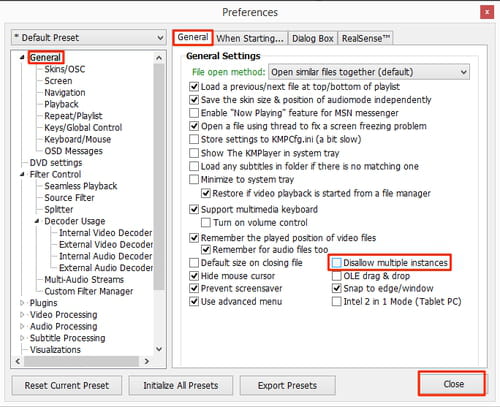How to use KMPlayer: change language, add subtitles, etc.

KMPlayer is a free media player that supports various audio and video formats. It is easily customizable and available in many languages. This article will explain how KMPlayer works, how to customize it, add subtitles, rotate videos, and get the most out of it.
What is KMPlayer?
KMPlayer is a free multimedia player with a user-friendly interface and highly customizable preferences. It was first released in 2002 in Korea. Its main advantage is that, unlike many other famous multimedia players, such as VLC, KMPlayer supports various formats, including 3D, 4K, UHD. Moreover, the media player's wide range of capabilities is the ability to play videos in more than one file or video type, at one time.
Is KMPlayer safe?
KMPlayer is Virus-free and safe if you download it from a trustworthy source, such as CCM.net or official website. However, the program contains ads, which can be annoying.
To be sure that you downloaded safe software, follow these steps:
If you use a Windows PC, check if the downloaded .exe file’s destination is C:\Program Files\the kmplayer\kmplayer.exe. The publisher has to be KMP Media. Usually, it takes 79.21 MB of storage space on Windows and 85 on macOS.
Note: Make sure to have good antivirus software installed on your computer before downloading anything from the internet.
How to download and install the KMPlayer?
You can download and install the KMPlayer on your Windows PC, Android, or iOS mobile device. There is also a beta version for macOS, but it is not as advanced and customizable as the one for Windows OS.
When the download is complete, install the app.
How to reset KMPlayer to default settings?
It is recommended to start the KMPlayer with default settings. Once the KMPlayer is reset to default settings, all previous settings will be lost unless the configuration has been saved and stored.
- To reset to default settings, open KMPlayer and press F2 to access the preferences menu.
- At the bottom of the left-hand pane, click the Reset Current Preset button and answer Yes to the question in the pop-up window.
How to change the language on KMPlayer?
To change the language in KMPlayer, open it and right-click on the KMPlayer in the top left corner of the menu. Scroll down to Language and choose one. After this, the change will be instantaneous.
How to create a slideshow with KMPlayer?
To create a slideshow of your favorite pictures with KMPlayer, just follow these instructions:
- Open KMPlayer and press F2 to access the Preferences menu, then click on Visualizations.
- In the right pane, select the Slideshow tab.
- In the Folder to slide field, use the Add button to select the folder containing your pictures.
- Select the Slide effect and configure the other settings.
How to add subtitles on KMPlayer?
- Launch KMPlayer with the video you'd like to watch.
- Next, go to Menu and click on KMPlayer > Load subtitles.
- A new window will appear. Go to the location where your subtitles are, select them, and click Open. This will add subtitles to your video.
How to auto-resume the playback of your movies on KMPlayer?
You can configure KMPlayer to resume your video files automatically (from the last played position).
- To do so, run KMPlayer, and press the F2 key to access the Preferences menu.
- Go to General settings, and in the right pane select General tab.
- Checkmark Remember the played position of video files tab and close the Preferences menu.
Note: this setting can also be applied to your audio files, you simply need to checkmark Remember for audio files too tab.
How to run multiple instances of KMPlayer?
One of the key features of KMPlayer is that it is capable of playing more than one audio or video file.
- Open KMPlayer and press the F2 key to access your Preferences menu.
- Next, go to your General Settings and select the General tab located in the right-hand pane.
- Clear a tick box Disallow multiple instances and then close the Preferences Menu to save your settings.
How to change the default format for screenshots?
- If you’d like to change the default format of screenshots to get high-quality images, first, open the program and press F2 to access the Preferences menu.
- Choose Association/Capture and in the right pane, select the Capture tab.
- In the Format drop-down menu, choose between formats: JPEG, PNG, or BMP and close the Preferences window to save the settings.
How to disable the screensaver during playback?
- To avoid any interruption while watching your favorite movies, you can disable screensavers during playback.
- To do so, open KMPlayer, press F2 to access the Preferences menu, and go to General Settings.
- In the right pane, select the General tab and checkmark Prevent screensaver.
- Then, close the Preferences to save the settings.