I have no idea what category it is called?
Solved/Closed
Related:
- I have no idea what category it is called?
- Intellij idea download - Download - IDE
- Change youtube video category - Guide
- Idea volte activation sms - Guide
- What is microsofts search engine called - Home - Browsers
- What is the at sign called - Guide
10 responses

HelpiOS
Posts
17935
Registration date
Friday October 30, 2015
Status
Moderator
Last seen
January 14, 2026
1,879
Updated on Jul 24, 2020 at 06:14 PM
Updated on Jul 24, 2020 at 06:14 PM
Hi,
Press the Windows + R keys and type diskpart.
In Command Prompt, type list disk and press Enter. You will a list of mounted disks, note the number referring to your USB.
Next, enter the command select disk x
Then type attributes disk clear readonly. Press Enter.
Type exit and press Enter.
Press the Windows + R keys and type diskpart.
In Command Prompt, type list disk and press Enter. You will a list of mounted disks, note the number referring to your USB.
Next, enter the command select disk x
- x refers to the number of your USB.
Then type attributes disk clear readonly. Press Enter.
Type exit and press Enter.

HelpiOS
Posts
17935
Registration date
Friday October 30, 2015
Status
Moderator
Last seen
January 14, 2026
1,879
Jul 26, 2020 at 11:44 AM
Jul 26, 2020 at 11:44 AM
No problem!
On your keyboard, you'll see the Windows logo key and the letter R key. Press on these keys at the same time. This will open the Run box.
In the Run box, type diskpart and press Enter.
A new window (Command Prompt) will open. Type list disk and press Enter.
You'll see a list of disks that are connected to your PC (Disk 0, Disk 1, etc). Note the number referring to your USB key. You can look at the size column to locate the USB key. Usually, the size is smaller than the computer's hard disk - MB is smaller than GB.
Type select disk x and press Enter. NOTE: x refers to the number of your USB key (Disk 0, Disk 1, etc...). Replace x by its number.
The USB key will be selected.
Type attributes disk clear readonly and press Enter.
You'll get the message "Disk attributes set successfully".
Then type exit and press Enter.
Hope this helps.
On your keyboard, you'll see the Windows logo key and the letter R key. Press on these keys at the same time. This will open the Run box.
In the Run box, type diskpart and press Enter.
A new window (Command Prompt) will open. Type list disk and press Enter.
You'll see a list of disks that are connected to your PC (Disk 0, Disk 1, etc). Note the number referring to your USB key. You can look at the size column to locate the USB key. Usually, the size is smaller than the computer's hard disk - MB is smaller than GB.
Type select disk x and press Enter. NOTE: x refers to the number of your USB key (Disk 0, Disk 1, etc...). Replace x by its number.
The USB key will be selected.
Type attributes disk clear readonly and press Enter.
You'll get the message "Disk attributes set successfully".
Then type exit and press Enter.
Hope this helps.
Hi there, sorry for the late response. I have had a lot to deal with lately (I have a debilitating health condition) but I have finally sat down and done what you suggested. While I seemed to have gotten through the steps fine, (it all went as you said) I have no idea if it worked - BUT I think so.... However. I think I have complicated it earlier on... meaning when I didn't know how to take it off read only as per your instructions, I recall very naively (PERHAPS QUITE STUPIDLY) going in to try to fix it by simply trying things - yes, not knowing what i was doing, hoping something works... which is when I gave up after some tries and I came here.
So can you help me with this? The problem is, when I (after doing the above and seemingly taken off the readonly) I tried to open some of my folders in that usb to check out if the contents are there, if I can see it and edit etc etc, and I can't. First thing noticeable is that the words, the names of my folders in there (the first open window, gives English written folder names that I had created ie Writing, ie Meditations etc etc... But going into a folder, ie the Writing folder, the names in there (of different documents etc saved in the Writing folder) aren't English characters, they are strange characters (there are some English letters, some foreign letters, shapes/ blocks etc., I cannot read it obviously). I don't know what I may have done to cause that and how to un-do that so that I can reclaim my folders and their contents. Is there a way forward for me here? Please help if u can, I really appreciate it! And if you can't then maybe refer to someone/ some place / suggestion? I still appreciate the help given already for the above, thank you :)
So can you help me with this? The problem is, when I (after doing the above and seemingly taken off the readonly) I tried to open some of my folders in that usb to check out if the contents are there, if I can see it and edit etc etc, and I can't. First thing noticeable is that the words, the names of my folders in there (the first open window, gives English written folder names that I had created ie Writing, ie Meditations etc etc... But going into a folder, ie the Writing folder, the names in there (of different documents etc saved in the Writing folder) aren't English characters, they are strange characters (there are some English letters, some foreign letters, shapes/ blocks etc., I cannot read it obviously). I don't know what I may have done to cause that and how to un-do that so that I can reclaim my folders and their contents. Is there a way forward for me here? Please help if u can, I really appreciate it! And if you can't then maybe refer to someone/ some place / suggestion? I still appreciate the help given already for the above, thank you :)

HelpiOS
Posts
17935
Registration date
Friday October 30, 2015
Status
Moderator
Last seen
January 14, 2026
1,879
>
Sara
Sep 6, 2020 at 05:11 PM
Sep 6, 2020 at 05:11 PM
I suggest you try these steps: How To Access USB Flash Drive Files that Won't Open
Okay, I saw the page u referred me to, read it, but am stuck, I need some clarification on the steps please...
How do I 'open a new text document in my flash drive?' What does that even mean? What do I do to do that? U see my issue, I don't know what the presumed info is to even get to doing the steps laid out. Could you please break down those two options that are there for me as you did previously in simple-stupid terms please? Then I can try them out.
Thank you :)
How do I 'open a new text document in my flash drive?' What does that even mean? What do I do to do that? U see my issue, I don't know what the presumed info is to even get to doing the steps laid out. Could you please break down those two options that are there for me as you did previously in simple-stupid terms please? Then I can try them out.
Thank you :)

HelpiOS
Posts
17935
Registration date
Friday October 30, 2015
Status
Moderator
Last seen
January 14, 2026
1,879
Sep 8, 2020 at 05:59 PM
Sep 8, 2020 at 05:59 PM
Access your USB drive and right-click in an empty area where your files and folders are located.
Select New > Text Document. Open that text document and paste the following code into it:
Next, go to File > Save as. Name the file unhide.bat and save it to the USB drive. Once the batch file saved, ("unhide.bat"), close and delete the previous text document you created.
Double-click on the unhide.bat file and a black command screen will pop up and close on its own. Then, try accessing your files and folders. If can't open your documents, try disconnecting and reconnecting your USB drive.
If you still can't access your files, try the second method:
At the same time, press the Windows logo key and the letter X key on your keyboard.
In the menu that appears, choose Command Prompt (admin). When you're asked if you want to allow this program to make changes, click Yes.
In Command Prompt, type chkdsk E: /f /r /x and press Enter. (Replace the letter E by the letter of your USB).
Good luck.
Select New > Text Document. Open that text document and paste the following code into it:
@echo off
attrib -s -h -r /s /d
cls
exit
Next, go to File > Save as. Name the file unhide.bat and save it to the USB drive. Once the batch file saved, ("unhide.bat"), close and delete the previous text document you created.
Double-click on the unhide.bat file and a black command screen will pop up and close on its own. Then, try accessing your files and folders. If can't open your documents, try disconnecting and reconnecting your USB drive.
If you still can't access your files, try the second method:
At the same time, press the Windows logo key and the letter X key on your keyboard.
In the menu that appears, choose Command Prompt (admin). When you're asked if you want to allow this program to make changes, click Yes.
In Command Prompt, type chkdsk E: /f /r /x and press Enter. (Replace the letter E by the letter of your USB).
Good luck.
Thank you :)
I did the first one, as you laid it out, and it didn't result in being able to open my files :(
My files still look jumbled. I want to send u a pic so u can see, but I don't see an option here to attach a pic? Is that not possible?
..So I got on with the second option.. but I don't have a "Command Prompt (admin)" option shown when I press the windows logo and x.. there are lots of options but that is not one of them?
Can you please help me proceed?
Thank you kindly,
Sara
I did the first one, as you laid it out, and it didn't result in being able to open my files :(
My files still look jumbled. I want to send u a pic so u can see, but I don't see an option here to attach a pic? Is that not possible?
..So I got on with the second option.. but I don't have a "Command Prompt (admin)" option shown when I press the windows logo and x.. there are lots of options but that is not one of them?
Can you please help me proceed?
Thank you kindly,
Sara

HelpiOS
Posts
17935
Registration date
Friday October 30, 2015
Status
Moderator
Last seen
January 14, 2026
1,879
Updated on Sep 9, 2020 at 02:40 PM
Updated on Sep 9, 2020 at 02:40 PM
You can add a picture to your message by clicking the mountain icon located at the top of the field.
Regarding the second method, your can open the Start menu and search for "cmd". Right-click on "cmd" or "Command Prompt" that appears in the search results and choose Run as administrator > Yes.
Then type chkdsk E: /f /r /x and press Enter.
Regarding the second method, your can open the Start menu and search for "cmd". Right-click on "cmd" or "Command Prompt" that appears in the search results and choose Run as administrator > Yes.
Then type chkdsk E: /f /r /x and press Enter.
- Replace the letter E by the letter of your flash drive.
RareSoul
Posts
4
Registration date
Wednesday October 7, 2020
Status
Member
Last seen
October 20, 2020
Oct 7, 2020 at 11:28 PM
Oct 7, 2020 at 11:28 PM
Hi again,
Thank you for that. I did the steps but it doesn't seem to have fixed the problem... although the black screen box is at "C:\WINDOWS\system32>" spacer still on..
Do I just click out of it, is it done?
I attached the pic showing how the documents read on my usb.
Does this make any sense to u?
Thank you
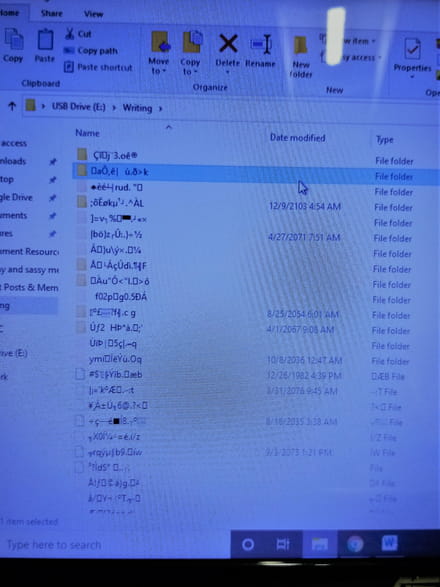
Thank you for that. I did the steps but it doesn't seem to have fixed the problem... although the black screen box is at "C:\WINDOWS\system32>" spacer still on..
Do I just click out of it, is it done?
I attached the pic showing how the documents read on my usb.
Does this make any sense to u?
Thank you
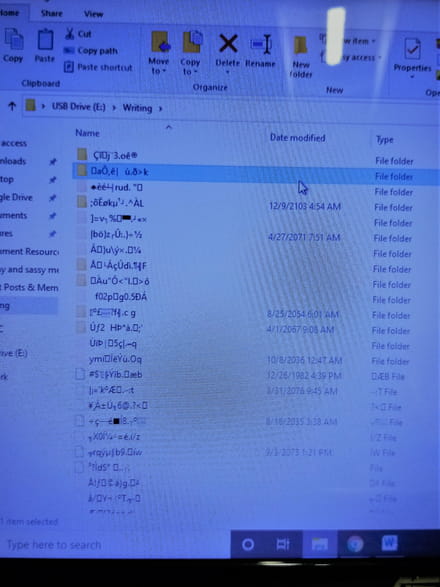

HelpiOS
Posts
17935
Registration date
Friday October 30, 2015
Status
Moderator
Last seen
January 14, 2026
1,879
Oct 12, 2020 at 04:12 AM
Oct 12, 2020 at 04:12 AM
If you see
According to your picture, it looks like your files and folder are corrupted. In this case, try using EaseUS Data Recovery Wizard to attempt to recover them.
Good luck.
C:\WINDOWS\system32>in the black window after the process, it means that it is completed and you can close that window.
According to your picture, it looks like your files and folder are corrupted. In this case, try using EaseUS Data Recovery Wizard to attempt to recover them.
Good luck.
RareSoul
Posts
4
Registration date
Wednesday October 7, 2020
Status
Member
Last seen
October 20, 2020
Oct 18, 2020 at 02:58 AM
Oct 18, 2020 at 02:58 AM
Thanks for your reply.
I went to the link you provided and clicked on "download" but it takes me to another page with several options to download things and I have no idea what I'm supposed to choose or what I'm supposed to do.. :(
Please advise.
Thank you kindly,
Sara
I went to the link you provided and clicked on "download" but it takes me to another page with several options to download things and I have no idea what I'm supposed to choose or what I'm supposed to do.. :(
Please advise.
Thank you kindly,
Sara

HelpiOS
Posts
17935
Registration date
Friday October 30, 2015
Status
Moderator
Last seen
January 14, 2026
1,879
Oct 18, 2020 at 06:28 PM
Oct 18, 2020 at 06:28 PM
I tried, it works on my side. I have updated the download link, try to download the software again.
If you get the same result, please share a screenshot of those options.
Alternatively, download it directly from its editor's website.
If you get the same result, please share a screenshot of those options.
Alternatively, download it directly from its editor's website.
RareSoul
Posts
4
Registration date
Wednesday October 7, 2020
Status
Member
Last seen
October 20, 2020
Oct 19, 2020 at 07:31 AM
Oct 19, 2020 at 07:31 AM
Thank you so much for your help. I went through it but found out in the end it will only recover if I pay 60 bucks or so for the service. I thought it was free. I can't do it so I guess that's that. Thanks for helping though.
Cheers,
Sara
Cheers,
Sara

HelpiOS
Posts
17935
Registration date
Friday October 30, 2015
Status
Moderator
Last seen
January 14, 2026
1,879
Oct 19, 2020 at 02:13 PM
Oct 19, 2020 at 02:13 PM
Choose the "Free Download". It offers 2 GB of free data recovery. You can try it to see if your files can be recovered.
RareSoul
Posts
4
Registration date
Wednesday October 7, 2020
Status
Member
Last seen
October 20, 2020
Oct 20, 2020 at 01:47 AM
Oct 20, 2020 at 01:47 AM
Yeah that's what I did. Went through until you press "recover" and another box shows you have to select a price to pay (one off, monthly etc). You can't recover until you pay.

HelpiOS
Posts
17935
Registration date
Friday October 30, 2015
Status
Moderator
Last seen
January 14, 2026
1,879
Oct 22, 2020 at 08:29 AM
Oct 22, 2020 at 08:29 AM
Ok, I will suggest another method to try to repair your USB drive.
Open File Manager, right-click on This PC and click Manage > Disk Management.
Next, right-click on your USB drive, select Change Drive Letter and Paths > Add. Click on Assign the following drive letter, choose a new letter, then click Ok.
Good luck.
Open File Manager, right-click on This PC and click Manage > Disk Management.
Next, right-click on your USB drive, select Change Drive Letter and Paths > Add. Click on Assign the following drive letter, choose a new letter, then click Ok.
Good luck.
Thank you.
I did what u said, followed the steps but that option 'assign the following drive letter' is there but u can't select it, it's automatically highlighted the other option and doesn't allow u to select the one u advise to select.
Thanks anyway, I appreciate your help and time.
Cheers,
Sara
I did what u said, followed the steps but that option 'assign the following drive letter' is there but u can't select it, it's automatically highlighted the other option and doesn't allow u to select the one u advise to select.
Thanks anyway, I appreciate your help and time.
Cheers,
Sara

HelpiOS
Posts
17935
Registration date
Friday October 30, 2015
Status
Moderator
Last seen
January 14, 2026
1,879
Nov 14, 2020 at 02:40 PM
Nov 14, 2020 at 02:40 PM
I think your USB drive is damaged.
Sorry.
Sorry.


Jul 26, 2020 at 04:09 AM
Thanks for offering help.
Can you please lay it out step by step for me, I don't even know where u started by saying 'press windows + R' ?
Yes, I am that lost with tech stuff.
:/
Can you please lay this out for me step by step like you're talking to someone who does not understand any of the stuff u automatically understand please?
Thank you kindly,
Sara