Script file missing error message
Closed
senymart
-
Nov 27, 2015 at 02:39 AM
Computertech Posts 3569 Registration date Friday February 6, 2015 Status Moderator Last seen July 18, 2016 - Nov 27, 2015 at 03:05 AM
Computertech Posts 3569 Registration date Friday February 6, 2015 Status Moderator Last seen July 18, 2016 - Nov 27, 2015 at 03:05 AM
Related:
- Script file missing error message
- Error network error occurred - Guide
- Voice message downloader - Guide
- Dvi file - Guide
- Windows 10 iso file download 64-bit - Download - Windows
- Cmos checksum error - Guide
1 response

Computertech
Posts
3569
Registration date
Friday February 6, 2015
Status
Moderator
Last seen
July 18, 2016
893
Nov 27, 2015 at 03:05 AM
Nov 27, 2015 at 03:05 AM
From when this problem start happens?
Create new restore point before proceeding with the next step....
How to:
- Windows 8: https://www.technorms.com/11302/system-restore-windows-8
- Windows 7: https://www.howtogeek.com/howto/3195/create-a-system-restore-point-in-windows-7/
- Vista: http://www.howtogeek.com/howto/wind...tore-point-for-windows-vistas-system-restore/
- XP: https://support.microsoft.com/en-us/windows/back-up-and-restore-your-pc-ac359b36-7015-4694-de9a-c5eac1ce9d9c
Run a full malware scan using Malwarebytes:
Download it from here.
Step#1 - Malwarebytes Scan
1. Open Malwarebytes.
2. If an update is found you will be prompted to download and install. Go ahead.
3. Click the Settings button and then the Detection and Protection tab.
4. Then check the box to Scan for rootkits. as shown below.
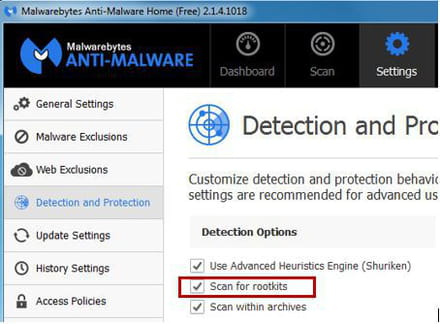
5. Click the Scan button at the top of the form and then click Start Scan button and let complete.
6. If malware was detected you can now click the Remove Selected Button. If no malware was detected you can skip the rest of these bullet items and go to the next step which is to retrieve the Malwarebytes log.
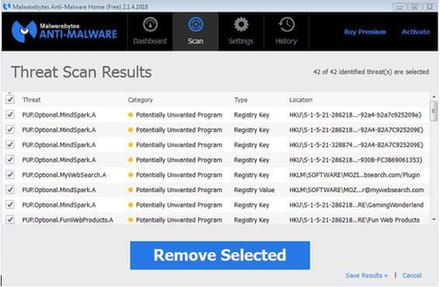
7. Once the malware is removed you may get a prompt asking you to reboot. Note: Please answer Yes.
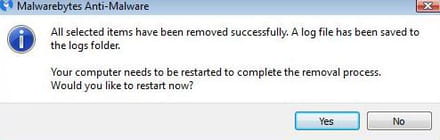
Step#2 - Retrieve Malwarebytes Log
1. Open up the Malwarebytes program again if it's not already. You can simply double click on the shortcut on your desktop that says "Malwarebytes Anti-Malware".
2. Click the History button as shown in the picture below.
3. Click Application Logs as shown in the picture below.
4. Click on the most recent Scan Log as shown in the picture below.
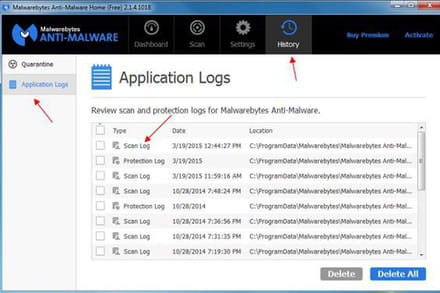
5. The Scanning History Log screen will open. Click the Export button in the lower left and choose Text file(*.txt) Paste the info into your next post (Right-click your mouse in the post and select Paste).
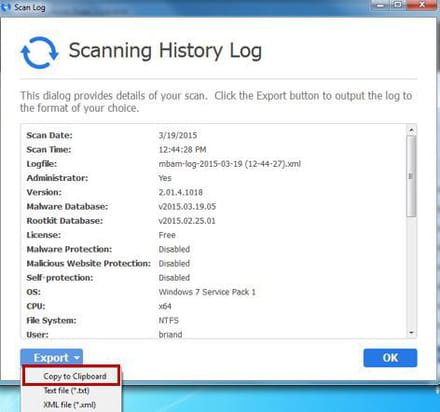
Regards
Create new restore point before proceeding with the next step....
How to:
- Windows 8: https://www.technorms.com/11302/system-restore-windows-8
- Windows 7: https://www.howtogeek.com/howto/3195/create-a-system-restore-point-in-windows-7/
- Vista: http://www.howtogeek.com/howto/wind...tore-point-for-windows-vistas-system-restore/
- XP: https://support.microsoft.com/en-us/windows/back-up-and-restore-your-pc-ac359b36-7015-4694-de9a-c5eac1ce9d9c
Run a full malware scan using Malwarebytes:
Download it from here.
Step#1 - Malwarebytes Scan
1. Open Malwarebytes.
2. If an update is found you will be prompted to download and install. Go ahead.
3. Click the Settings button and then the Detection and Protection tab.
4. Then check the box to Scan for rootkits. as shown below.
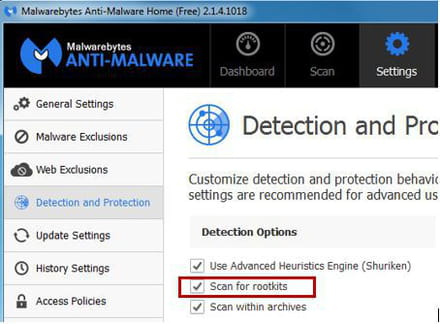
5. Click the Scan button at the top of the form and then click Start Scan button and let complete.
6. If malware was detected you can now click the Remove Selected Button. If no malware was detected you can skip the rest of these bullet items and go to the next step which is to retrieve the Malwarebytes log.
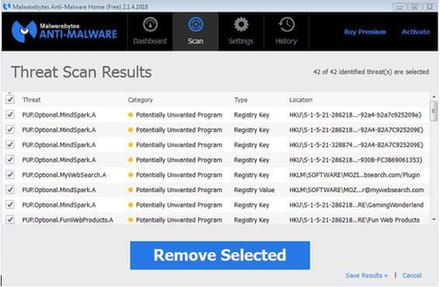
7. Once the malware is removed you may get a prompt asking you to reboot. Note: Please answer Yes.
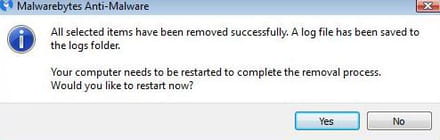
Step#2 - Retrieve Malwarebytes Log
1. Open up the Malwarebytes program again if it's not already. You can simply double click on the shortcut on your desktop that says "Malwarebytes Anti-Malware".
2. Click the History button as shown in the picture below.
3. Click Application Logs as shown in the picture below.
4. Click on the most recent Scan Log as shown in the picture below.
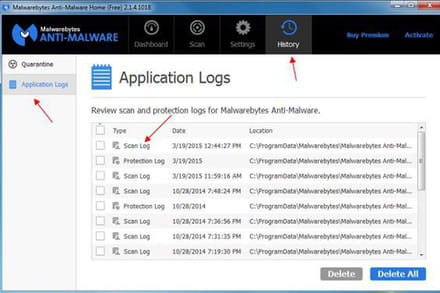
5. The Scanning History Log screen will open. Click the Export button in the lower left and choose Text file(*.txt) Paste the info into your next post (Right-click your mouse in the post and select Paste).
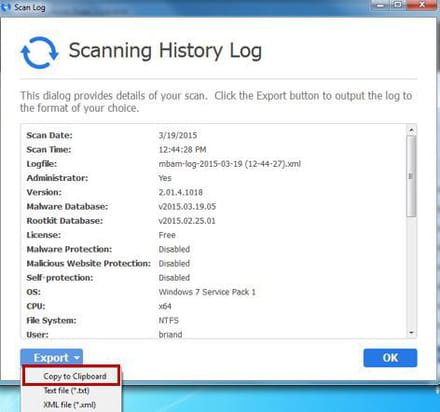
Regards

