Did you get something to remember? Grab Microsoft Sticky Notes for quick, hassle-free note-taking. Stay in your groove as you easily create, type, ink, or add pics. Customize notes, stick them to your desktop, move them around freely, and sync them across devices and apps like OneNote Mobile, Microsoft Launcher for Android, and Outlook for Windows. Stay organized effortlessly!
What is Microsoft Sticky Notes?
Microsoft Sticky Notes is a digital note-taking app seamlessly integrated into Windows.
The app features an intelligent organization system through color-coded notes, and its integration with Microsoft 365 facilitates collaborative editing and dynamic content sharing. Moreover, it uses a minimalist yet intuitive interface to leverage the Universal Windows Platform for cross-device synchronization.
What are the key features of Microsoft Sticky Notes?
-
Effortless note creation: Crafting your notes has never been smoother. With Sticky Notes, jotting down your ideas is a breeze – be it a quick reminder or a profound insight.
-
Sync for peace of mind: Fear not the loss of your precious notes! Seamlessly sync your notes across devices, ensuring that your valuable information is always at your fingertips.
-
Instant access, effortless retrieval: Navigate through your notes effortlessly with a single click of your Surface Pen, summoning the Windows Ink Workspace with the finesse of a digital maestro.
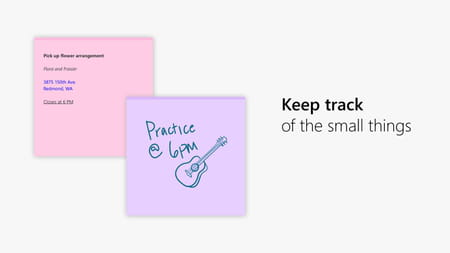
-
Versatility at your fingertips: Choose your mode of expression - type away or let your ideas flow through the tip of your Surface Pen. Sticky Notes caters to your preference, making every note uniquely yours.
-
Archive for the thoughtful: Can't part ways with a note just yet? Fear not! The note list preserves your musings for later, ensuring nothing is lost in the whirlwind of creativity.
-
Visualize with ease: Elevate your notes with visuals! Embed images seamlessly into your sticky notes, transforming your thoughts into a visual symphony.
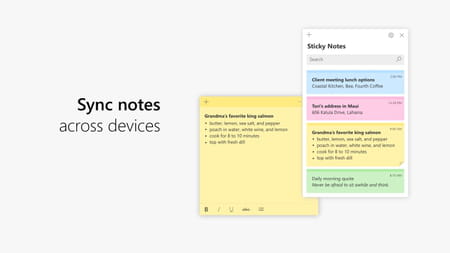
-
Intelligent URL detection: Let Sticky Notes do the legwork for you. It intelligently detects URLs, allowing you to effortlessly open them with a simple tap or click in your default browser.
-
Seamless nocturnal musings: As the sun sets, turn your notes into a canvas of night with dark mode. Capture those midnight brainwaves without straining your eyes - Sticky Notes supports dark mode app-wide.
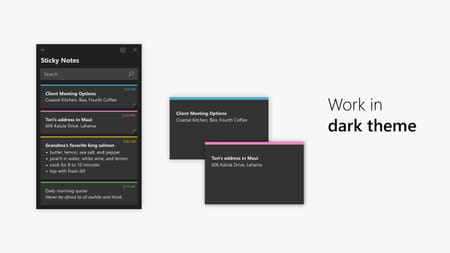
How to use Microsoft Sticky Notes?
Open the Sticky Notes app
- On Windows, start by clicking or tapping the Start button, then type "Sticky Notes".
- From the notes list, either tap or double-click on a specific note to view its content.
- Alternatively, press Ctrl+N on your keyboard to create a new note.
- To close a note, either tap or double-click the close icon (X).
Create a new note
- Launch the app.
- Select the plus icon (+) located in the upper left corner, either from the list of notes or an existing note. Alternatively, create a new note by pressing Ctrl+N on your keyboard.
- Customize your notes by inputting content through various methods, such as using the keyboard, handwriting with a finger or stylus on a touch-enabled device, or incorporating images.
Search your notes
- At the top of your list of notes, type a search term into the search box.
- The list of notes will be filtered to only those notes that contain the search term. To clear the search, click or tap (X) to delete the search term.
Change your notes' appearance
- Drag the top of a note to relocate it on your desktop, and we'll remember its new position!
- Adjust the width and height of the note by dragging its edges.
- Modify the background color of the note by clicking or tapping the ellipsis icon (…) in the upper right corner of any note. Choose a color to customize the note's appearance. Enhance readability by toggling between light and dark color modes. Note that the color mode affects the background and font colors in the note and note list, excluding the note header. To change the color mode, access 'Settings' from the notes list, and select either light, dark, or match it with your current Windows mode.
Sign in and sync your Sticky Notes
- Launch the Sticky Notes application and access your notes list.
- Locate the settings icon in the upper-right corner of the notes list and click or tap on it.
- Select 'Sign in' and input your Microsoft Account credentials. If you don't have an account, you will be prompted to create one for signing in.
- Click or tap Continue.
Is Microsoft Sticky Notes free?
Yes, Microsoft Sticky Notes is totally free to use.
Is Microsoft Sticky Notes safe?
As developed by Microsoft, Microsoft Sticky Notes is obviously considered a trusty solution.
- Microsoft sticky notes download
- Download microsoft sticky notes
- Sticky notes microsoft download
- Microsoft Store > Download - App downloads
- Microsoft Access > Download - Databases
- FL Studio 21 > Download - Musical production
- Microsoft Project 2021 > Download - Business management
- NFS: Most Wanted (2005): download for PC > Download - Racing


