Microsoft Loop is the next big thing regarding collaborative work. You can now say goodbye to the old way of jumping between your Microsoft apps and losing track of documents. Instead, Microsoft Loop offers a unified environment wherein you can plan, think, work, and collaborate brand-newly.
What is Microsoft Loop?
Microsoft Loop is an online collaborative platform developed by Microsoft looking like a project board crazily boosted through all next-gen features. It provides a modern and intuitive interface where you can easily manage and achieve your projects with your team members and add content to pages. But it really shines with its brilliant and innovative Loop Component feature and an AI-powered assistant.
What are the key features of Microsoft Loop?
- Project Workspaces: Each Workspace is the central hub for a particular project where teams can work together, organize their resources and content, and track progress. If Workspaces can easily handle 50 people editing them, Microsoft has already tested it with lots more users to make sure it can scale in the future.
- Canvas Pages: Pages are what compose Workspaces. They are designed to help you separate your different subjects and topics in a more organized way. What is incredible is that a Page can be a blank canvas where you will add sections, descriptions, lists, tables, notes, links, documents, or anything else you want; it can also be any Word, Excel, PowerPoint, or any other supported documents. Hence, it is easy to add and organize Pages, and you can even create hierarchies.
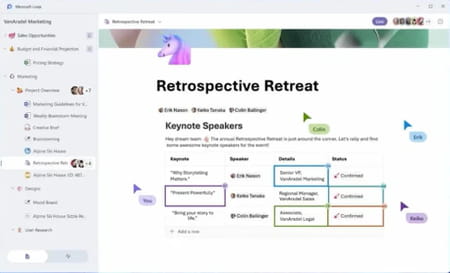
- Modular Components: Okay, the Loop Component concept is a piece of innovation that will change how people collaborate. You can create or convert an existing description, task, list, table, note, or whatever into a shareable piece of data that stays synced no matter where it is edited, even outside of Microsoft Loop. Hence, you can quickly create a component on a Loop page, in a Teams chat, or within a document, share it wherever you need (on Teams, in an email, etc.), and it will stay synced in real-time. That is just super powerful as it breaks existing limits and drastically eases the feedback loops.
- Copilot: Copilot is the next big AI-powered Microsoft assistant that nitro-boosts your production workflow as it is able to achieve many different tasks based on your suggestions and pieces of data. It is super versatile, you can ask it to transform your data (for example, a meeting description into an exhaustive list, but that's one of the simplest things it is capable of), or it can summarize the content of Loop pages so everyone can have a quick understanding of the contents. Copilot can help you create a new project or propose several ways to perform a given task, and lots more. It is available not only in Microsoft Loop but also in Word, Excel, or other Microsoft solutions.
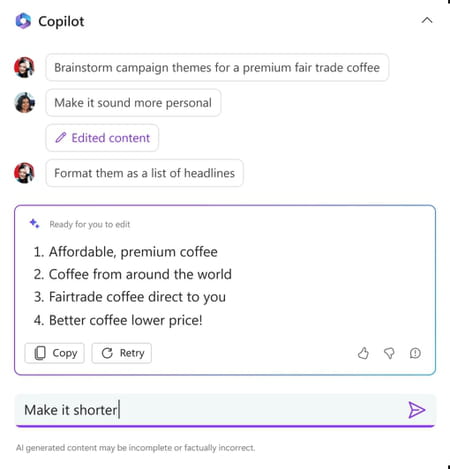
- Communicate and manage: You have complete control over who can access Workspaces and Pages so your team can focus on what they need to. Commenting, mentioning, and reacting with comments and emojis is also part of Loop, so everyone is notified when it matters with relevant feedback. Also, you can create tasks, assign people to them, and track progress for each Page and Workspace.
- Smooth learning curve: Kicking off projects is no longer a tedious and time-consuming ordeal. Indeed, thanks to the many templates, intelligent suggestions, and the possibility to quickly insert items in your pages, you will easily build relevant and pro-grade content.
How to use Microsoft Loop?
- Click on the Download button at the top of this page.
- From the Microsoft page, click on Get Started with Loop.
- Log in to your Microsoft account, and you will start from a Getting Started project. Explore the different pages as they will teach you the basics of using Microsoft Loop.
- To create a new Workspace, return to the central hub by clicking on Loop in the upper left corner. Then, click on the + button in the upper right corner, name it, click on Update cover to assign it an image, and click on Create.
- From the main hub, you can hover over a workspace, click the three-dots-icon, quickly open it, set it as a favorite, rename, add members, or delete it.
- To add Pages, click on the + sign within a Workspace, and choose whether to add a standard Page or a Link.
- To create a Loop Component from a page, select a piece of text, a list, or anything else, and click on Create Loop Component. To share it, click the Copy Loop Component button, copy the shareable link that will automatically be generated, then paste it wherever you want so your colleagues can see and interact with it.
How to install Microsoft Loop on your PC?
Once you click on the download button at the top of this page, you need to sign in with your Microsoft account, and you will notice an icon on the right side of the address bar. Click on it to install the Microsoft Loop progressive web app, and the Loop app will appear in your taskbar or app dock.
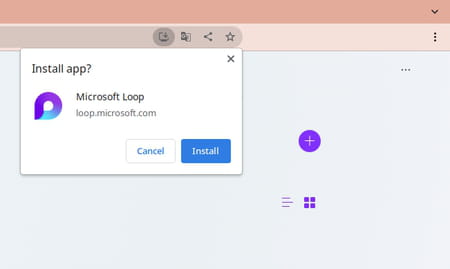
Is it free?
Yes, Microsoft Loop is free to use. The features are only accessible to Microsoft 365 customers.
Is it safe?
Microsoft Loop takes advantage of Microsoft's security processes, so it is considered safe.
- Microsoft loop download mac
- KMSPico > Download - Other
- Microsoft Store > Download - App downloads
- Microsoft Access > Download - Databases
- Microsoft Publisher > Download - Publishing
- Grand Theft Auto V > Download - Action and adventure

