Turbo C++ is a C/C++ integrated development environment (IDE) developed by NeutroN StrikeR, featuring a code editor, debugger, compiler, and more. It provides all the previously bundled features of the famous DOS-based Borland Turbo C++ and eliminates all the incompatibilities issues.
What is Turbo C++?
Turbo C++ is a modified version of Borland Turbo C++ that can run on modern versions of Windows and offers a basic but complete IDE for writing, compiling, and debugging C and C++ code.
What are the key features of Turbo C++?
- IDE interface: Turbo C++ bundles all the features you need to ensure you can code in C++, compile, debug, and build what you want. It offers a handy environment, making your experience simple and pleasant.
- Code editor: You have total control over your code and can easily navigate your different files and project folders. In addition, some editing features like auto-completion and syntax highlighting will enhance your productivity and reduce errors.
- Compiler: It natively comes with a fully functional C++ compiler, transforming your C++ code into executable files or libraries.
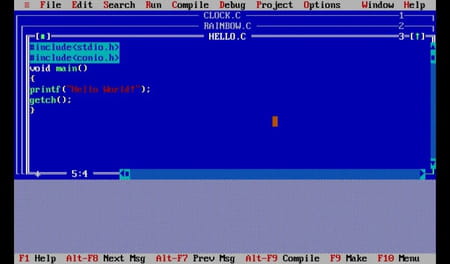
- Debugger: A part of the programmer's journey is maintaining functionalities and eventually finding errors and bugs. Luckily, the robust and clever debugger will help you find and fix mistakes quickly using breakpoints, code inspection, tracing, watches, and more.
- Libraries and APIs: It comes with a set of APIs and libraries to extend the native functionalities and allow you to use more features.
- Lightweight: It only needs a few resources to work so that it won't slow down your computer.
How to use Turbo C++?
Turbo C++ is a bit old, so you won't find many resources about it. But you can consult valuable YouTube videos. Alternatively, you can follow the next instructions to create your first file:
- Click on File > New to create a new file.
- Add your code and your headers.
- Save your modifications using F2 or File > Save.
- Compile your program by pressing Alt+F9 or Compile > Compile.
- Run your program by pressing Ctrl+F9 or Run > Run.
- View the output by pressing Alt+F5.
Is Turbo C++ free?
Yes, Turbo C++ is free to use.
Is Turbo C++ safe?
Yes, Turbo C++ is considered safe.
Around the same subject
- Turbo c++ download
- Turbo c download
- Download turbo c++
- Turbo pascal download > Download - IDE
- Difference between Turbo C and Borland C > Programming Forum
- Turbo power limits download > Download - Diagnosis and monitoring


