Disable in-app purchases: Android
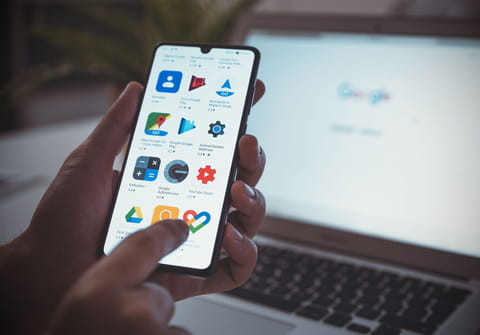
If you're using an Android device, you should be aware that some apps include in-app purchases. You can disable this functionality to avoid random and unintentional chargers.
How to turn off in-app purchases on newer Android devices?
- Open Google Play store.
- Select your profile picture.
- Go to Settings.
- Tap Authentification.
- Select Require authentication for purchases.
- Set the purchase authentification to For all purchases through Google Play on this device.
This way, the app will ask you for authentification before every purchase, which includes in-app purchases.
How to turn off in-app purchases on older Android devices?
You can't disable in-app purchases on Android phones as is the case for iOS devices, for example, but you can still lock these features with a PIN or password (which will be required for each purchase).
- Open the Google Play Store APK.
- Press your phone's Menu button and go to Settings.
- Scroll to the User Controls section.
- Tap on Set or Change PIN option and enter a 4-digitthe PIN.
- Back to the User Controls, check Use PIN for purchases.
Note: The latest version of the Google Play Store app has been renamed this option as "Password - Use password to restrict purchases".
Looking for more help with your Android? check out our forum!
Subject
Replies

