Access to Word mail merge
Closed
alhaddadi
Posts
14
Registration date
Wednesday February 8, 2017
Status
Member
Last seen
July 13, 2020
-
Jun 11, 2018 at 06:14 PM
Blocked Profile - Jun 14, 2018 at 04:35 PM
Blocked Profile - Jun 14, 2018 at 04:35 PM
Related:
- Access to Word mail merge
- Ms access free download - Download - Databases
- Merge twitter accounts - Guide
- Ms word mod apk for pc - Download - Word processors
- Ms word pdf extension - Download - Other
- How to access google usa - Guide
5 responses
The file is not being referenced correctly. If the document is being PORTED from one station to the next, and the mail merge is referencing a file on the C drive, ALL Stations need the files! Use a network share to publish the merge from, with a relative path to the file from the server!

alhaddadi
Posts
14
Registration date
Wednesday February 8, 2017
Status
Member
Last seen
July 13, 2020
Jun 13, 2018 at 01:35 AM
Jun 13, 2018 at 01:35 AM
ac3mark
thank you for your time.
All data in share folder in server company, and I refer it correctly.
but maybe some tricks either in MS Access in Signature field or in MS Word.
if you don't mind, if you have as example please attached
BR
thank you for your time.
All data in share folder in server company, and I refer it correctly.
but maybe some tricks either in MS Access in Signature field or in MS Word.
if you don't mind, if you have as example please attached
BR

alhaddadi
Posts
14
Registration date
Wednesday February 8, 2017
Status
Member
Last seen
July 13, 2020
Jun 13, 2018 at 01:43 AM
Jun 13, 2018 at 01:43 AM
OK, so regardless of the record, all files are called sig1.jpg?
The code is actually:
So make the path static, and the image is a field. If you have different storage locations, store them as the PATH, and reference them as another MERGFIELD behind the IF TRUE statement!
Have fun, I hope this works for you, as it did me!
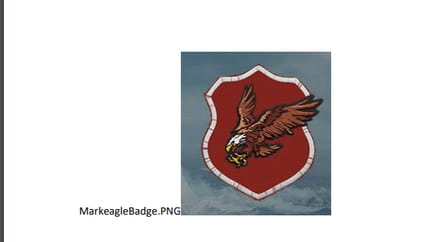
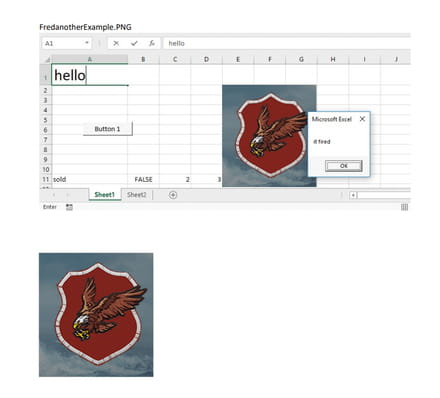
Here is the two pages just to show it does work as one PDF:
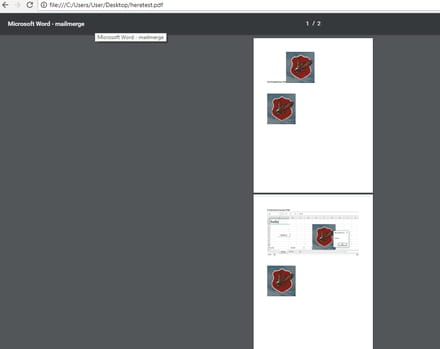
Have FUN!
{ INCLUDEPICTURE { IF TRUE "c:\users\user\desktop\{MERGEFIELD Field3 }"} \d}
So make the path static, and the image is a field. If you have different storage locations, store them as the PATH, and reference them as another MERGFIELD behind the IF TRUE statement!
Have fun, I hope this works for you, as it did me!
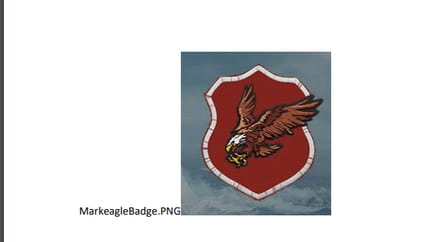
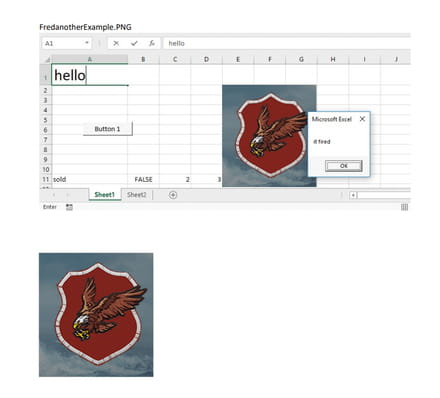
Here is the two pages just to show it does work as one PDF:
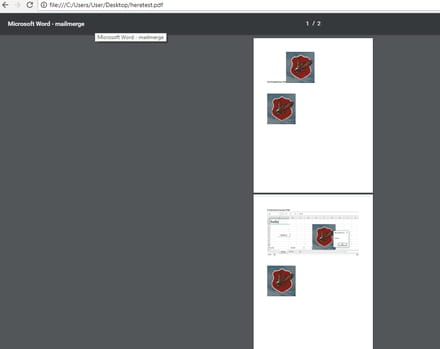
Have FUN!

alhaddadi
Posts
14
Registration date
Wednesday February 8, 2017
Status
Member
Last seen
July 13, 2020
Jun 14, 2018 at 05:43 AM
Jun 14, 2018 at 05:43 AM
bon appatite ac3mark and enjoy your meal.
first of all, I appreciate your time to wrote those sentences.
I read the steps in attached page, and its nice and easy to use an MS Excel.
but what about if I use MS ACCESS database, it is possible to do so ... ?
because my data in an ACCESS as I mention on top.
thanks for ever.
first of all, I appreciate your time to wrote those sentences.
I read the steps in attached page, and its nice and easy to use an MS Excel.
but what about if I use MS ACCESS database, it is possible to do so ... ?
because my data in an ACCESS as I mention on top.
thanks for ever.
A data source is a data source. It doesn't matter. I tested it today, and the image does not come through unless you have the path to where to image is stored. I attempted the test with the Path removed, and attempted to use only the image that was a MERGEFIELD, but it did not display until I placed the path to the image. Once again, a data source is a data source, the procedure is the same regardless if it were a CSV file, or an access DB! You need the path to the file, it does not link the image stored! I hope you appreciate this and please let me know if you can prove it any different!
Oh and by the way, I used a CSV file, not excel. I just pointed my CSV file to a picture of an Excel screenshot from another answer! So, I didn't use excel neither. I used Access for the test today at work, and same result as if it were a CSV file, no image unless the path was complete to the file! This is how I know that it links to the file location, and not to the DB image.
Have FUN!
Have FUN!




