Laptop micro phone voice problme
Closed
ilyas
-
Mar 13, 2015 at 11:12 AM
MaxStart Posts 338 Registration date Tuesday March 3, 2015 Status Moderator Last seen July 3, 2015 - Mar 14, 2015 at 11:10 PM
MaxStart Posts 338 Registration date Tuesday March 3, 2015 Status Moderator Last seen July 3, 2015 - Mar 14, 2015 at 11:10 PM
Related:
- Laptop micro phone voice problme
- How to type # in laptop - Guide
- Messenger voice message downloader - Guide
- Fat32 micro sd card - Guide
- Samsung tv voice assistant - Guide
- Wattpad download for laptop - Download - Books and comics
1 response

MaxStart
Posts
338
Registration date
Tuesday March 3, 2015
Status
Moderator
Last seen
July 3, 2015
69
Mar 14, 2015 at 11:06 PM
Mar 14, 2015 at 11:06 PM
please specify your windows version.
but basically
First, check your hardware:
Ensure your microphone is plugged in and functioning properly.
Check that your microphone's mute button isn't on and you're not muted in Skype.
If you're in a loud environment, consider moving to a quieter space.
Skype microphone settings
Next, review your microphone settings are correct in Skype.
In Skype, click Tools > Options.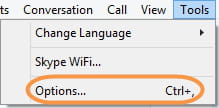
In the Options screen, click Audio Settings on the left side of the window.
Select your microphone from the Microphone drop-down list and click Save. If your microphone is picking up sound, you will see the volume bar rise and fall.
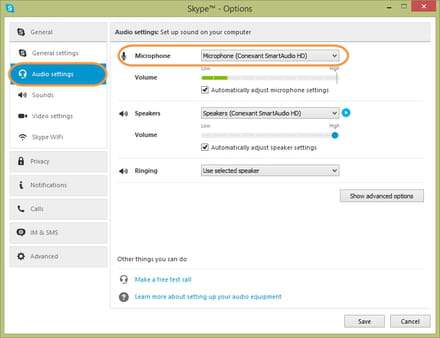
You can also check the order of your microphones (that is, which microphone Skype will look for first) by clicking the Show advanced options button. Skype will default to the first in each list, so move the device you want to the top of each list.
Make a free test call in Skype to test your audio settings. The test call will prompt you to record an audio message, then play it back for you. If you can hear your recorded message, your audio settings are fine. If not, proceed to the next
but basically
First, check your hardware:
Ensure your microphone is plugged in and functioning properly.
Check that your microphone's mute button isn't on and you're not muted in Skype.
If you're in a loud environment, consider moving to a quieter space.
Skype microphone settings
Next, review your microphone settings are correct in Skype.
In Skype, click Tools > Options.
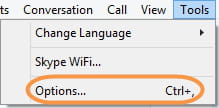
In the Options screen, click Audio Settings on the left side of the window.
Select your microphone from the Microphone drop-down list and click Save. If your microphone is picking up sound, you will see the volume bar rise and fall.
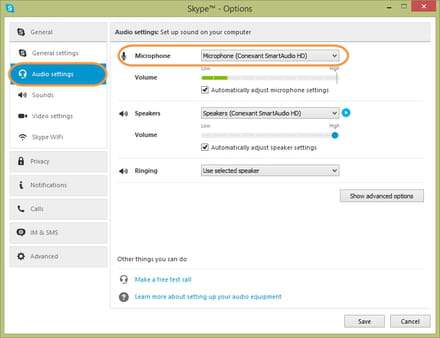
You can also check the order of your microphones (that is, which microphone Skype will look for first) by clicking the Show advanced options button. Skype will default to the first in each list, so move the device you want to the top of each list.
Make a free test call in Skype to test your audio settings. The test call will prompt you to record an audio message, then play it back for you. If you can hear your recorded message, your audio settings are fine. If not, proceed to the next


Mar 14, 2015 at 11:10 PM
https://support.microsoft.com/en-us/help/2970908/how-to-use-microsoft-easy-fix-solutions