HP Smart will help you get the most out of your HP Printer. You will be able to scan, edit, optimize, fax, share, and much more in a single dedicated application.
What is HP Smart?
HP Smart is an app that will truly help you get the most out of your printer very easily from a single program. Officially provided by HP, it features everything you need to print, scan, share, and more in seconds.
What are the key features of HP Smart?
- Scan: HP Smart allows you to scan or import existing files from your PC in seconds, and the app will automatically optimize the document in case you also want to print it.
- Customize documents: Once scanned or imported, you can customize your document by adding filters and texts, cropping the images, and adjusting saturation, contrast, and brightness. Once done, you can export it as PDF or various image formats such as JPG.
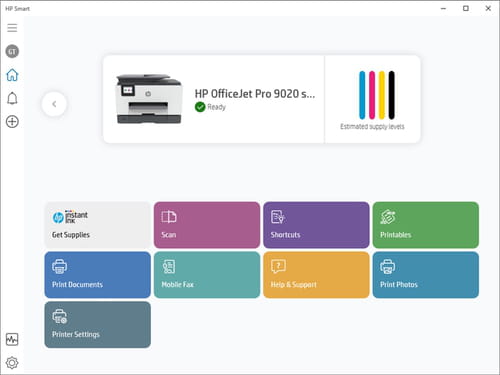
- Share instantly: You can securely share your files with your friends, family, or co-workers the way you want, such as by sending them in an email or saving them in your dedicated cloud storage directly from your PC.
- Fax: HP Smart allows you to easily send secure faxes from the application.
- Manage resources: Because your HP Printer is linked to HP Smart, you can even order supplies your printer needs, such as ink cartridges, toners or paper, and more. A support center is also available straight from the app.
- Limitless: You can manage and print documents on your printer using any network connection.
- Get more productive: Thanks to the one-touch Shortcuts (formally Smart Tasks), it will simplify your tasks and save you lots of time.
- Create, together: Printables will also get you access to hundreds of printable cards and crafts, as well as learning activities for free.
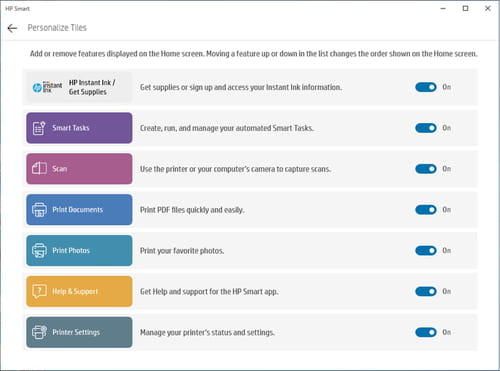
How to use HP Smart?
- Once installed and launched, you can log in using your HP account or create a new one to take advantage of all the features.
- Connect your HP printer to your Wi-Fi, as well as the device you are using HP Smart on (both your device and the printer need to be connected to the same network). If it does not work, you can also enter the printer's IP in the app (it is available on your printer).
- Once this is done, you will see your printer in the app, and you can start using all the features. If you need help regarding the use of HP Smart, the app offers step-by-step help through a visual assistant. To access it, click on the Help & Support option on the main panel.
Is HP Smart free?
You can use HP Smart completely free of charge.
Is HP Smart safe?
HP Smart is an official HP application with no history of reported data leaks or malware. It also gives you the option to share or not share your usage data with the developer.
How to remove an HP printer from HP Smart?
- Open HP Smart and then click the Printer icon in the left bar.
- Click on Select a Different Printer, then click the Remove link on the right.
- Press the X mark of the unwanted printer tile to remove it and click on done.
- If you are unable to delete the printer, then uninstall the HP Smart app and reinstall it
How to connect an HP printer to Wi-Fi?
Follow the dedicated HP article about How to Connect Your Printer to WiFi.
Do I really need HP Smart?
Using HP Smart is not mandatory to use your HP printer, but it is one of the best ways to take advantage of all your device features.
- Hp smart download windows 10
- Hp smart download
- Hp smart download pc
- Bandlab download for pc windows 10 > Download - Musical production
- Gta 5 download apk pc windows 10 > Download - Action and adventure
- Microsoft store download windows 10 > Download - App downloads
- Fl studio 21 download for windows 10 > Download - Musical production
- Fc 24 free download for pc windows 10 > Download - Sports


