How to find your iTunes backup folder

When you upload or download files onto iTunes, the app automatically creates backup files, which can be helpful in the event that data is lost or deleted by accident. This tutorial will show you how to locate your iTunes backup folder on a macOS or Windows computer.
iTunes backup on macOS Catalina 10.15 and later
Locate the backup folder:
-
Click the magnifier glass in the menu bar.
-
Enter : ~/Library/Application Support/MobileSync/Backup/
-
Press Return.
-
Select the Backup folder under Folders.
Locate a specific backup:
-
Open the Finder.
-
In the Finder under the General tab, click on Manage Backups. Right-click on the backup you want (in this case iTunes) and select Show In Finder. From here, you can also Delete or Archive the file.
-
In iTunes, select Preferences > Devices. From here, you can repeat the step above by right-clicking on the backup of choice, then Show In Finder or Delete or Archive.
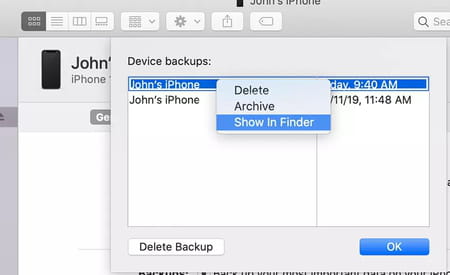
Locate a backup in the cloud:
If you use the Cloud to store your backups, you'll have to take a different route to find them:
-
Choose Apple menu > System Preferences.
-
Click Apple ID.
-
Click iCloud.
-
Click Manage.
-
Select Backups.
You simply have to click on a backup to see more information about it and to decide what to delete and what to backup.
iTunes backup on macOS Mojave or earlier
Locate the backup folder:
-
Click the menu bar.
-
Enter : ~/Library/Application Support/MobileSync/Backup/
-
If you'd like to delete these files, head to iTunes > Preferences, and click Devices.
-
Choose the folder that you would like to delete. If you have several devices or backups, hover the mouse pointer over the backup to view more details.
-
Select Delete Backup, and then confirm to finalize deletion.
Locate a specific backup:
-
Open iTunes. Click your device.
-
Choose Preferences, then click Devices. From here, right-click on the backup that you want, then choose Show in Finder, or select Delete or Archive.
-
Click OK when you're finished.
Locate a backup in the cloud:
-
Choose Apple menu > System Preferences.
-
Click iCloud.
-
Click Manage.
-
Select Backups.
iTunes backup on Windows
Locate the backup folder:
Windows 7, 8, or 10 users can find their iTunes backup by going to \Users\(username)\AppData\Roaming\Apple Computer\MobileSync\Backup\.
-
Alternatively, you can locate your backup folder via your Search bar. To do this, launch your search feature and enter %appdata%. Then, press Enter.
-
Next, double-click on Apple or Apple Computer > MobileSync > Backup.
Once you've located your files, you can choose to delete them by simply moving the folder to your Trash.
Locate a backup in the cloud:
-
Open iCloud for Windows
-
Click Storage.
-
Select Backup.

