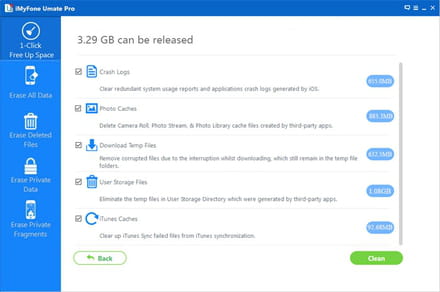No more storage in my I-PAD.
Solved/Closed
LAIDEMAN
Posts
1
Registration date
Sunday July 6, 2014
Status
Member
Last seen
August 25, 2014
-
Aug 25, 2014 at 01:01 PM
AaronTaylor Posts 9 Registration date Friday March 10, 2017 Status Member Last seen March 15, 2017 - Mar 15, 2017 at 08:22 AM
AaronTaylor Posts 9 Registration date Friday March 10, 2017 Status Member Last seen March 15, 2017 - Mar 15, 2017 at 08:22 AM
Related:
- No more storage in my I-PAD.
- Does snapchat have unlimited storage - Guide
- Android dial pad settings - Guide
- Hp usb disk storage format tool - Download - Storage
- Gaming keyboard without number pad - Guide
- Macbook number pad shortcuts - Guide
2 responses
xpcman
Posts
19528
Registration date
Wednesday October 8, 2008
Status
Contributor
Last seen
June 15, 2019
1,824
Aug 25, 2014 at 03:51 PM
Aug 25, 2014 at 03:51 PM
You can delete files from your Drive on an iPhone or iPad using the Drive, Docs, or Sheets apps.
Open the Drive, Docs, or Sheets app.
Find the file you want to delete.
Touch the grey i next to the file name.
Select Remove.
Open the Drive, Docs, or Sheets app.
Find the file you want to delete.
Touch the grey i next to the file name.
Select Remove.
AaronTaylor
Posts
9
Registration date
Friday March 10, 2017
Status
Member
Last seen
March 15, 2017
1
Updated by AaronTaylor on 15/03/17 at 08:22 AM
Updated by AaronTaylor on 15/03/17 at 08:22 AM
I suggest you to reset your iPad 2 and restore it then. It would reclaim much free space.
1. Please back up your iPad 2 data to iTunes first.
2. On your iPad 2, go to "Settings > General > Reset > Erase All Content and Settings" to reset your iPad 2 to factory default.
3. Go back to iTunes and restore your backup.
It may takes you much time. Please wait patiently.
Or you can also consider some third-party cache cleaner to clean your iPhone if you never cleaned your iPad 2 before. Like iMyFone iPhone Cleaner, you can google for it. It is developed to remove useless data and files from iPhone, like app cache, corrupted files, crash log, storage useless file, and more. It is free, you can have a try.
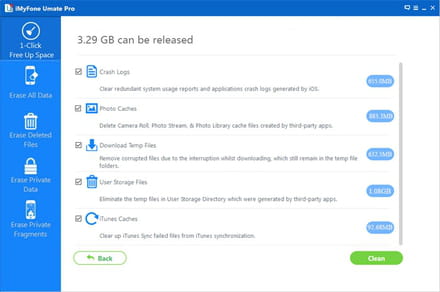
1. Please back up your iPad 2 data to iTunes first.
2. On your iPad 2, go to "Settings > General > Reset > Erase All Content and Settings" to reset your iPad 2 to factory default.
3. Go back to iTunes and restore your backup.
It may takes you much time. Please wait patiently.
Or you can also consider some third-party cache cleaner to clean your iPhone if you never cleaned your iPad 2 before. Like iMyFone iPhone Cleaner, you can google for it. It is developed to remove useless data and files from iPhone, like app cache, corrupted files, crash log, storage useless file, and more. It is free, you can have a try.