How to download APK: from Google Play Store, Android

This tutorial explains how to download APK files from the Google Play Store using the desktop version of the Google Chrome or Firefox web browser. Android application package or APK is the file format used to distribute and install Android Apps and using the APK Downloader browser extension, you can now download your favorite apps to your computer.
How does it work?
When you view an app download page on the Google Play Store using your web browser, only two options are available; you can either install the app to a compatible Android device or add it to your wishlist:
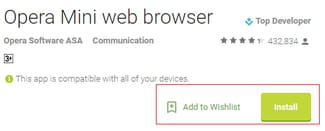
APK Downloader adds a Download APK button to Google Play Store, thus allowing you to download the APK file to your favorite apps:
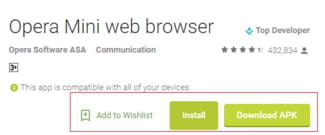
How to install APK downloader?
Installing APK Downloader in Google Chrome or Firefox requires a couple of easy steps. First and foremost,several you will need an Android device with the Google Play Store connected to your Google account (@gmail.com).
On your Android device, Open the Google Play Store, search and install the Device ID app (by redphx). Launch the app to get the ID of your smartphone and the registered email address. We will use this info later:
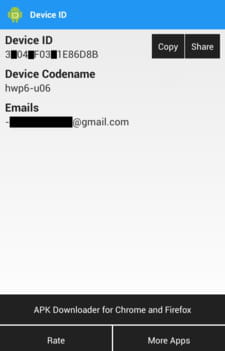
On your PC: Open Google Chrome and sign-in with your Google account (preferably the one used for your Android device). Go to the APK Downloader info page and click on Add to Chrome. Click on Add to confirm the installation:
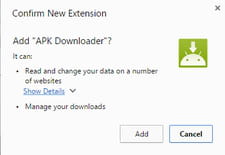
If you are using the Firefox web browser, then go to Firefox instead and install the APK Downloader extension.
Once APK Downloader is installed, a login page will be displayed:
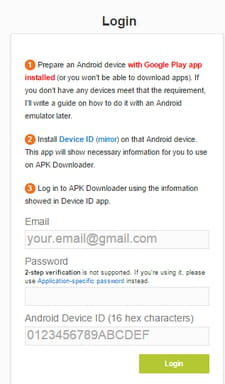
Fill in the Email, Password and Android Device ID fields using the information collected with the Device ID app and click on Login. That's it, you can now download your APK files
NB: if you skip this authentication procedure, then you won't be able to download the APK files from the Google Play Store. Clicking on the Download APK button automatically redirects you to the login page.

