QuickTime Player controls: won't disappear, hide

Finding how to hide the QuickTime Player 10.5 controls can be complicated when playing back a movie on a MacBook. However, there is a trick. Read on to learn how to hide the full-screen controls (play, pause...etc) on QuickTime Player on Mac and Windows by following the steps below.
How to hide controls on QuickTime Player 10.5 on Mac?
- Go to System Preferences > Accessibility > Keyboard > Options.
-
Here, check mark the Fade panel after inactivity option and set the time you want.
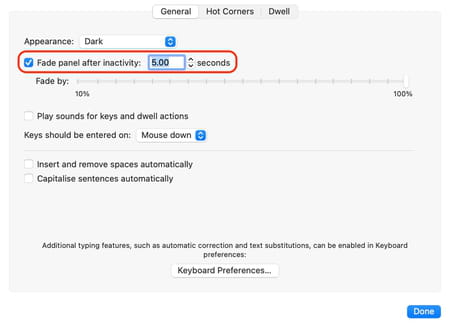
How to hide QuickTime Player controls on Windows?
- Click on the Edit menu > Preferences > Player Preferences.
- Select the Full Screen tab.
- Uncheck the box next to Display full screen controls.
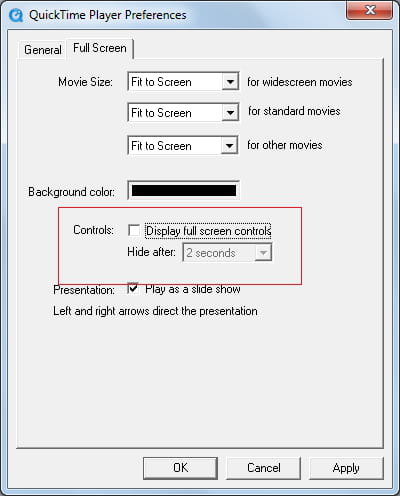
- Click on Apply > OK.
Need more help with video software? Check out our forum!
Subject
Replies

